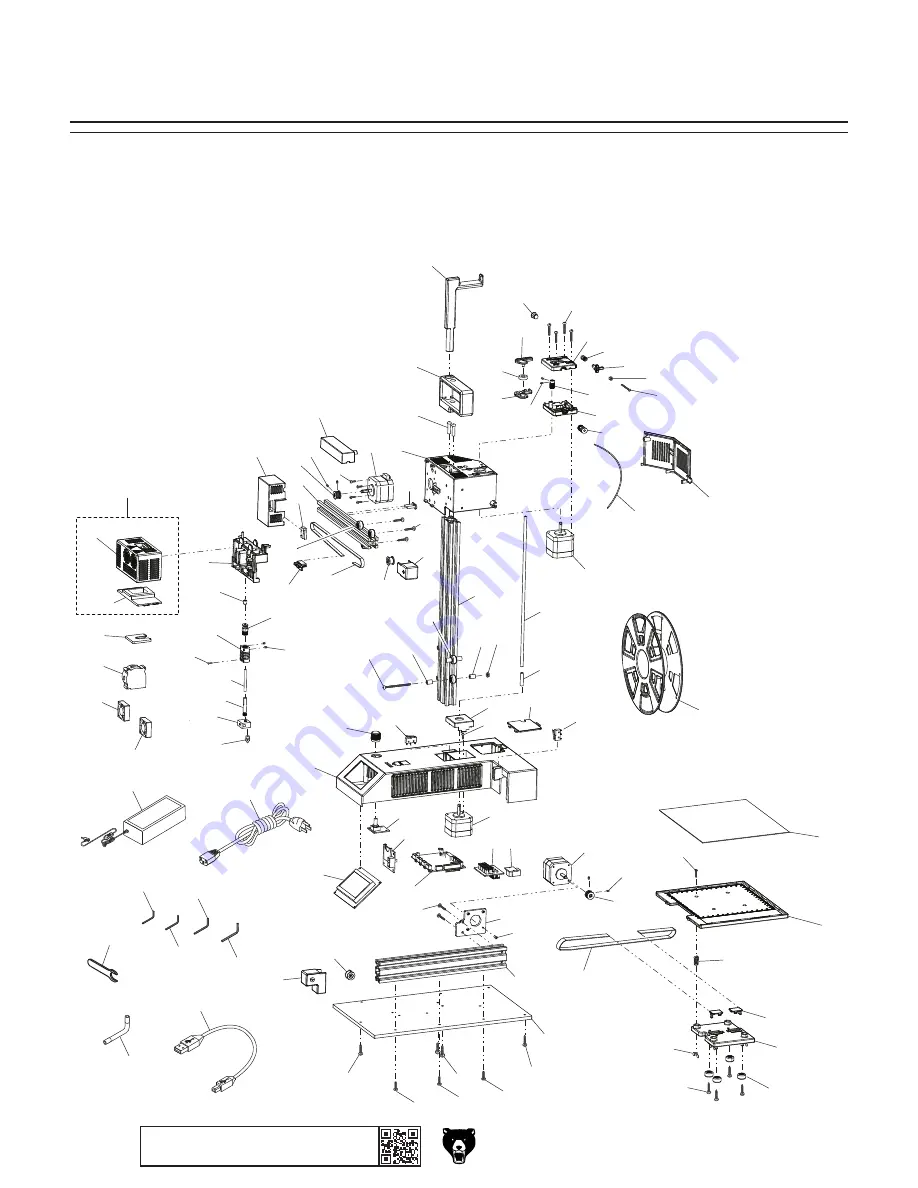
-50-
Model G0923 (Mfd. Since 05/20)
BUY PARTS ONLINE AT GRIZZLY.COM!
Scan QR code to visit our Parts Store.
1
2
3
4
5 6
7
7
8
8
8
8
9
9
9
10
11
12
12
12
13
14
15
16
78
17
18
18
19
20
21
22
23
24
25
26
27
28
29
30
81
31
32
32
33
33
34
35
36
37
38-1
38
38-2
39
40
80
77
41
79
92
85
86
87
89
88
90
93
91
42
42
43
44
45
46
84
82
83
47
48
49
50
51
52
53
54
55
56
57
58
59
60
61
62
63
64
65
66
67
68
69
70
71
71
72
72
72
73
74
75
76
Main
SECTION 9: PARTS
We do our best to stock replacement parts when possible, but we cannot guarantee that all parts shown
are available for purchase. Call
(800) 523-4777 or visit www.grizzly.com/parts to check for availability.
Summary of Contents for G0923
Page 56: ......





































