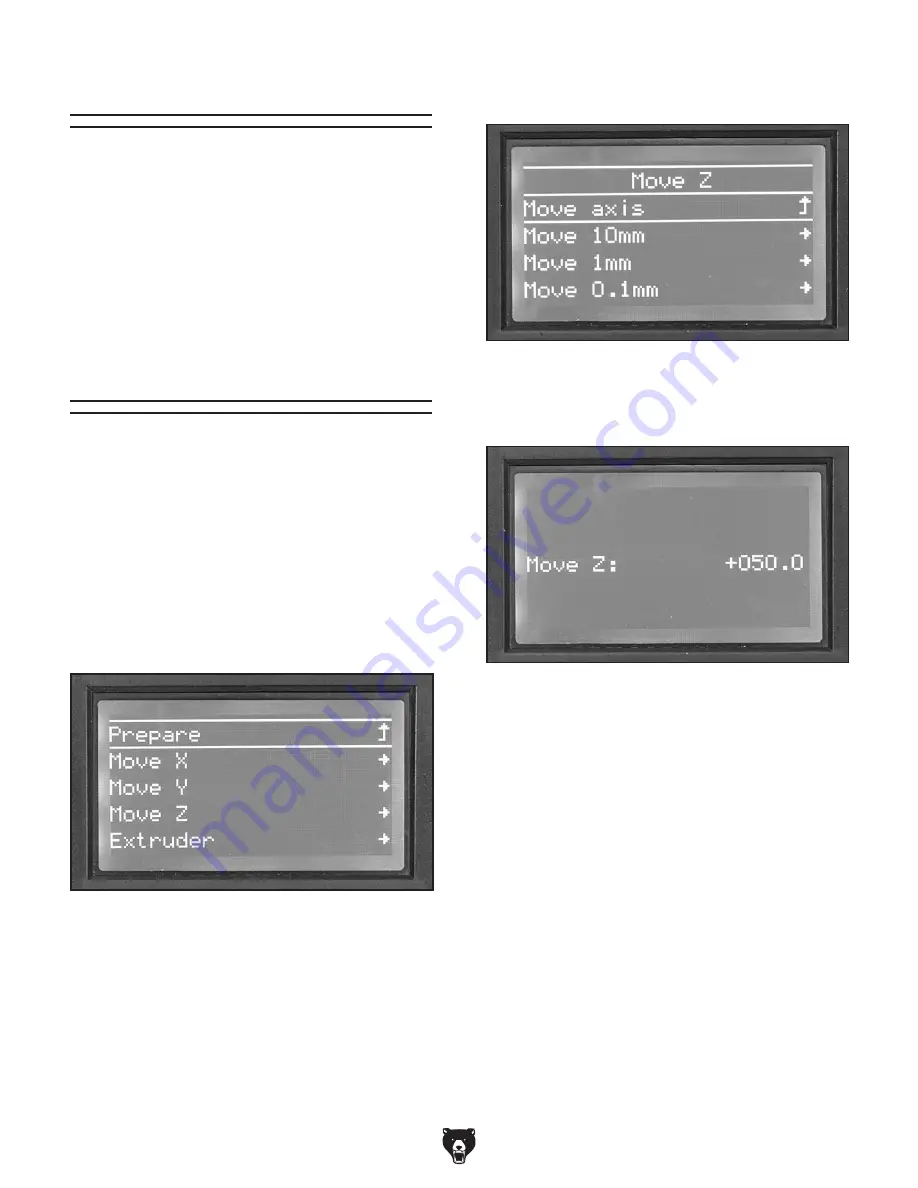
-30-
Model G0923 (Mfd. Since 05/20)
3. Select axis to move. Axis movement menu
will open (see
Figure 40).
4. Select increment of movement. Axis move-
ment screen will open (see
Figure 41).
5. Rotate control dial to change axis position.
Note: Position shown on axis movement screen is
based on position when printer was last homed. If
axis has not been homed since machine powered
on, it is possible to run steppers beyond soft limits.
Although this is unlikely to damage the machine, it
should be avoided when possible.
Figure 40. Axis movement menu.
Figure 41. Axis movement screen.
Cleaning Build Plate
After printing, clean build plate to ensure it does
not attract debris. Accumulation of dust and fila-
ment residue on the build plate prevents printed
layer from adhering evenly.
Dried glue can be scraped off using a flat edged
tool such as a putty knife. Alternatively, run build
plate under warm water until glue softens and
rinses off. Dry build plate before use.
Moving Axes
Sometimes it is necessary to move the axes to a
location other than home. All axes can be moved
through the command interface. The X and Y
axes can also be moved by releasing stepper
torque and moving them manually.
Moving Axes via Command Interface
1. Press control dial to open main menu.
2. Select "Prepare," then "Move axis." Axis
select menu will open (see
Figure 39).
Figure 39. Axis select menu.
Note: Extruder (E-axis) will not move unless
nozzle is preheated.
Summary of Contents for G0923
Page 56: ......






























