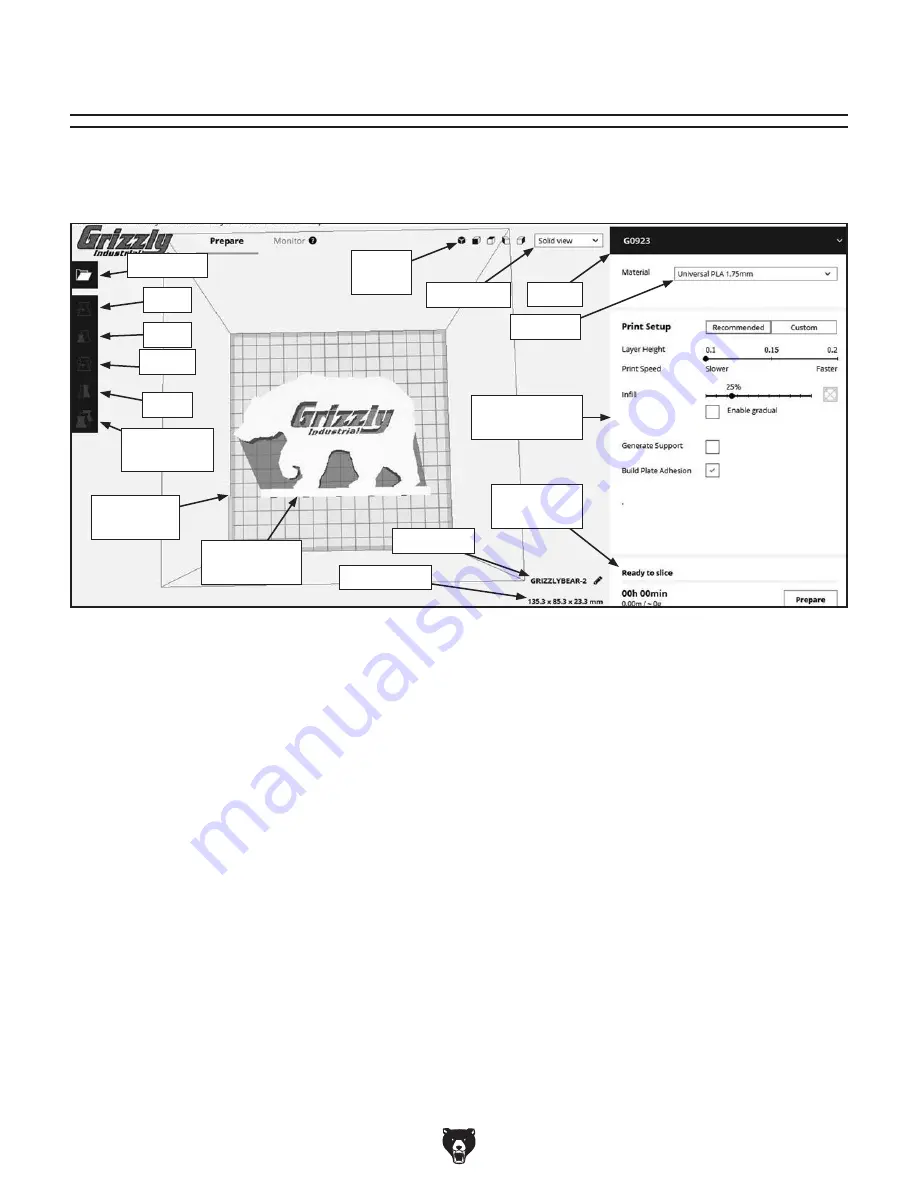
-20-
Model G0923 (Mfd. Since 05/20)
Navigating Slicer Software
Slicer software converts 3D models from their inherent format (typically .STL) into G-code that can be inter-
preted by the Model G0923. This conversion is mostly automated, but users have the ability to manipulate
the model and change print settings in order to customize the print and maximize quality.
Figure 12. Slicer software user interface.
Open File
Move
Scale
Rotate
Mirror
Per Model
Settings
Model
Visualization
Printer
Filament
Print Settings
Pane
File Status
Pane
File Name
Object Size
Quick
Views
View Style
Open File: Opens 3D model in Grizzly Winware
slicer.
Move: Enters move model mode. Refer to
Manipulating Models on Page 22.
Scale: Enters scale model mode. Refer to
Manipulating Models on Page 22.
Rotate: Enters rotate model mode. Refer to
Manipulating Models on Page 22.
Mirror: Enters mirror model mode. Refer to
Manipulating Models on Page 22.
Per Model Settings: Opens menu for model-spe-
cific settings when printing multiple models at once.
Build Area Frame: Shows build area of selected
printer.
Model Visualization: Shows model within build
area. Right-click and drag to rotate view. Scroll
mouse wheel to zoom.
Build Area
Frame
Object Size: Shows print object max dimensions
based on current scaling.
File Name: File name of .GCODE file to be
exported. Defaults to name of 3D model file.
File Status Pane: Location of button to slice
model and save .GCODE file. Once sliced, shows
file size and print time.
Print Settings Pane: Location of settings that
modify print quality. Can toggle between recom-
mended (simple) and custom settings. Refer to
Adjusting Print Settings on Page 23.
Filament: Use dropdown to choose filament.
Printer: Use dropdown to choose appropriate
printer or add new printer.
View Style: Choose between solid, layer, and
X-ray view. Solid view is default.
Quick Views: Changes camera orientation.
Summary of Contents for G0923
Page 56: ......






























