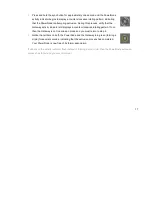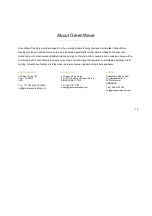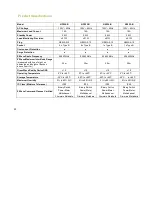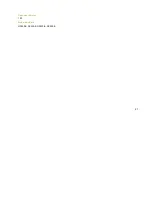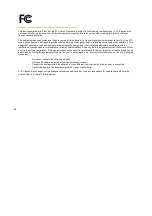GreenWave Reality is a global innovator in the emerging Home Energy Management market. GreenWave
Reality provides an affordable, easy
relationship with consumers and better balance ene
minimal impact to their lifestyle by easily monitoring and controlling their appliances and adding intelligent LED
lighting. GreenWave Reality is led by a diverse team of proven leaders with global
NORTH AMERICA
39 Parker, Suite 100
Irvine, CA 92618
USA
Tel. +1 714 805 WAVE (9283)
About GreenWave
GreenWave Reality is a global innovator in the emerging Home Energy Management market. GreenWave
-to-use, standards-based platform that allows utilities to
relationship with consumers and better balance energy on the grid while consumers can conserve energy with a
minimal impact to their lifestyle by easily monitoring and controlling their appliances and adding intelligent LED
lighting. GreenWave Reality is led by a diverse team of proven leaders with global experience.
EUROPE
GreenWave Reality ApS.
Dr. Neergaardsvej 3
2970 Hørsholm
DENMARK
Tel. +45 6913 2333
[email protected]
ASIA-PACIFIC
41 Science Park Road
#01-01 The Gemini (Science Park II)
SINGAPORE 117610
Tel. +65 3157 1700
[email protected]
19
GreenWave Reality is a global innovator in the emerging Home Energy Management market. GreenWave
to enhance their
rgy on the grid while consumers can conserve energy with a
minimal impact to their lifestyle by easily monitoring and controlling their appliances and adding intelligent LED
experience.
EUROPE
GreenWave Reality ApS.
Dr. Neergaardsvej 3
2970 Hørsholm
DENMARK
Tel. +45 6913 2333
[email protected]
Summary of Contents for PowerNode NP220-B
Page 1: ...PowerNodes NP220 B NP222 B NS220 B NS222 B...
Page 10: ...8...
Page 23: ...21 Document Version 1 03 Model Numbers NP220 B NP222 B NS220 B NS220 B...
Page 25: ......
Page 26: ...Back Cover...