Reviews:
No comments
Related manuals for Multi-Port PowerNode
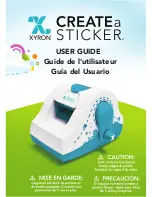
XRN500EN
Brand: Xyron Pages: 16

NORTEC
Brand: Lindner Pages: 6
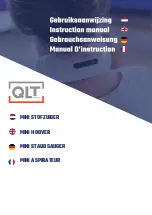
19C25
Brand: QLT Pages: 6

WSEX200H A Series
Brand: LG Pages: 100

WKHC202H A Series
Brand: LG Pages: 92

WWT-1710B
Brand: LG Pages: 72

OCH01
Brand: Velleman Pages: 6

AEROSOLV XL
Brand: New Pig Pages: 2

6070-3366
Brand: Whitmor Pages: 2

Smart R Stove Guard
Brand: SAFERA Pages: 14

Flexi-Dry
Brand: DAYTEK Pages: 4

RV0813
Brand: ECODROP Pages: 17

Pino 01.03
Brand: Alno Pages: 2

SA-030
Brand: SPT Pages: 7

















