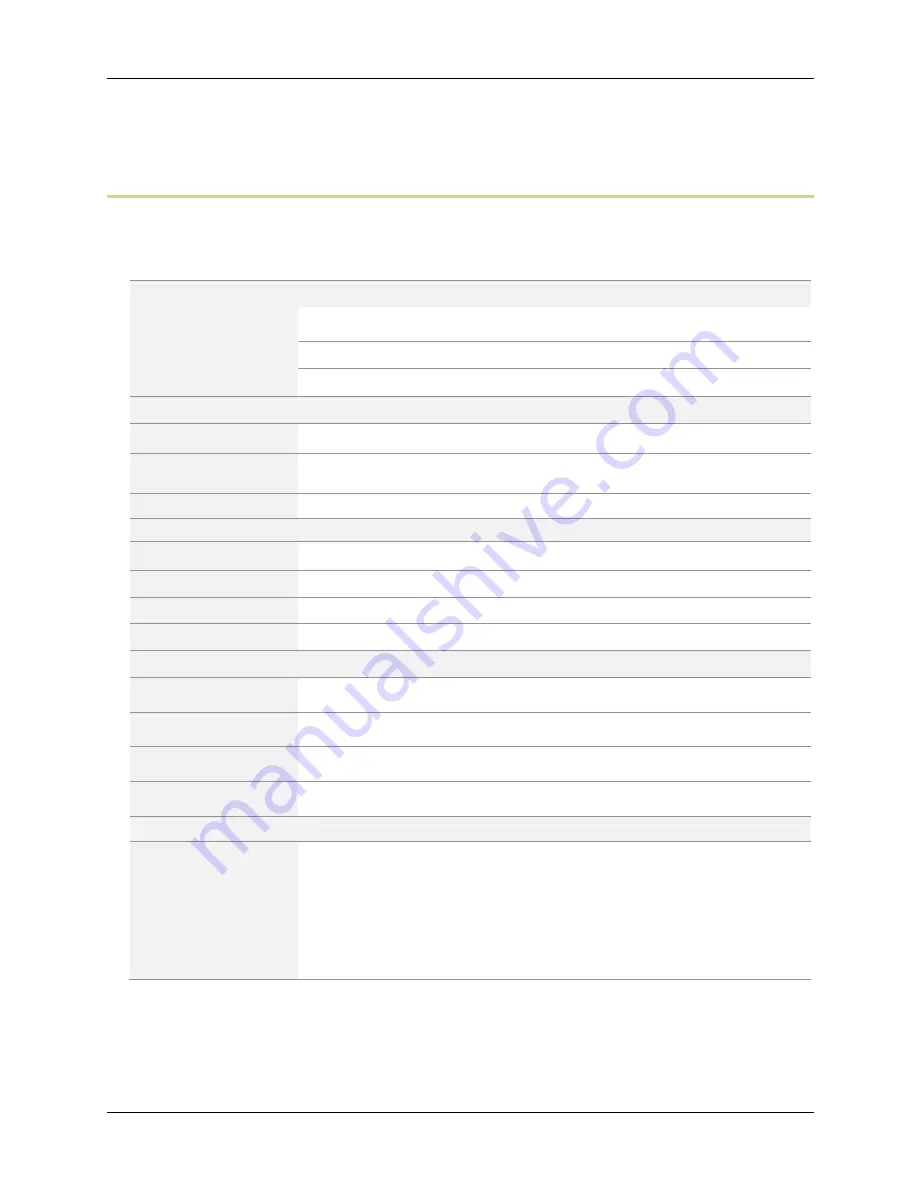
P r o d u c t S p e c i f i c a t i o n s
P o w e r N o d e s U s e r G u i d e
| 1 8
Product Specifications
General Specifications
Features
1, 5, or 6 sockets
Overcurrent protection
Surge protection (UK & NA models only)
Radio Frequency
Z-Wave Radio Frequency
868.4MHz (EU), 921.4MHz (AS/NZ), 908.4MHz (NA)
Z-Wave Maximum Inter-
Node Range
30m; Line of sight
DeviceDNA
v1.0
Power
– For power levels in specific regions, refer to the
Specifications by Region
section
Power (Rated)
120V ~ 240V 50/60Hz
Maximum Load Current
15A
Standby Power
<1W
Load Monitoring Precision
±0.1W
Environmental
Operating Temperature
0°C ~ +40°C
Operating Humidity
Up to 90% RH
Storage Temperature
-20°C to +60°C
IP Class – Moisture
Tolerance
IP20
Certificates
Z-Wave Certified
Supported Command Class
Meter CC V2
Multichannel CC V2 for multi-port only
Association CC V1
Configuration CC V1
Indicator CC V1
CRC-16 Encapsulation CC V1























