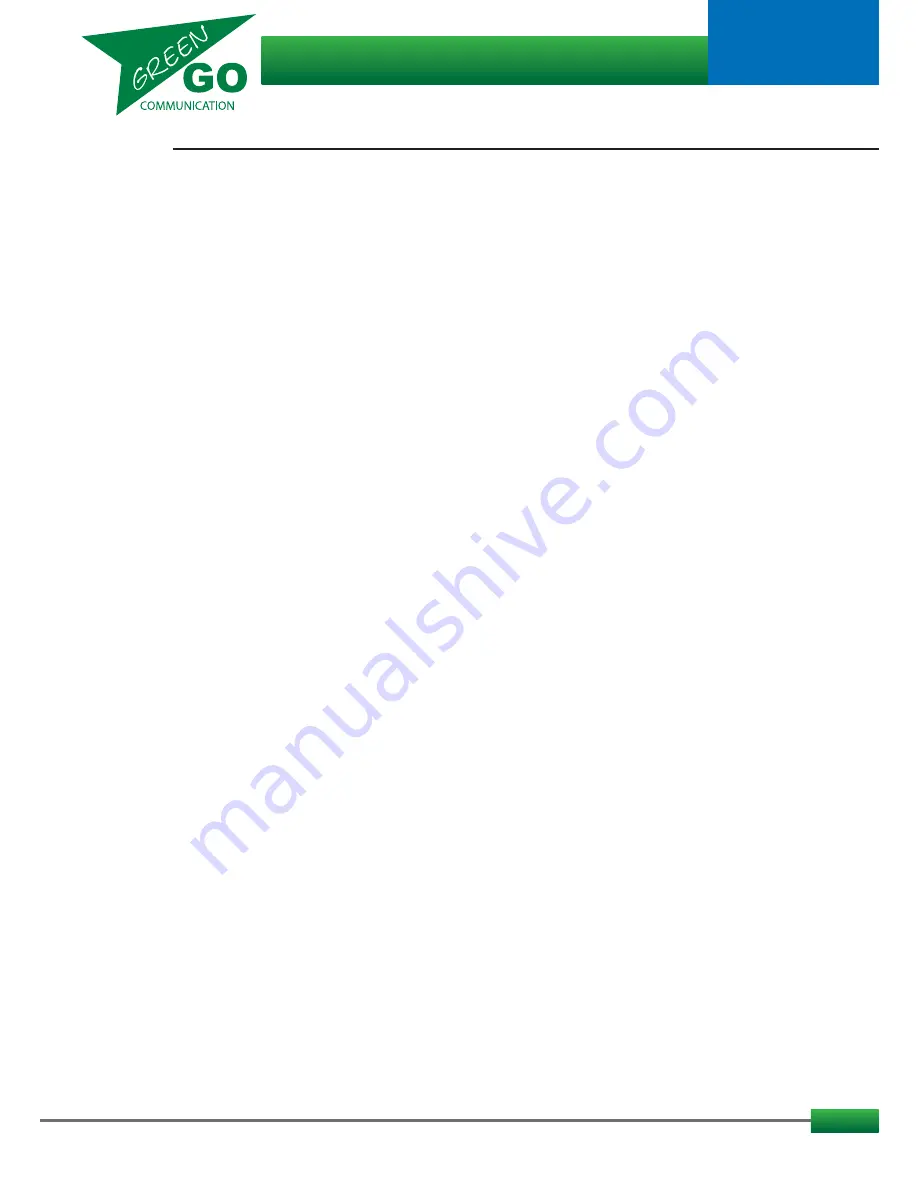
11
The Setup Menu Tree:
Audio Settings
Exit//Go
back
Load Profile//Load an audio profile stored in the configuration file
Exit//Go
Back
SideT: SideTone //Set the volume for how high the user should hear himself
Default: 0dB Range: MUTE - 0dB
Auto:
//Set the dynamic amplification to avoid distortion
Default: Medium Range: Slow - Off
If set to 'Off' the Max Gain option is disabled.
MaxG: Max Gain//Set the maximum gain of the input signal/microphone signal
Default: 50dB Range: 60dB - 30dB
Thld: Threshold//Set the level required for the input signal/microphone audio to be transmitted.
Default: -35dB Range: -20dB - Off
In 'off' setting, the microphone/input signal will transmit when Talk is active
If Threshold is set too high the input signal/microphone audio can become sporadic.
Hold:
//How long will a gate stay open after
activity goes below the set threshold.
Default: Fast Range: XLong - Fast
Bias:
//If an electret microphone is used Bias needs to be enabled to supply the power.
Default: Off Range: On - Off
In:
Audio Input Source//Select the beltpacks audio Input Source
Default: Headset Range: 4kHz - 125Hz - Headset
Options
Exit//Go
Back
Active Time: //Set the time in seconds, for a channel to be active after last audio activity.
Default: 4.0s Range: 45.0s - 0.5 s
Isolate: //If you enable Talk on a channel all other channels will or will not be muted.
Default: Off Range: On - Off
Buzzer: //Enable or disable the buzzer sound that will sound if an alert is received.
Default: Off Range: On - Off
Tone:
//
Level of audio signal used for Alert, Cue, Connection Status and Battery status.
Default: -12dB Range: Max, -1dB - -48dB, MUTE
No Listen on Talk: //Allow a Muted channel to be temporarily Unmuted when enabling Talk on the channel.
Default: No Listen on Talk Range: No Listen on Talk- Listen on Talk
Answer Enabled: // Enable or disable ability to Answer a call.
Default: Answer Enabled Range: Answer Enabled - No answer
Popup All: //Select Popup behavior
Popup All //All popups are shown
Popup Cue+Direct //Popups for Cue signals and direct Talk only
Popup Cue //Popups for Cue signals only
No Popup //(Yup, You guessed it)
Priority Dim: //Set the dimming level of a lower priority channel if a higher priority channels becomes active
Default: -6dB Range: 0dB - -24dB, MUTE
Direct Priority: //
Set the priority for direct channels
Default: Normal Range: High - Low
Direct Volume: //Set the volume for direct channels.
Default: 12dB Range: 12dB - -36dB, MUTE
Cue Mode: //Set the response on Cue signals
Default:
Normal
Range:
Ignore//Do
nothing
Auto Answer//Automatically sends a 'cue received' confirmation to the sender
Normal//Requires the user to send a confirmation or reply
...continued
...continues
Green Go Wireless Beltpack
model nr. GGO-WBPX
User guide

































