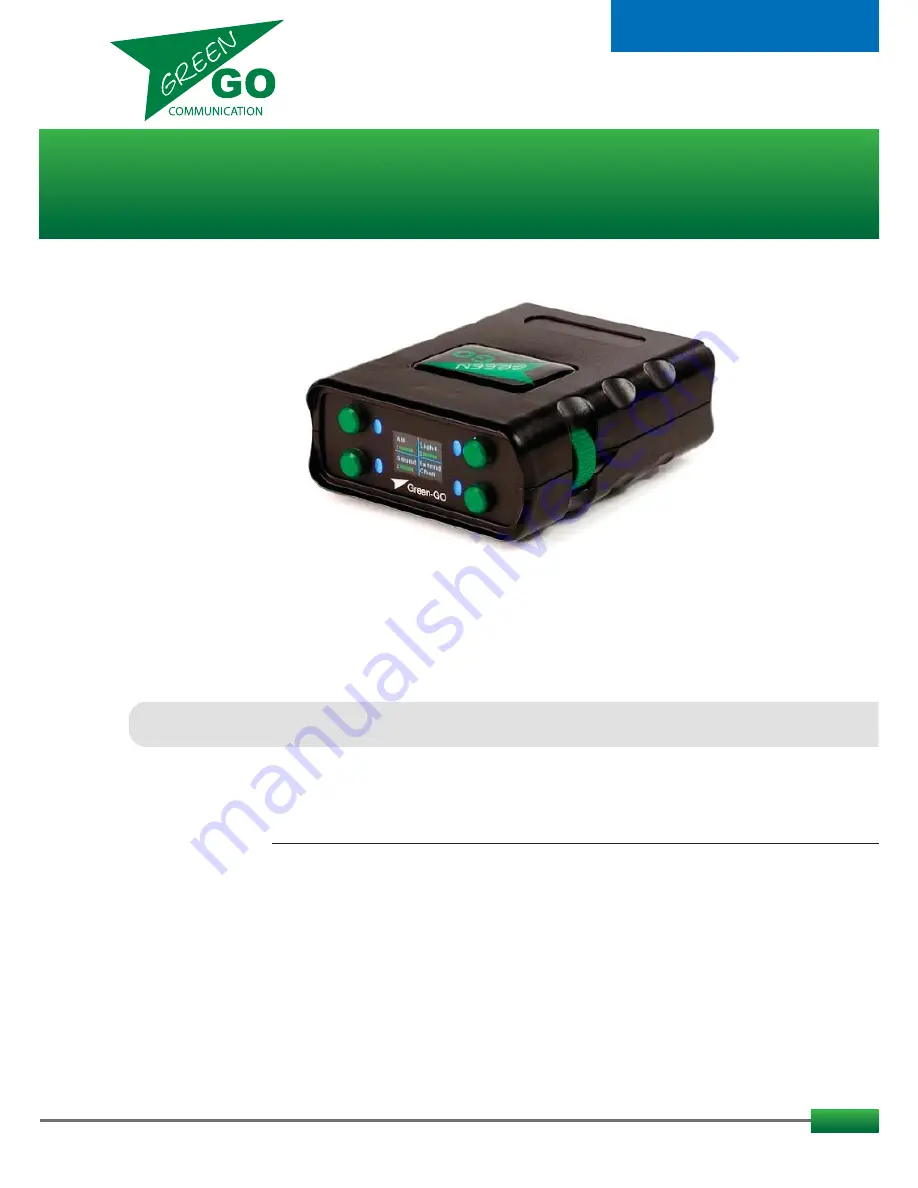
Green Go Wireless Beltpack
model nr. GGO-WBPX
Table of contents
The portable station that allows you to connect to all desired stations on the Green Go network.
The Wireless Beltpack connects via the Green Go antenna – WAA and uses DECT technology.
As all other stations in the Green Go network, the beltpack contains a Configuration File that
defines the system configuration.
See the Functions and How to sections for more information about the Configuration file.
Whats in the box:
Wireless Be 1800 mAh Li-Ion B miniUSB-USB cable + USB Charger
1
Overview.....................................................................................................
Basic Functions Explained.........................................................................
How to: battery, on/off, setup menu, set user......................................
How to: clone config, assign channels, pairing.....................................
How to: UI, color codes, pushbuttons, extended view.........................
How to: roaming, standalone, volume, encoders, reset, update.......
Reference....................................................................................................
Setup menu.................................................................................................
FAQ..............................................................................................................
Specifications.............................................................................................
Page 02
Page 03
Page 03
Page 04
Page 05
Page 06
Page 07
Page 10
Page 14
Page 14
User guide
v. 4a45

































