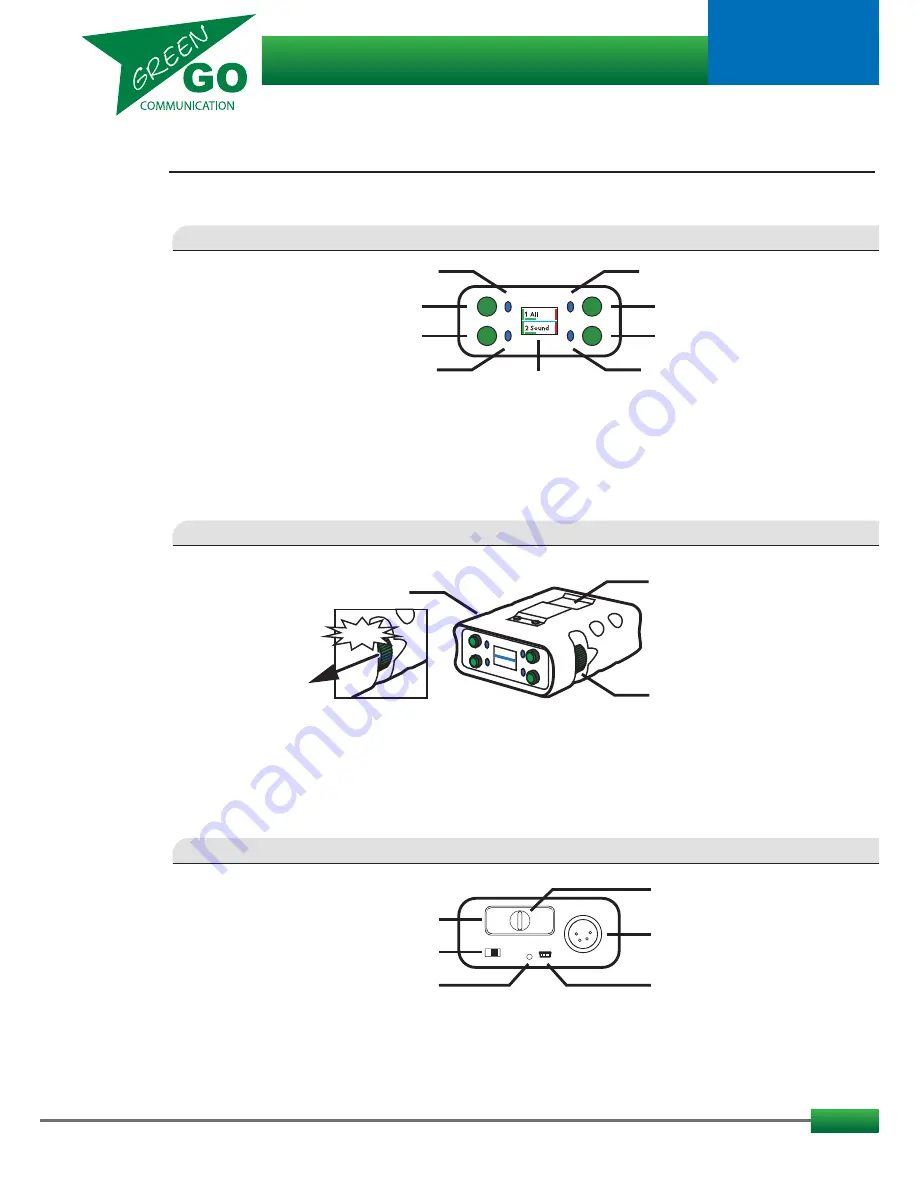
Overview
Indicator LEDs 1- 4:
Indicates Pushbutton activity
Pushbuttons 1- 4:
The Pushbuttons are used for communication functions, such as Talk and Call and
are also used in combination with the Encoders.
Display:
A full-colour OLED high-resolution display provides text information, cue signals,
and shows the functions of the 4 buttons
Battery bay:
For easy change of Li-Ion battery GGO-NGRP
mini USB connector:
Used for charging the battery and PC/MAC connection
Slider:
Turns power ON/OFF and be used for Force Reconnect, if this feature is enabled.
Indicator LED:
Battery charging indicator. Red when charging.
XLR-4 pin:
For connecting Headset
Clickbutton Encoders:
Used for scrolling and selecting when navigating the menu.
Also controls functionalities, such as volume and channel selection.
One on each side allows for easy operation for both right and left handed users.
Beltclip:
Yes, you guessed it. For easy attachment of the beltpack.
2
Clickbutton Encoder
Beltclip
Clickbutton Encoder
Indicator LED 4
Indicator LED 3
Indicator LED 2
Display
Indicator LED 1
Pushbutton 1
Pushbutton 2
Pushbutton 3
Pushbutton 4
XLR 4 pin
Battery bay
mini USB
Battery Quarter Turn Lock
Indicator LED
Slider
REAR VIEW
FRONT VIEW
SIDES + BOTTOM VIEW
CLICK!!
Green Go Wireless Beltpack
model nr. GGO-WBPX
User guide

































