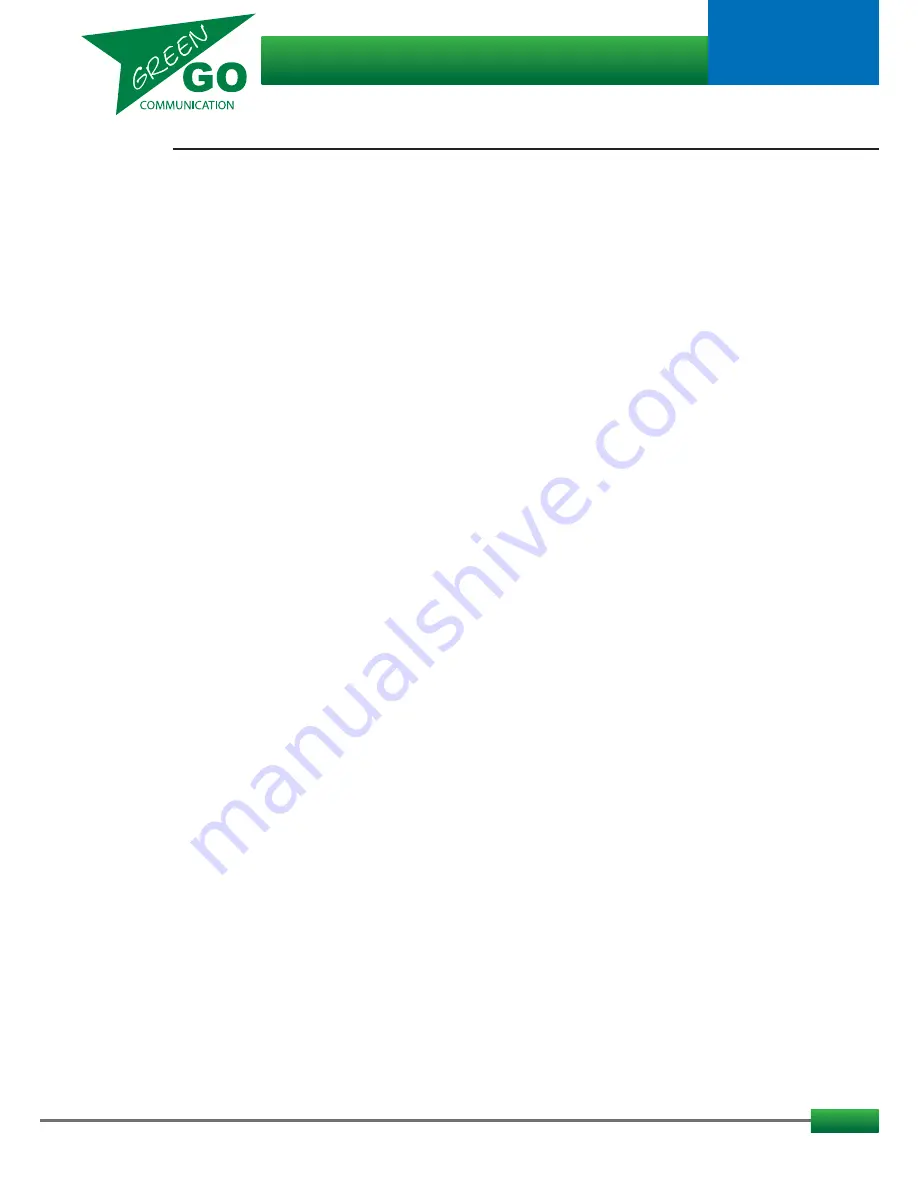
13
The Setup Menu Tree:
Device Options...continued
Flip: //Select to flip parts of or all of the display items upside down.
Default:
Off
Range:
Both //Flip Menu and Main screen
Menu // Flip only the menu (This one)
Main // Flip only the main screen
Off // Do not flip anything
Enc <: //Select the function of the left encoder scrolling
Default:
Main
Volume
Range:
- //Encoder scrolling has no funtion
Side Tone //Encoder scrolling adjusts Side Tone volume
Program Volume //Encoder scrolling adjusts Program volume
Main Volume //Encoder scrolling adjusts Main volume
Enc >: //Select the function of the right encoder scrolling
Default:
Main
Volume
Range:
- //Encoder scrolling has no funtion
Side Tone //Encoder scrolling adjusts Side Tone volume
Program Volume //Encoder scrolling adjusts Program volume
Main Volume //Encoder scrolling adjusts Main volume
Batt Low //Enable or disable ’Battery Low’ warning - Warning will display and alert will sound for 1 sec.
The interval between warnings will decrease as power is getting lower.
Default:
ON
Range: ON - Off
Bad Signal: //Set at what signal quality signal warning should alert.
Default:
Off
Range: 5 (Some Missing Signal) - 1 (Very Bad Signal), Off
LED bright: //Set the brightness of the four indicator LEDs
Default:
4
Range: Max, 6 - 1, Off
Scr Saver: //Set the amount of time before the display turns off after last activity.
Default:
10
min
Range: 2 hrs, 1hr, 30 min, 10 min, 1 min, 30 sec, 10 sec and Always On
Info
//Shows information about the beltpack
--
02-E1-36-EE-60//Units
mac
address
SN: 778//Units serial number
Wireless
4a45
Submenu:
Firmware
Wireless
4a45
//Firmware
version
Dec
7
2016
//Date
of
firmware build
11:34:57
//Time
of
firmware
build
Reset All Settings //Resets all IP, Audio, User and Channel settings.
Pairings are not affected. Configuration file is not changed.
...continued
Green Go Wireless Beltpack
model nr. GGO-WBPX
User guide

































