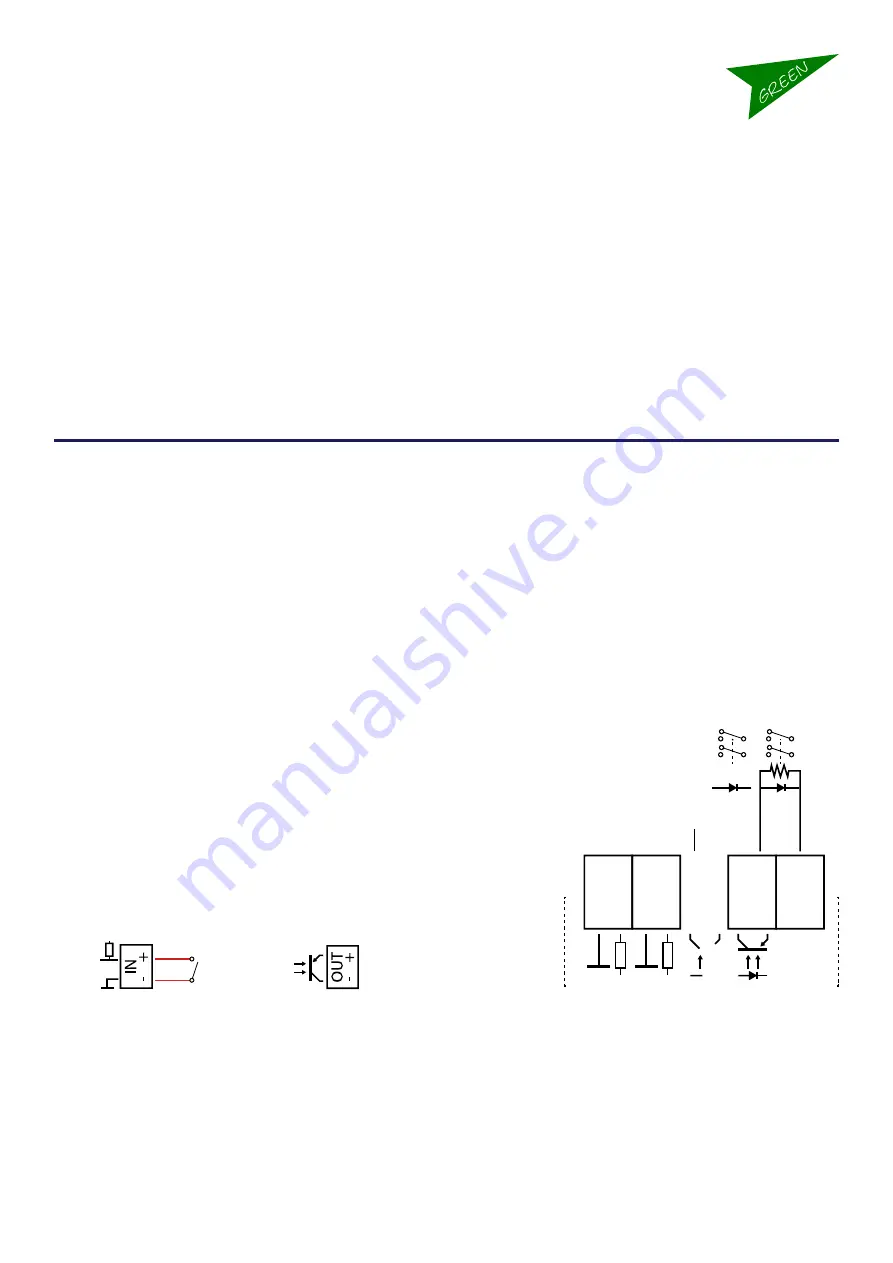
page 9 of 20
Copyright © 2020 Green-GO
MCXD user guiDe
GO
Updating firmware
The firmware can be uploaded via ethernet The latest firmware can be found at www.greengodigital.com Download the
latest firmware and the Green-GO Update Connection software.
– start the software
– click Scan to search for the MCXD on the network
– Next select the MCXD or multiple MCXD’s and click on Update.
– This will open a file selection window, browse to select the firmware for the device and click on Open, the
updating of the firmware now starts.
– After the update is successful, the device will reboot.
GPIO
General Purpose In/Out GPIO enables external switches to initiate commands on the Deskstation and also allows the Desk-
station to set off external switch-controlled events using conditions such as Talk, Cue etc.
The GPIO’s connection is located on the rear on a female 9-pin D-sub connector.
GP Inputs
Using the GP Inputs it is possible to trigger local commands at the Deskstation. Commands that can be triggered on the
Deskstation are:
–
Talk:
As an Answer to a Call or as Talk on a channel as set in Setup Menu.
–
Call:
A Call on a channel as set in the setup menu
–
Call:
A Call on a channel as set in the setup menu
–
Cue:
Allows to either send ’Acknowledge’ as response to a re-
ceived cue or to send an Attention, Hold or Go cue to a channel as
set in the setup menu.
Setting the Normal state:
The Inputs can be set to either Normally Open or Normally Closed If set
to Normally Open the command will be executed whenever the switch is
Closed If set to Normally Closed the command will be executed whenever
the switch is Open
The input works with a contact to GND to activate , open v5V. The Output is an optocoupler for max. 5mA and 50V
when open.
GP Outputs
The below mentioned settings can changed or set in the Setup Menu under GP Input-Output/Out 1 or Out 2
Example for driving small 5V relays
IN 1
PIN NO.:
- +
IN 2
- +
OUT 2
- +
+ 5 V
1




















