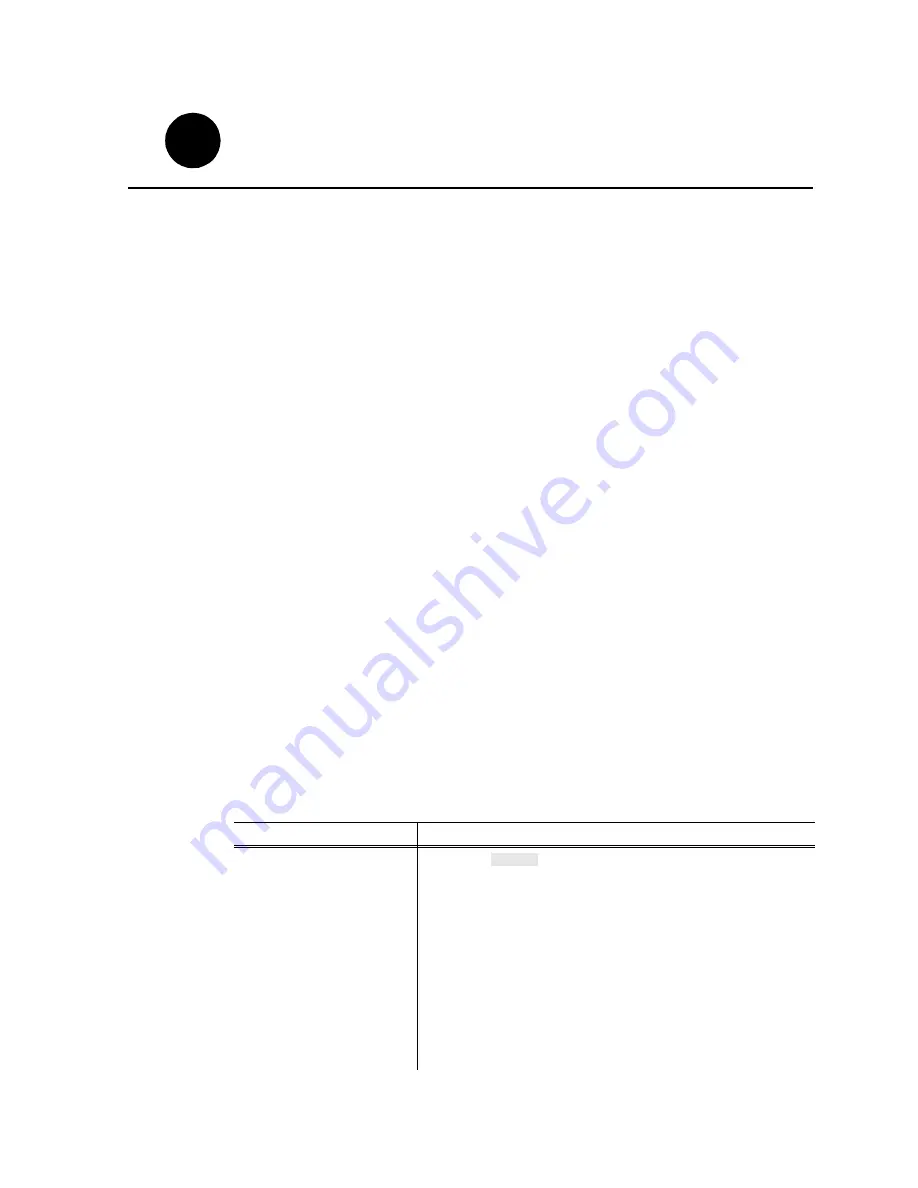
18 September 2002
PVS 1100 Series Installation Guide
21
Set up PFR500 network settings
(
For monitoring with NetCentral
)
This procedure explains how to modify factory default PFR500 network and SNMP
settings for monitoring with NetCentral Lite or NetCentral Manager. This step is not
required for PFC 500 RAID storage systems.
NOTE: Disregard this step if you are connecting one Profile XP Platform and
PFR 500 RAID storage system to a network using factory default network settings.
Proceed to “Start NetCentral Lite monitoring software” on page 27.
PFR500 network is set up using a console program accessed through the serial port
on the RAID Controller and Hyperterminal, running on the Profile XP system. Both
RAID controllers must be configured if the optional RAID Controller B is installed.
Refer to the Profile XP Service Manual for information on using NetCentral Lite.
Modifying network and SNMP settings on RAID Controller A
This procedure assumes the PFR 500 is cabled and powered-up as shown on page 11
and page 12.
To configure PFR500 network and SNMP settings:
1. Start a Hyperterminal session using the following steps:
a. Click
Start | Programs | Accessories | Hyperterminal | HyperTerminal
.
b. In the Connection Description dialog box, type
pfr
, then click
OK
.
c. In the Connect To dialog box, click
OK
.
d. In the Com1 Properties dialog box, click
Restore Defaults
, then click
OK
. (9600,
8 bits, parity none, stop bit 1, flow control none) A flashing cursor appears in the
terminal window.
2. Use the instructions in the following table to modify PFR500 settings.
>>> CAUTION: Use only the PFR 500 commands specified in this procedure.
Modifying some system parameters may render your PFR 500 inoperable.
Instructions
Text entered and displayed in terminal window
Press Enter to receive the
command prompt, then type
reboot
, and press Enter.
NOTE: If you fail to receive
the command prompt, check
cabling and verify Hyper
Terminal setup. Try cycling
the power on the PFR500
RAID Controller chassis.
You can leave the PFR 500E
Expansion chassis on. The
boot screen should appear.
NETarray# reboot
1
5
1
6
Summary of Contents for Profile XP PVS1100
Page 6: ...Before getting started 6 PVS1100 Series Installation Guide 18 September 2002 ...
Page 14: ...Start your PVS1100 system 14 PVS1100 Series Installation Guide 18 September 2002 ...
Page 20: ...Create a video file system 20 PVS1100 Series Installation Guide 18 September 2002 ...
Page 26: ...Set up PFR500 network settings 26 PVS1100 Series Installation Guide 18 September 2002 ...
Page 40: ...Select an RS 422 control protocol 40 PVS1100 Series Installation Guide 18 September 2002 ...
Page 42: ...42 PVS1100 Series Installation Guide 18 September 2002 ...






























