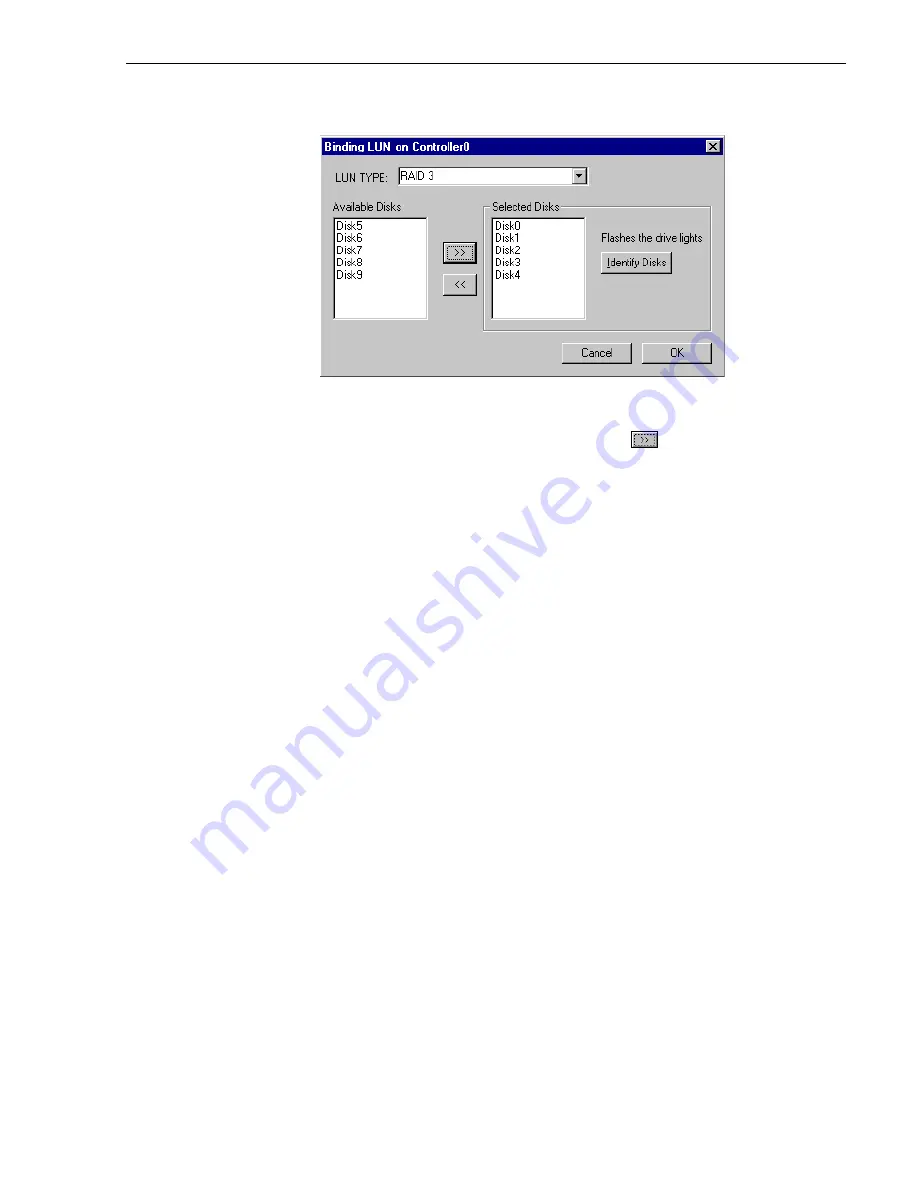
Create a video file system
18 September 2002
PVS 1100 Series Installation Guide
17
b. Select RAID 3 using the LUN TYPE drop-down box.
c. Select five contiguous disks, then click the add button
to add them to the
Selected Disks list. (TIP: Use ‘shift-click’ to select disks.)
d. Click
OK
to close the Binding LUN… dialog box and begin the binding process.
The Progress Report dialog box opens, showing the status of the binding
process.
e. Repeat step a through step d for all unbound disks on all remaining controllers
displayed in the tree view.
NOTE: PFR500 controllers take less than a minute to bind a LUN, but can bind
only one LUN at a time. You must wait until binding is completed before binding
the next LUN. PFC500 controllers take more than an hour to bind a LUN, but
allow multiple binding processes at the same time.
f. Upon 100% completion, click
Close
in Progress Report window.
NOTE: Do not proceed until all LUNs are finished binding.
g. Restart the Windows NT operating system on the Profile XP Platform.
h. Start Configuration Manager using the desktop shortcut or by selecting
Start |
Programs | Profile Applications | Configuration Manager
.
i. In Configuration Manager, click
File System
to start the GVG Disk Utility.
6. In the GVG Disk Utility main menu, click
Tools | Make File System
. The File System
wizard appears.
Summary of Contents for Profile XP PVS1100
Page 6: ...Before getting started 6 PVS1100 Series Installation Guide 18 September 2002 ...
Page 14: ...Start your PVS1100 system 14 PVS1100 Series Installation Guide 18 September 2002 ...
Page 20: ...Create a video file system 20 PVS1100 Series Installation Guide 18 September 2002 ...
Page 26: ...Set up PFR500 network settings 26 PVS1100 Series Installation Guide 18 September 2002 ...
Page 40: ...Select an RS 422 control protocol 40 PVS1100 Series Installation Guide 18 September 2002 ...
Page 42: ...42 PVS1100 Series Installation Guide 18 September 2002 ...






























