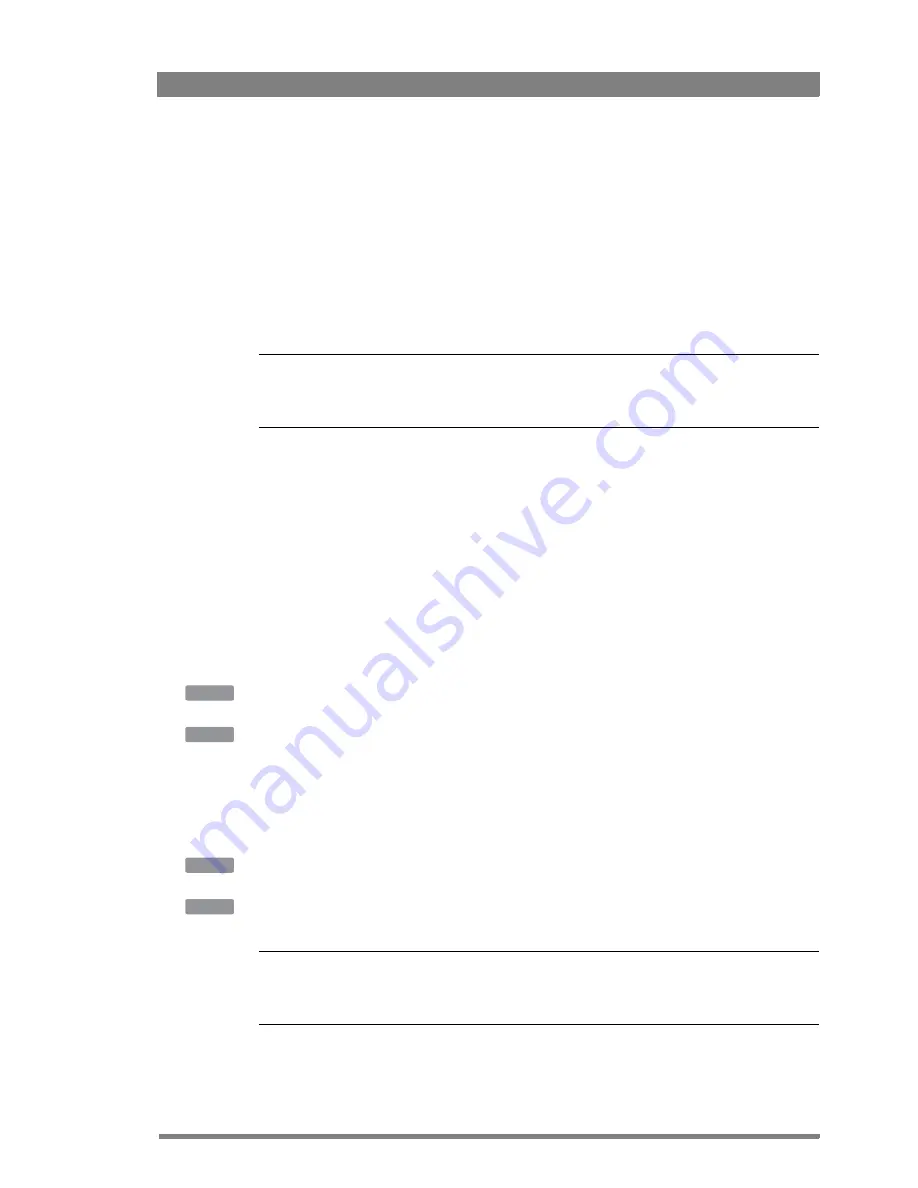
LDX 86 High Frame Rate/HD/3G/4K Camera Platform User’s Guide (v2.0)
73
Chapter 4 - Video setup
4.
Select a color area by changing the
COLOR
and
WIDTH
items. The color can be selected in
steps of 22.5° on the color wheel. The color area width can be enlarged by setting the
WIDTH
item. The color width can be varied between 22.5° and 360°.
5.
To view the selected color area, switch the item
COL
CORR
VIEW
on. Make sure to switch
it off before going on air.
6.
Now make adjustments of the selected color area by changing the
HUE
(color hue),
SAT
(color saturation) and
LUM
(luminance) items.
The transition between the corrected and uncorrected color area can be set to sharp, medium
or smooth using the
SMOOTHING
item.
Tip
✎
You can reset the color corrector by activating the
RESET
CC
item. All color correction sets are
reset to their nominal values.
4.9 Sharpness
4.9.1 Detail
Detail is an image enhancement used to improve picture sharpness perception. The detail
function raises the contrast at the dark-to-light and light-to-dark transitions, thus making edges
of objects appear sharper. This process is applied in video post processing within the camera
by overshooting the signal at the edges. Detail is applied to both vertical and horizontal picture
edges. Detail level refers to the amount of image enhancement, or in other words, the amount
of sharpness added to the picture.
Press the
DETAIL
button and use
DTL
LEVEL
to adjust the amount of detail added to the
picture.
In the camera menu, navigate to the
CREATIVE
CONTROL
>
SHARPNESS
>
DETAIL
menu and
use
DETAIL
LEVEL
to adjust the amount of detail added to the picture.
4.9.2 Texture
Texture adds subtle sharpness to very fine textures (e.g. fabrics, leaves and stone surfaces) in
the image.
Press the
DETAIL
button and use the
TEXTURE
function to adjust the amount of texture added
to the picture.
In the camera menu, navigate to the
CREATIVE
CONTROL
>
SHARPNESS
>
DETAIL
menu and
use
TEXTURE
to adjust the amount of Texture detail added to the picture.
☞
Note
☞
Note
Texture can be disabled in the advanced submenu of the camera menu, or in the Detail menu
of the OCP.
OCP
CAM
OCP
CAM
















































