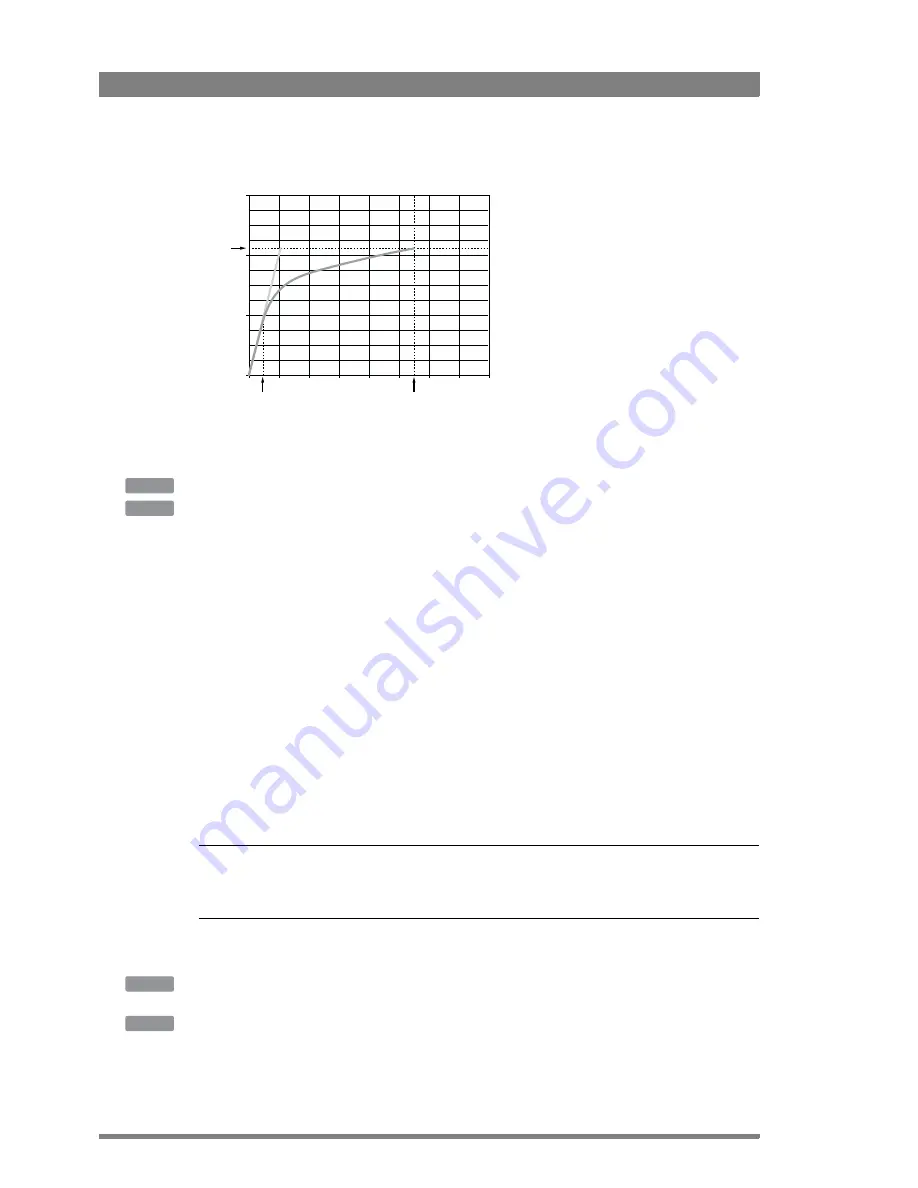
64
LDX 86 High Frame Rate/HD/3G/4K Camera Platform User’s Guide (v2.0)
Chapter 4 - Video setup
4.5.1 Knee (in PowerCurves mode)
Knee can be set up as an automatic or variable function. It can also be switched off, which is
the default setting.
Press the
KNEE
button. The
KNEE
SEL
item is shown. Use this item to select Auto, Var or Off.
In the camera menu, navigate to the
CREATIVE
CONTROL
>
LEVELS
>
KNEE
>
KNEE
item and
select Auto, Var or Off.
Auto Knee
In Auto Knee, the Knee Point is fixed to 50% and Max In is set to 400%. The Limit Out can still
be adjusted between 100% and 118%. The circuitry automatically fades between the fixed
Knee curve and the linear curve.
Variable Knee
The following parameters in the Knee menu can be used to set up variable Knee in
PowerCurves mode:
•
Kn Point/Point (0% to 90%): this is the video input level from which Knee starts
compressing.
•
Kn OutLim/Limit Out (100% to 118%): the highest video level that is produced at the video
output.
•
Kn Max In/Max In (100% to 800%): the maximum allowed video input level.
Tip
✎
Use the
KN
FADE/FADE
LEVEL
item in the Knee menu to fade between the set up Knee curve
(fade level = 0) and the linear curve (fade level = 99).
To use Knee in the compatibility mode, follow the steps below and refer to the next chapter for
more information.
Press the
KNEE
button and press the
NEXT
button until the
KNEE
MODE
item is shown. Use
this item to select Compat.
In the camera menu, enter Service user level and navigate to the
CREATIVE
CONTROL
>
LEVELS
>
KNEE
>
ADVANCED
>
KNEE
MODE
and select Compat.
100%
200%
300%
400%
500%
600%
700%
800%
0%
0.0
100%
150%
50%
Limit Out
Max In
Input
Output
Point
Knee Curve
Linear Curve
OCP
CAM
OCP
CAM






























