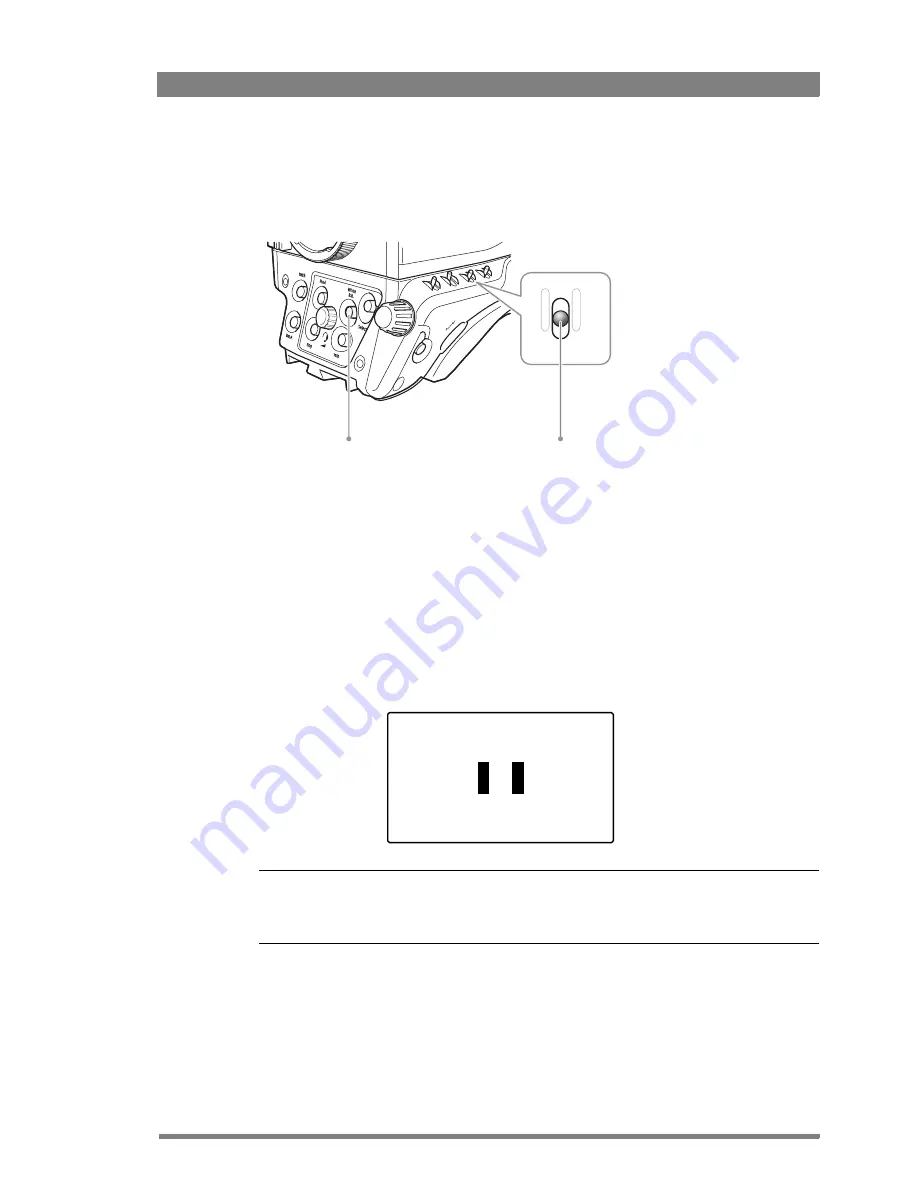
LDX 86 High Frame Rate/HD/3G/4K Camera Platform User’s Guide (v2.0)
69
Chapter 4 - Video setup
4.8.6 Auto White Balance
If the reference color temperatures do not match your lighting conditions carry out the Auto
White Balance procedure as follows:
1.
On the OCP 400, press the
COLOR
button to open the color menu. Select
COL.TEMP
and
select one of the memory positions (FL50, FL60, AW1 or AW2) in which to store the
measured color temperature value.
On the camera use the
color temperature
switch to select one of the memory positions
(FL50, FL60, AW1 or AW2) in which to store the measured color temperature value.
2.
On the OCP 400, press the
WHITE BALANCE
button — the button lights.
On the camera, press the
White Balance
button on the front panel to start the Auto
White Balance procedure.
3.
The following appears in the viewfinder:
☞
Note
☞
Note
If you did not select one of the memory positions FL50, FL60, AW1 or AW2, a message (“Set
Color Temp”) appears in the viewfinder.
4.
Point the camera so that the reference white surface is between the two small black
boxes.
5.
On the OCP 400, press the
WHITE BALANCE
button again — the button flashes.
On the camera, press the
White Balance
button on the front panel again to start the
measurement procedure.
Col.
Temp
+
-
White Balance
button
Color Temperature
switch
AWHITE: window






























