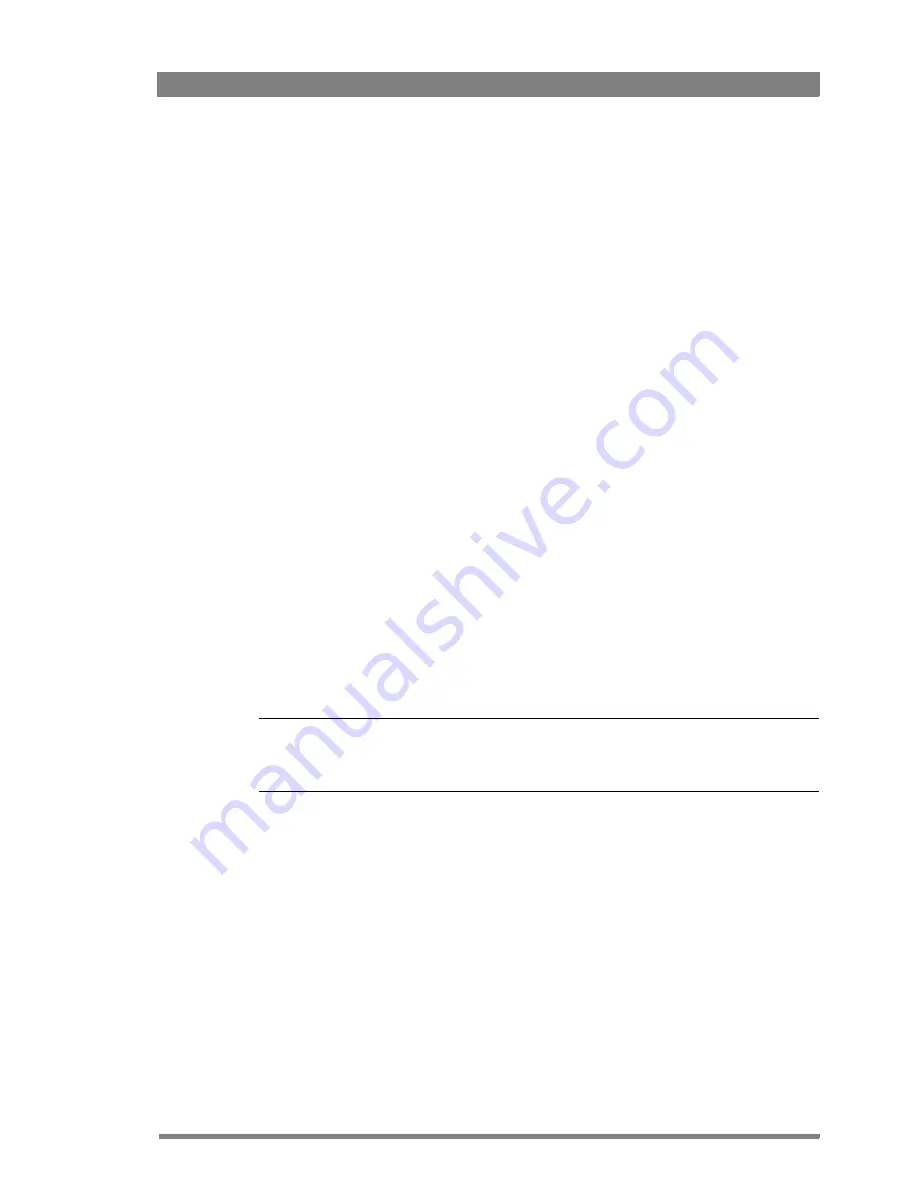
LDX 86 High Frame Rate/HD/3G/4K Camera Platform User’s Guide (v2.0)
103
Chapter 6 - Maintenance
Chapter 6
Maintenance
6.1 Installing eLicenses
6.1.1 About eLicenses
With eLicenses it is possible to temporarily or permanently add one or more extra features to
your LDX camera.
Contact your local Grass Valley representative for information about the availability and prices
of the different eLicenses.
6.1.2 Installation procedure
Licenses have the form of a .lic file which is a plain text file containing one or more licenses for
one or more cameras. In most cases, you obtained the license file as an email or file
attachment after purchasing a license from Grass Valley.
☞
Note
☞
Note
It may be necessary to extract the license file(s) from a compressed (zip) archive before
proceeding.
Using a USB Flash Drive
•
Copy the license file to the root directory of a USB Flash Drive and insert the drive into the
USB connector under the recess on the camera head (near the lens connector):
–
The file system of the USB Flash Drive must be FAT32.
Using an FTP connection
•
Set up an FTP connection with the camera head using standard FTP client software (e.g.
CuteFTP or FileZilla.)
–
The IP address of the camera head can be found in the camera menu in
the
CONFIGURATION
>
IP
SETTINGS
>
IP
ADDRESS
menu.
•
OR set up an FTP connection with the camera via the XCU through the C2IP network.






























