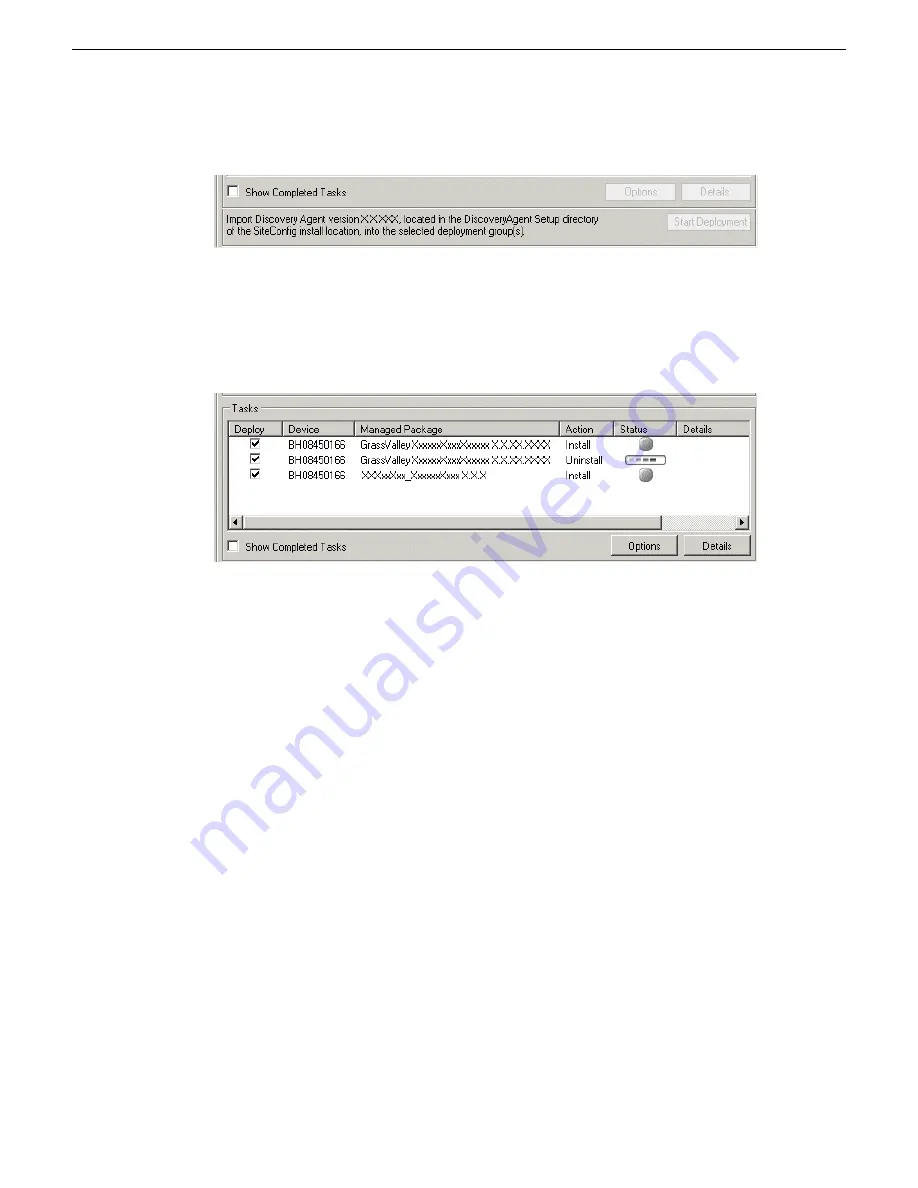
4. Check the area next to the Start Deployment button for a message.
If a message instructs you to upgrade the Discovery Agent, on the control point PC go to the
directory to which SiteConfig is installed, find the
DiscoveryAgent_x.x.x.x.cab
file, add it
to the deployment group, and deploy the Discovery Agent software as well.
5. Click the
Start Deployment
button.
Deployment tasks run and software is uninstalled. Progress is reported and next steps are indicated
in both the Status and Details columns. If an error appears regarding prerequisite software, install
the prerequisite files on the control point PC and then repeat this step.
When upgrading both K2 and SNFS software, SiteConfig uninstalls both in the proper sequence.
6. When the Status or Details columns indicate next steps, identify the software in the row, then
do one of the following:
•
For SNFS software, when Details displays a
Restart required
link, click the link and when
prompted "...are you sure...", click
Yes
. After this restart, continue with other restarts as
indicated.
•
For K2 software, if the version from which you are upgrading is lower than 7.1.0.1153, do
not restart. Do not click the
Restart required
link displayed in Details. Instead, you must power
cycle the K2 system, as instructed in the next task.
•
For K2 software, if the version from which you are upgrading is 7.1.0.1153 or higher, when
Details displays a
Restart required
link, click the link and when prompted "...are you sure...",
click
Yes
.
7. Monitor progress as indicated by both the Status and Details column. When finished, the Status
column indicates complete.
Power cycle K2 system
Do not do this task if:
•
The standard, SiteConfig-supported Restart operation is sufficient for the required restart after
installing software.
23 November 2010
K2 Version 7.3.8 Release Notes & Upgrade Instructions
61
Upgrading K2 systems






























