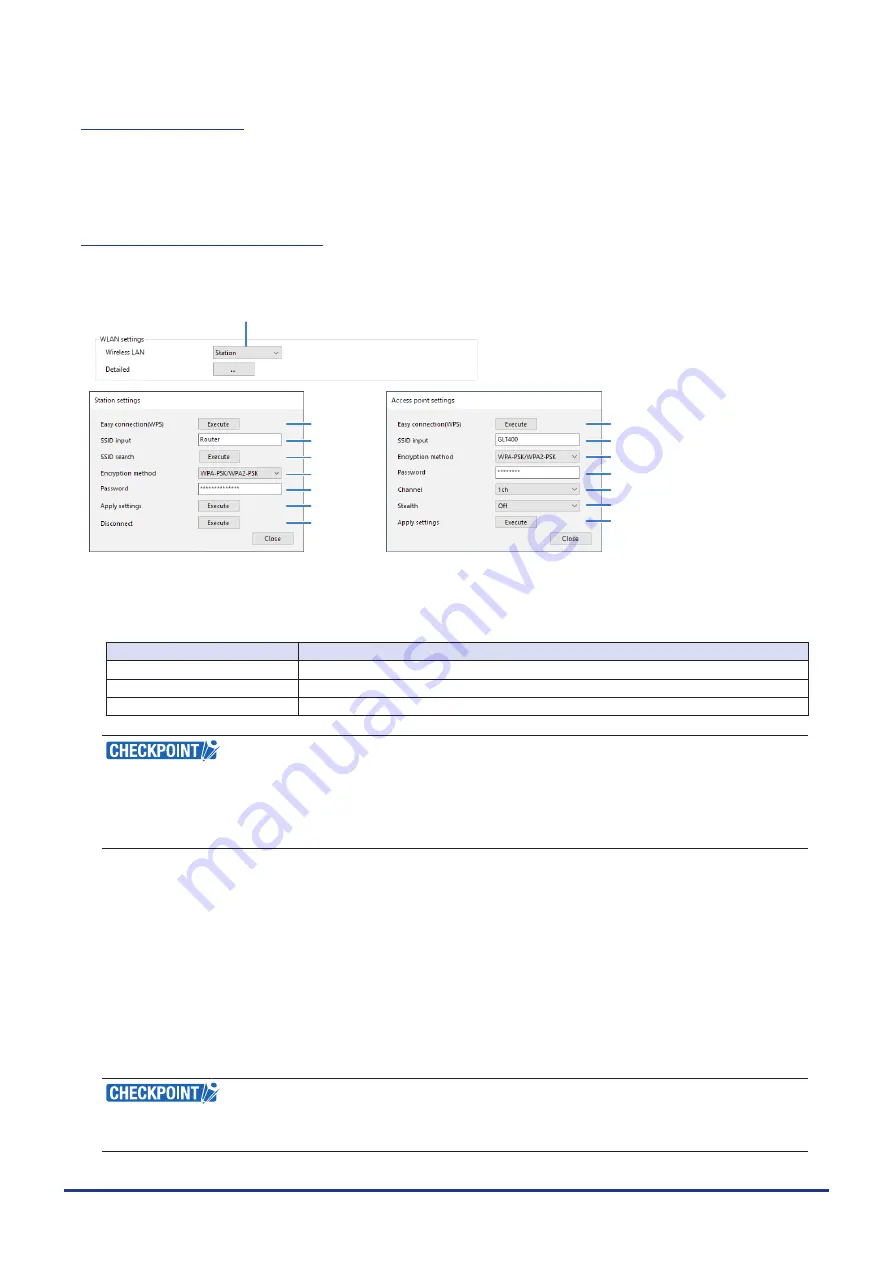
4-35
CHAPTER 4 Settings and Measurement
(5)-1 USB settings
Set the USB ID number of GLT400.
Specify a number from 0 to 9.
To control more than one GLT400 unit with one PC, assign a unique USB ID to each of them.
(5)-2 Wireless LAN settings
This is the condition setting for connecting the GLT400 to a wireless LAN.
* This screen is not displayed unless the wireless unit is installed to the GLT400.
(2)
(5)
(6)
(10)
(9)
(7)
(3)
(3)
(4)
(6)
(8)
(2)
(5)
(7)
(1)
(1) Set up the wireless LAN.
After switching the wireless LAN, restart the wireless LAN.
If you cancel the restart of the wireless LAN, the wireless LAN is not switched.
Selection Item
Description
Off
Wireless LAN is not used.
Station
The GLT400 is set as the wireless LAN remote unit.
Access point
The GLT400 is set as the wireless LAN base unit.
● For the access point, you can set the settings only such as the FTP client, E-mail sending function,
network time, etc.
● When wireless LAN is used, wired LAN cannot be used.
● Disconnect"
→
"Wireless LAN restarting"
→
"TCP-IP restarting" are executed.
(2) Easy Connection (WPS)
Easy Connection (WPS) is the standard for easily setting wireless LAN unit. Push button method is
available. The name of WPS may vary depending on the commercially available wireless LAN router.
<Operation procedure> (Station)
Press "Execute" in the "Easy Connection (WPS)" screen. Then, the connection is completed by pressing
the button corresponding to the WPS of the wireless LAN base unit to be connected.
<Operation procedure> (Access point)
Select the SSID of the device from the network list on the PC side and press the Connect button to go
to the "Enter network security key" screen. After a while, the connection is established automatically.
(Windows 10)
● Easy Connection (WPS) can also be performed by pressing the [FUNCTION] button on the GLT400.
● When using the access point, it cannot be interrupted during Easy Connection (WPS) execution.









































![Lambrecht Ser[LOG] Operator'S Manual preview](http://thumbs.mh-extra.com/thumbs/lambrecht/ser-log/ser-log_operators-manual_3390951-001.webp)






