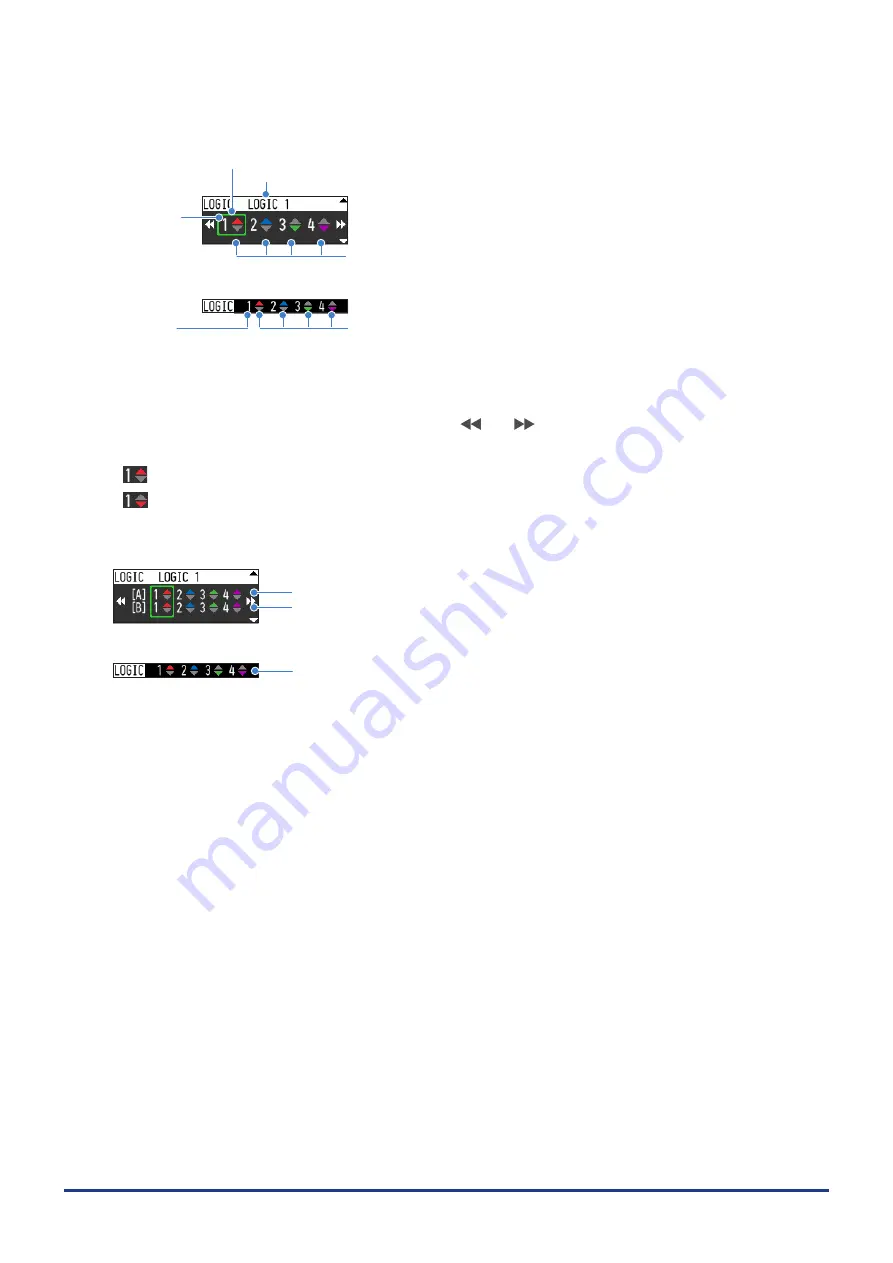
3-34
CHAPTER 3 Settings and Measurement
<Logic CH>
• During Free running/capturing
Active CH
CH number
Logic selection cursor
Logic annotation
Measured value
Inactive CH
CH number
Measured value
CH number
: Logic CH number
Logic annotation
: Annotation of the logic CH selected by the logic selection cursor is displayed.
Logic selection cursor : Select individual logic CH. Use and keys to move on the logic CH.
Measured value
: The measured value of the logic CH is displayed.
: High level
: Low level
• During replay
Active CH
Cursor A measured value
Cursor B measured value
Inactive CH
Selected cursor measured value
Cursor A measured value
: The measured value of the data pointed by cursor A is displayed.
Cursor B measured Value
: The measured value of the data pointed by cursor B is displayed.
Selected cursor measured value : The measured value of the data pointed to the current selected cursor is
displayed.






























