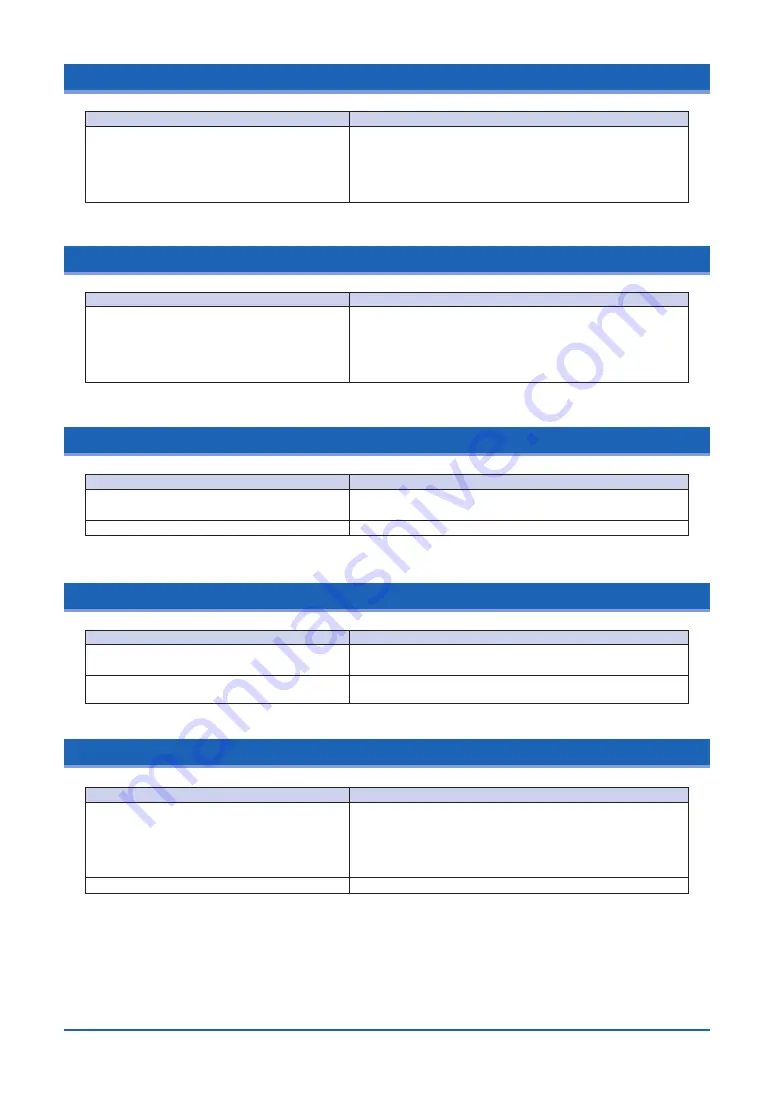
5-4
5.11 The document length differs from the scanned data length
5.12 Stripes or moire patterns which are not in the original document appear in the scanned data
5.13 The scanned image data is distorted
5.14 The scanned image data is patchy
5.15 The document cannot be fed correctly
Cause
Distance correction adjustments have been
made to ensure scanning precision for a
document of a different paper type. The
scanning precision varies according to the type
of document.
Remedy
After opening the Tools menu of the driver program (Scanning
Master 21+) provided with your scanner, select the Distance
Correction function to adjust the precision.
Cause
The scanned document contains filled or
shaded areas.
Remedy
Depending on the resolution selected, data that is comprised
of filled or shaded areas may be scanned in as stripes or
moiré patterns. This is not due to a scanner malfunction.
Note, however, that the vividness of the stripe and moiré
patterns can be lessened by changing the resolution.
Cause
The scanner’s image scanning quality has
deteriorated.
Is the scanner properly grounded?
Remedy
Perform calibration (see Section 4.9, “Scanner Calibration”).
Make sure that the scanner is grounded.n.
Cause
The scanner’s image scanning quality has
deteriorated.
You are using a carrier sheet with a color
document.
Remedy
Perform calibration (see Section 4.9, “Scanner Calibration”).
Don’t use the carrier sheet that is available as an option with
color documents.
Cause
The document is fed at an irregular rate
(resulting in the images being scanned
unevenly) or stops feeding half-way through.
The document has been loaded at an angle.
Remedy
The cause of this problem is often attributable to the weight
or length of the document. In such cases, you should support
the document with your hands when you insert it into the
scanner, lower the scanning speed specified in the TWAIN
driver, or both.
Reload the document.









































