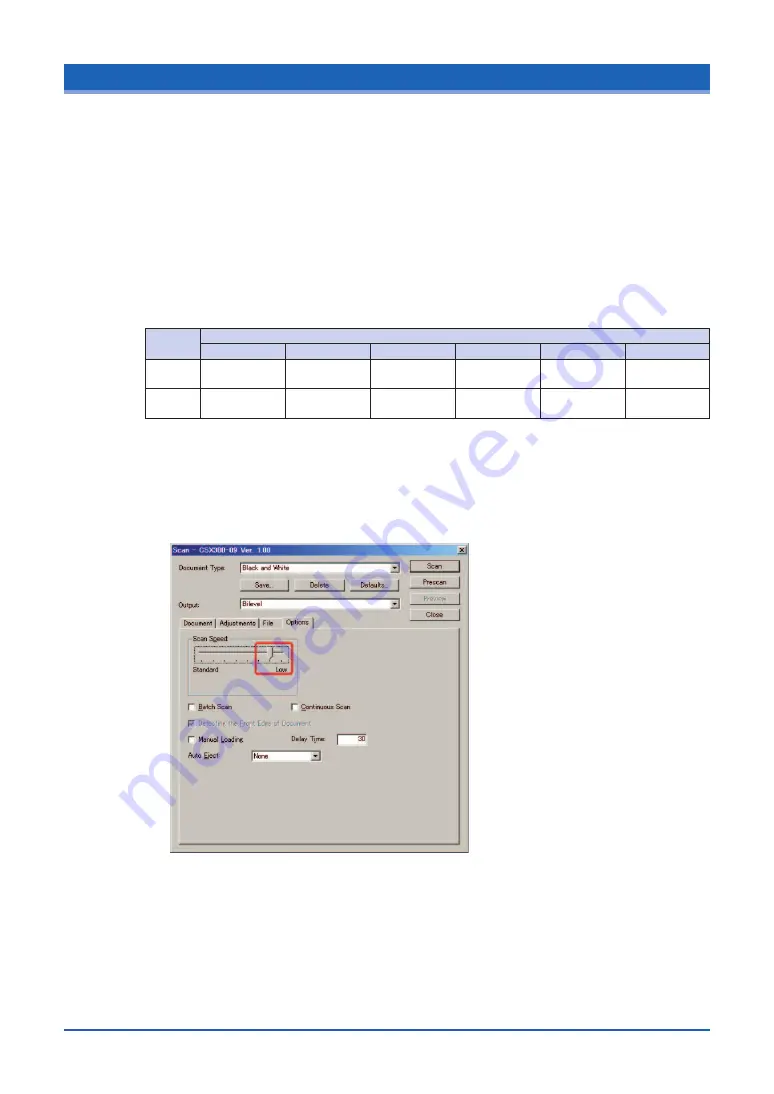
3-4
3.3 Handling Documents According to their Material and Thickness
The following problems may occur, depending on the thickness and surface condition of the
document being scanned.
• The document cannot be loaded.
• Scanning of the document stops half-way through.
• The document slips (resulting in displaced images).
• The end of the document is not scanned.
Such problems may be avoided by taking the following corrective measures.
• Lower the scanning speed.
Follow the procedure given below to reduce the scanning speed, using the values given in
the following table as a guideline.
Quality: When “High Quality” has been selected
(1) Start up the “Scanning Master 21+ (OPS112)” software that is provided with your
scanner, and then display the [Scan] screen.
(2) Select the [Options] tab, and then move the “Scan Speed” slider to the Low end of
the scale.
• Support the document at the front and the back of the scanner.
Place tables or similar objects in front of and behind the scanner to support the document
while it is being fed.
Thickness
Resolution (dpi)
(mm)
200
300
400
600
800
1200
0.65 to
4th from the left 6th from the left 6th from the left 5th from the left 6th from the left
Standard
0.8
0.8 to
6th from the left 5th from the left 4th from the left
Standard
Standard
Standard
1.6
Note: These values are suggested as a guideline only. The actual values will vary according to the type of
document and its condition.






























