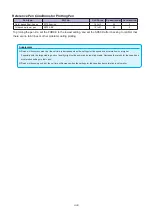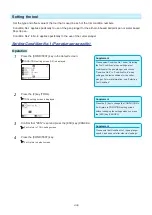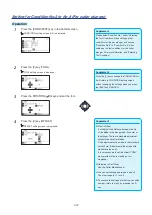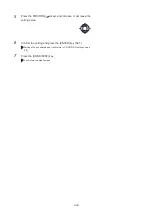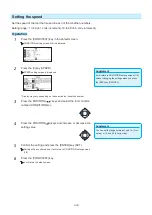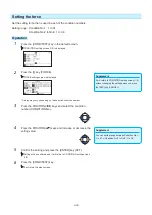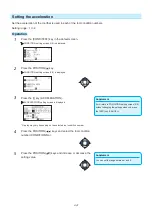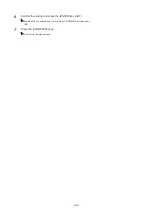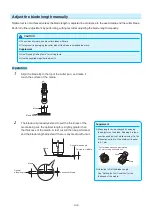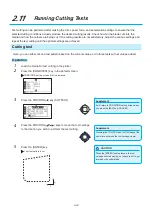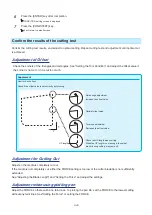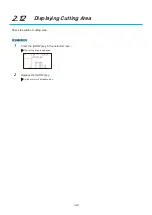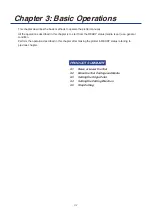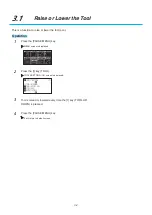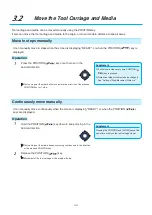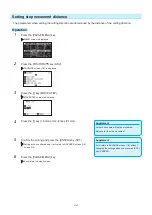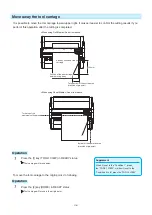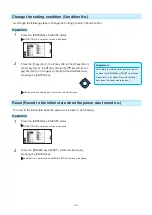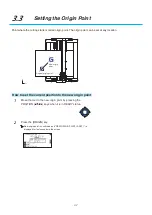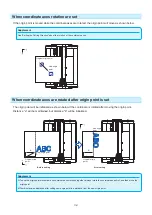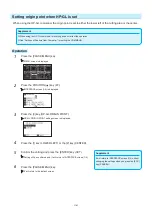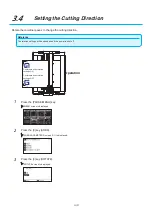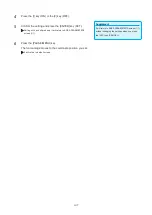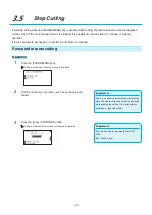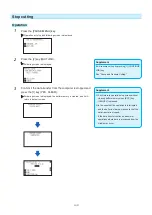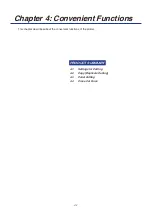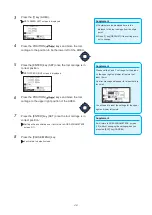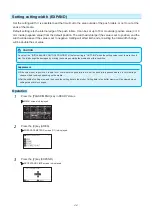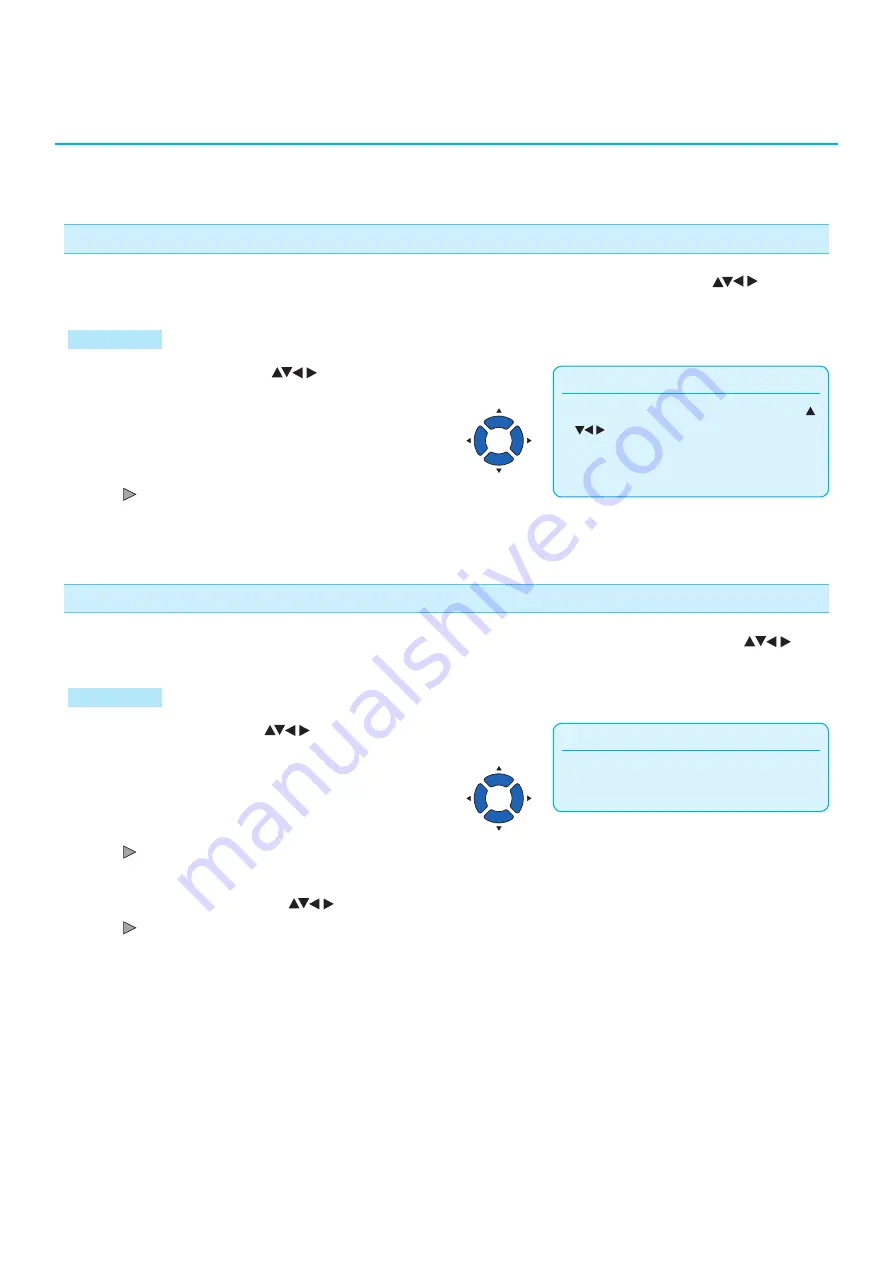
3-3
3.2
Move the Tool Carriage and Media
Tool carriage and media can be moved manually using the POSITION key.
It also can move the tool carriage and media to the origin, or move it certain distance to keep it away.
Move in steps manually
It can manually move in steps when the screen is displaying "READY", or when the POSITION (
) key is
displayed.
Operation
Supplement
•
It will move in steps every time POSITION (
) key is pressed.
•
Distance of step movement can be changed.
See "Setting of Step Movement Distance".
1
Press the POSITION (
) key once to move in the
desired direction.
Tool carriage or the media will move toward the direction of the pressed
POSITION key for 1 step.
Continuously move manually
It can manually move continuously when the screen is displaying "READY", or when the POSITION (
)
keys are displayed.
Operation
Supplement
Pressing the POSITION and [SLOW] keys at the
same time will move the tool carriage slower.
1
Hold the POSITION (
) key down to keep moving in the
desired direction.
Tool carriage or the media keeps on moving continuously in the direction
of the pressed POSITION key.
2
Release the POSITION (
) key.
Movement of the tool carriage or the media will stop.
Summary of Contents for CE7000-130AP
Page 1: ...USER S MANUAL MANUAL NO CE70AP UM 151 CE7000 130AP CUTTING PLOTTER...
Page 2: ......
Page 19: ...1 3 Dedicated accessories A stand with a basket is supplied...
Page 84: ......
Page 104: ......
Page 110: ......
Page 128: ......
Page 184: ......
Page 245: ...A 7 PAUSE MENU 2 Continued MENU screen AXIS SETTING 1 1 Default screen Continued 1 2...
Page 246: ...A 8 3 PAUSE MENU Continued MENU screen AREA PARAMETERS 1 1 Default screen Continued 1 2 3 4...
Page 250: ...A 12 PAUSE MENU Continued MENU screen TEST 1 2 TEST 2 2 Default screen Continued 2 3 1 1 4...
Page 251: ...A 13 PAUSE MENU MENU screen MEM SETTING 1 1 1 Default screen Continued Default screen Finish...
Page 254: ......
Page 258: ......
Page 260: ......