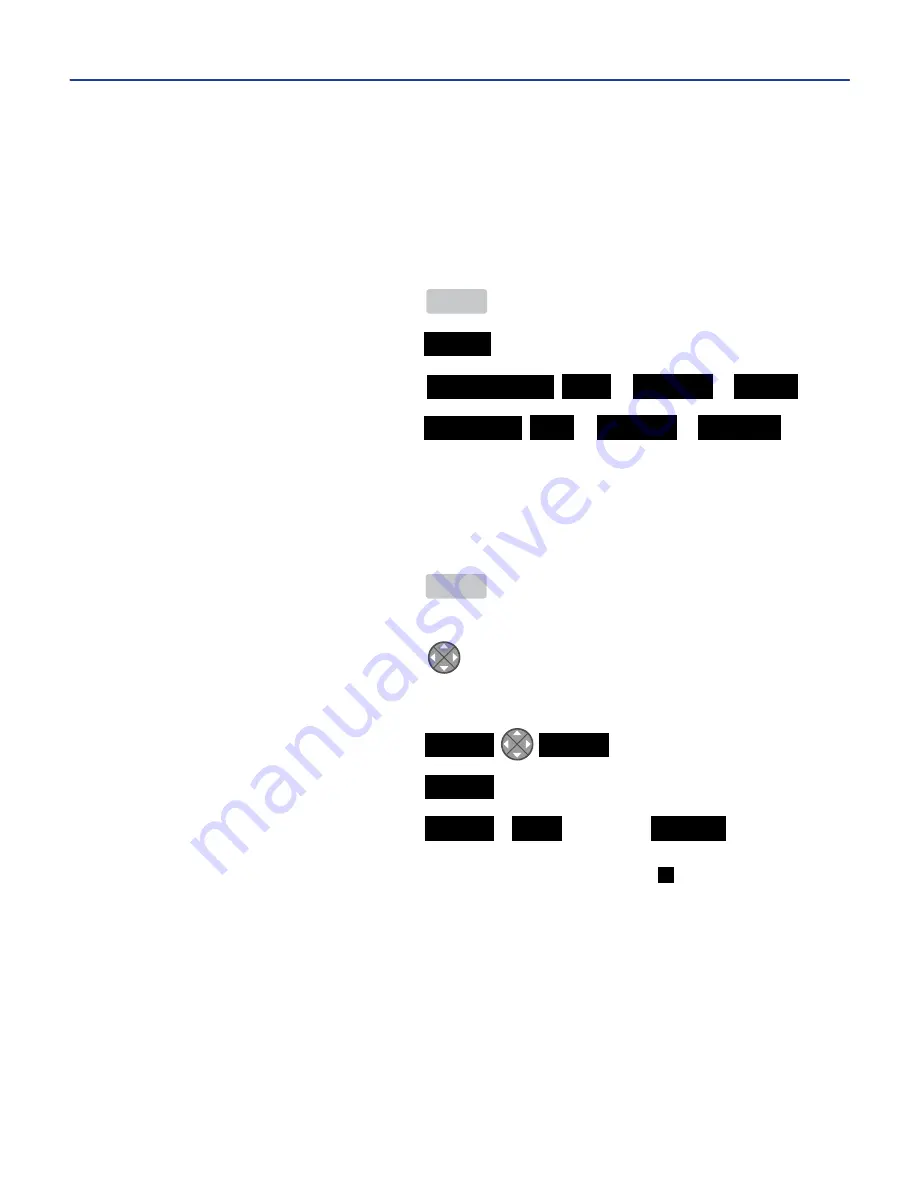
Line Justification
The align feature applies the selected horizontal or vertical alignment to the
label. The default horizontal alignment is center. The default vertical alignment
is center.
Modify the line justification for a label:
1.
From the main menu .....................
MENU
2.
Select the alignment .....................
ALIGN
3.
Modify the horizontal alignment ...
HORIZONTAL LEFT
or
CENTER
or
RIGHT
4.
Select the vertical alignment ........
VERTICAL TOP
or
CENTER
or
BOTTOM
APPLYING GRAPHIC IMAGES TO LABELS
Images found in the Image Library (pgs 19-20) are preinstalled on the DuraLabel
2000.
1.
From the main menu .....................
MENU
2.
On the edit screen, place the cursor in the desired location in the label
layout area ........................................
3.
Do one of the following:
a)
Insert an image .........................
IMAGE ENTER
b)
Insert an image .........................
IMAGE < > SELECT
c)
Insert an image .........................
IMAGE FIND
001-249
SELECT
u
NOTE:
On the edit screen, a graphic image will appear as a black place holder ( ).
-18-
5. MAKING LABELS cont.
Summary of Contents for DuraLabel 2000
Page 55: ...NOTES 52...






























