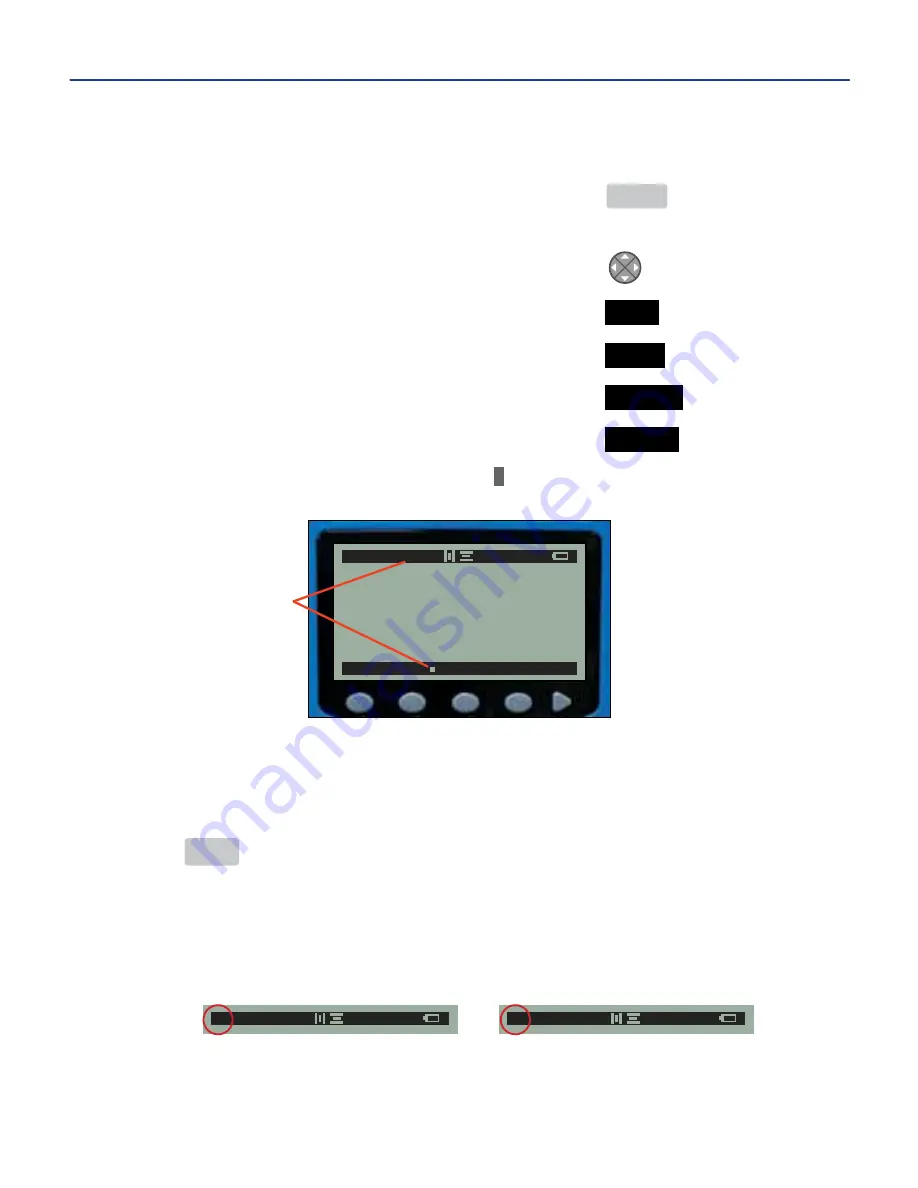
MODIFYING TEXT STYLE ATTRIBUTES
Bold, Italics, and Underline
1.
From the main menu ........................................................
MENU
2.
Move the cursor underneath the first character to be
modified .................................................................................
3.
Modify the text style attributes ........................................
TEXT
4a.
Enable or disable the bold style ....................................
BOLD
4b.
Enable or disable the italics style .................................
ITALICS
4c.
Enable or disable the underline style ...........................
UNDER
u
NOTE:
An enabled text style attribute is denoted by a “
” to the style name’s right on the soft key
menu, and depending on the text style (s) enabled, a “B,” “I,” or “U” appears on the status bar.
u
NOTE:
Once enabled, the text style attribute applies to the modified text character and subsequent
characters until the text style is changed again.
Uppercase and Lowercase
Pressing
CAPS
toggles text between uppercase and lowercase letters. A capital “
A
”
appears on the far left side of the status bar, indicating CAPS lock is on, and
characters typed on the
keypad
appear uppercase. CAPS lock on is the printer
default. A lowercase “
a
” indicates CAPS lock is off, and characters typed on the
keypad
appear lowercase.
a 31AP 2/2
A 31AP 2/2
Status bar showing CAPS lock indicator on left side.
-17-
5. MAKING LABELS cont.
SIZE BOLD ITAL UNDER REV
A 182AP B 1/1
Bold text style
enabled
Summary of Contents for DuraLabel 2000
Page 55: ...NOTES 52...






























