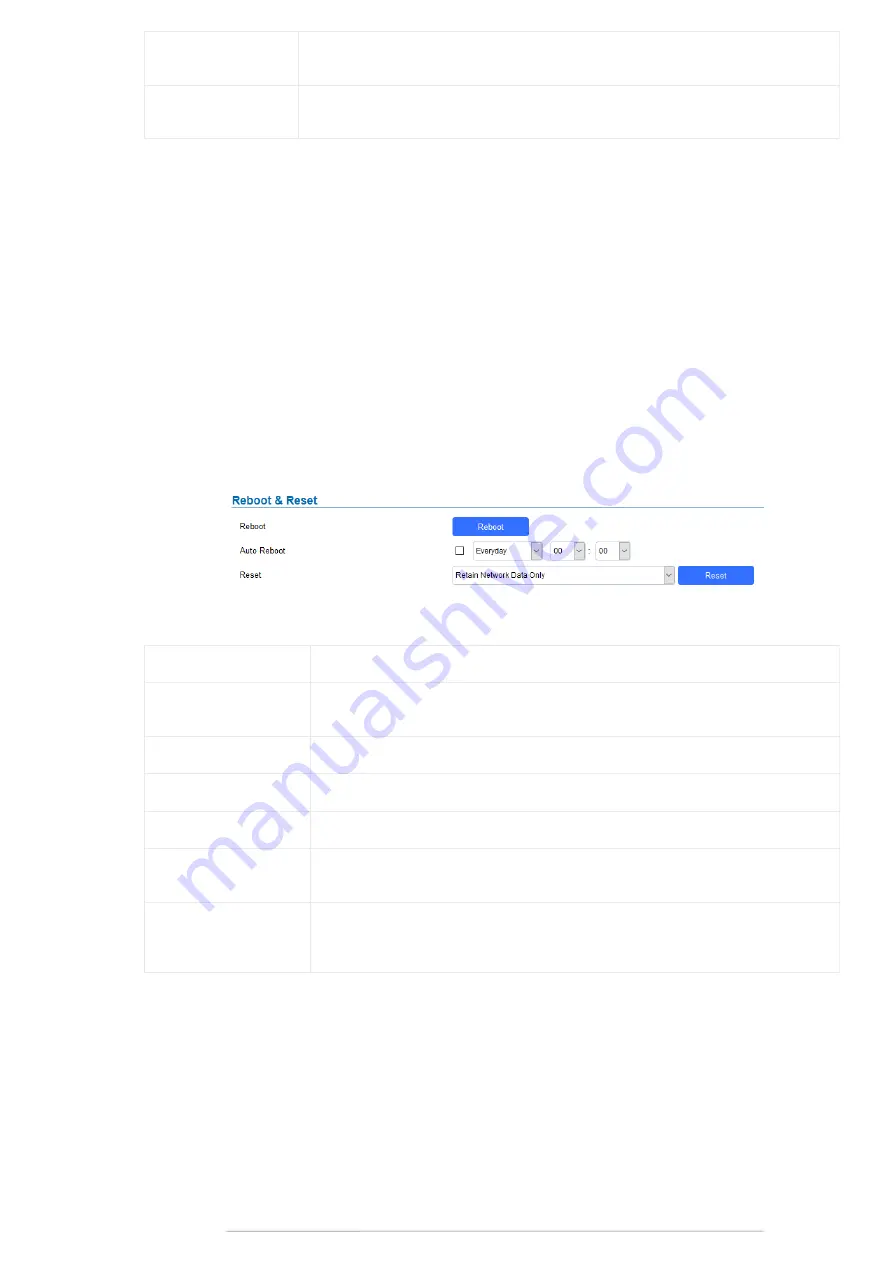
Randomized Automatic
Upgrade
Enable and define the start/End hours of the day and days of the week where the GDS will randomly checking
for update.
Disable SIP NOTIFY
Authentication
If this option is checked, the Device will not challenge NOTIFY with 401. Default setting is Enabled.
LED Pattern:
During the upgrade process and starting from firmware 1.0.3.32, the GDS will give indication about the progress of the process using LED
lighting as follow:
2. Digit 1,2,3 blue LED will flash during upgrading from 0 to 25%, then stays on. (For the GDS3710)
3. Digit 4,5,6 blue LED will flash during upgrading from 25 to 50%, then stays on. (For the GDS3710)
4. Digit 7,8,9 blue LED will flash during upgrading from 50 to 75%, then stays on. (For the GDS3710)
5. Digit *,0,# blue LED will flash during upgrading from 75 to 100%, then stays on. (For the GDS3710)
6. After all key’s blue LEDs light on then flash twice then reboot itself to finish the upgrade process. (For the GDS3710)
Reboot & Reset
This page allows user to reboot and reset the GDS371x.
Figure 103: Reset & Reboot Page
Reboot
When clicked, the GDS371x will restart (soft reboot).
Auto Reboot
With this feature, user can configure convenient selected schedule for the device reboot by itself, per week
or per day, to make a smooth performance.
Reset
There are two options for the reset function.
Clear All Data
All data will be reset, GDS3710 will be set to factory default.
Retain Network Data Only
All data will be erased except for Network data like IP address…
Retain Only Card Information
All data will be erased except for cards information.
(Configuration available for the GDS3710 Only )
Retain Network Data and
Card Information
All data will be erased except for Network Data and Card Information.
(Configuration available for the GDS3710 Only )
Table 36: Reset & Reboot
Debug Log






























