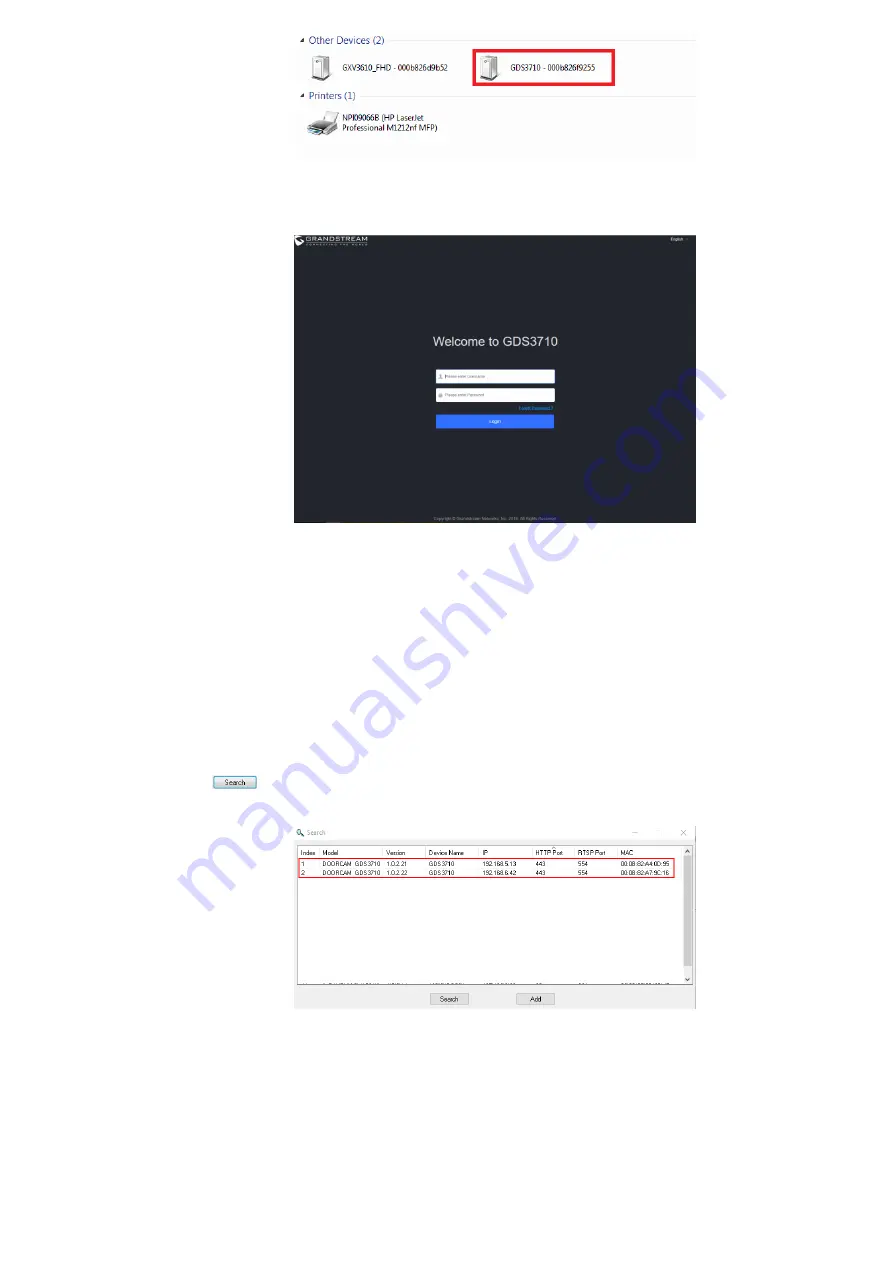
3. Click on the displayed icon of related GDS3710, the default browser (e.g.: Internet Explorer, Firefox or Chrome) will open and connect directly
to the login webpage.
GDS3710 Login Page
4. Once logged in, the prompt message will display asking for plug-in installation.
5. Disable security or antivirus software, download and install the plug-in, close and open the browser again, the embedded video will be
displayed if clicking the “LiveView” and pressing the stream number.
GS Search
1. Download the GS Search utility tool from Grandstream website using the following link:
2. Double click on the downloaded file and the search window will appear.
3. Click on
button to start the discovery for Grandstream devices.
4. The detected devices will appear in the output field like below.
GS Search Discovery
5. Double click on a device to access its webGUI.
GDS Manager Utility Tool
User can know the IP address assigned to the GDS371x from DHCP server log or using the Grandstream GDS Manager after installing this free
utility tool provided by Grandstream. User can find instructions below, for using “GDS Manager” utility tool:
1. Download the GDS Manager utility tool from Grandstream website using the following link:
GDSManager Download
2. Install and run the Grandstream GDS Manager, a client/server architecture application, the server should be running first, then GDSManager
(client) later:


























