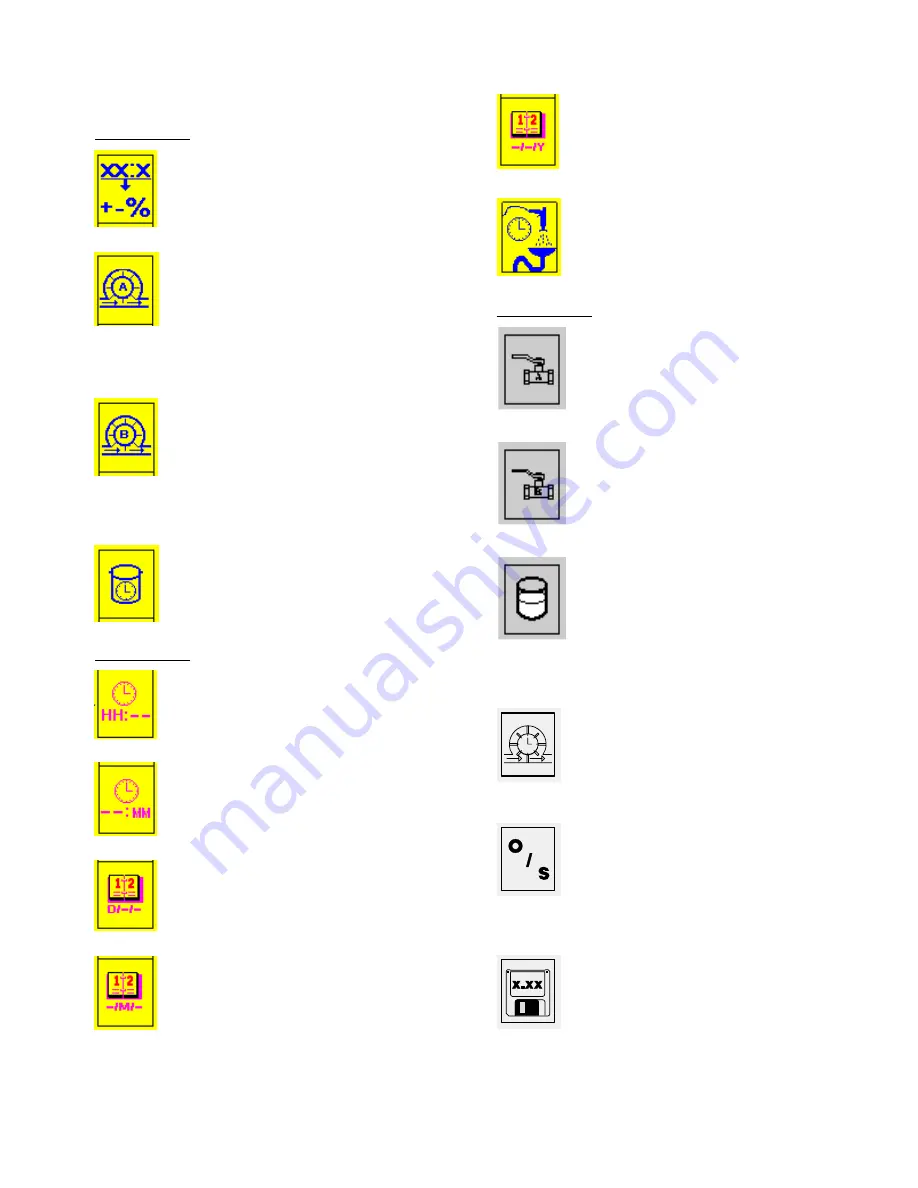
308783
7
Icons
Setup Mode Icons
Level 1 Icons (continued)
TOLERANCE:
Press to adjust the ratio
tolerance. If the system operates outside
the tolerance, an alarm will occur.
FLOW METER A CALIBRATION:
Hold
down the key for two seconds to initiate a
flow meter ratio check/calibration proce-
dure, which enables the user to see and
adjust the amount of component A dis-
pensed during that procedure. Amount is
displayed in cc.
FLOW METER B CALIBRATION:
Hold
down the key for two seconds to initiate a
flow meter ratio check/calibration proce-
dure, which enables the user to see and
adjust the amount of component B dis-
pensed during that procedure. Amount is
displayed in cc.
POT LIFE TIME:
Press to adjust the pot
life time in minutes.
Level 2 Icons
HOUR:
Press to adjust the hour setting of
the clock.
MINUTE:
Press to adjust the minute
setting of the clock.
DAY:
Press to adjust the day setting of
the clock.
MONTH:
Press to adjust the month set-
ting of the clock.
YEAR:
Press to adjust the year setting of
the clock.
PURGE TIME:
Press to adjust the purge
time in seconds. The default purge time is
62 seconds. Shots of air and solvent
alternate during the purge time.
Level 3 Icons
OPEN COMPONENT A VALVE:
Hold
down the key to open the component A
valve. The valve closes when the key is
released. Used for manual purging and
color change.
OPEN COMPONENT B VALVE:
Hold
down the key to open the component B
valve. The valve closes when the key is
released. Used for manual purging and
color change.
POT LIFE VOLUME:
Press to adjust the
volume of mixed fluid that must pass
through the system before the pot life
timer resets. The value should represent
the amount of mixed fluid in cubic centi-
meters (cc) that could be in the integrator
(50 cc), static mixer, hoses, and gun.
IDLE TIME:
Press to adjust the idle time
in minutes. The idle time sets how long
the operator switch can be set to mix
without any meter pulses before the
dispense valves will close.
OPERATE/SIMULATE:
Press to change
to OPERATE or SIMULATE function.
OPERATE is the default setting and
should be selected for normal operation.
SIMULATE is only used for demonstration
or training purposes.
SOFTWARE REVISION:
Press to display
the current software revision installed in
the control.








































