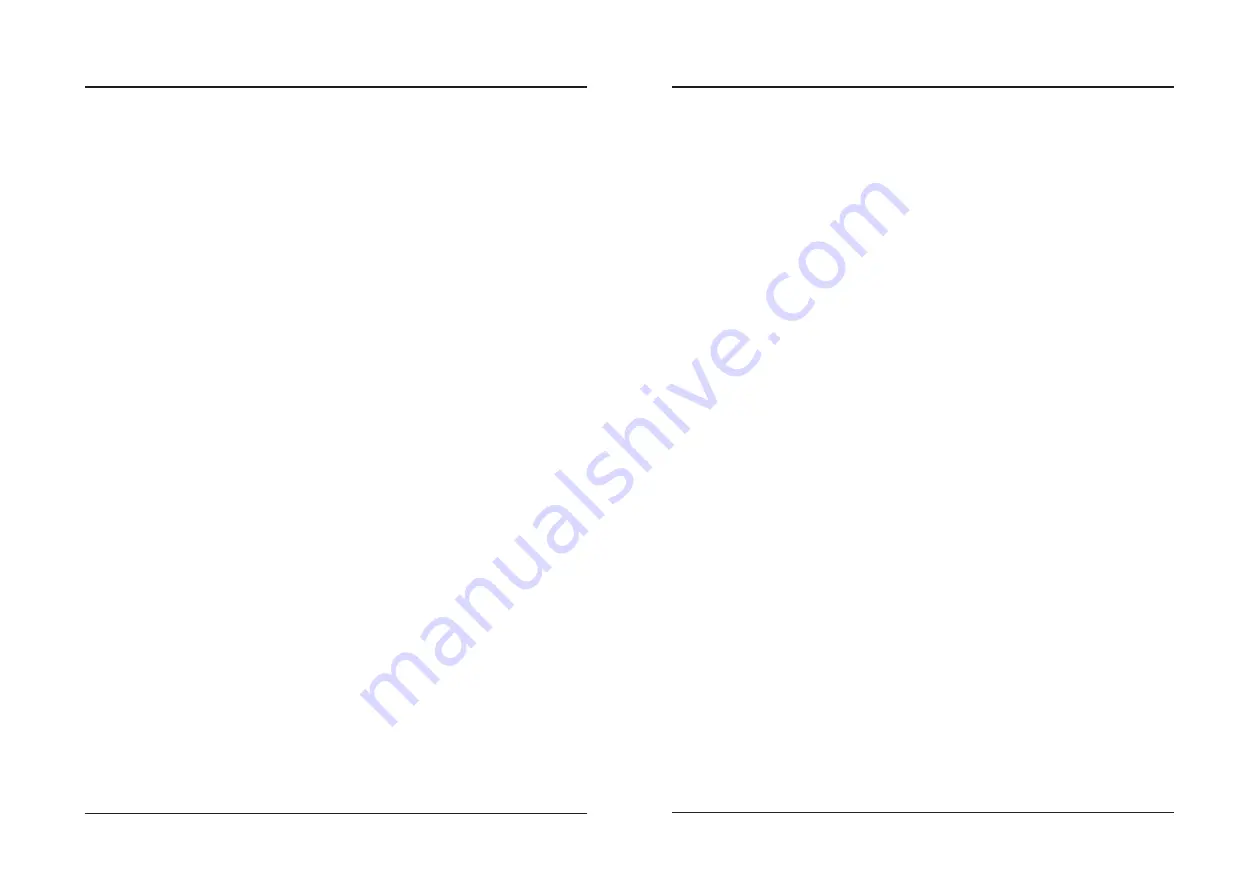
4
5
Table of Contents
Overview
Features
• Supports 480p, 720p, 1080i, 1080p
• Native Resolution: 1280 x 720 (720p)
• Aspect Ratio: 16:9, 4:3 LB
• Brightness : 90 ANSI lumens
• Bluetooth wireless
• Rechargeable battery
• Carrying handle
• I/O: 2 x HDMI, USB, MicroSD card, AV, 3.5mm
Headphone Jack
• 30
˝
to 150
˝
viewable screen size
• Display distance: 3.3-16.4 ft. (1-5m)
• Built-in speaker
• Keystone angle correction and focus adjust
• Ceiling mountable (hardware not included)
Includes
• Remote control: requires 2 AAA batteries
(not included)
• 3.5mm to 3 x RCA audio/video cable
• AC/DC power adapter
• User's Guide
Overview
Features - 5
Includes - 5
Projector
Features & Inputs - 6
Projector Setup
Charging the Battery - 8
Image Adjustment - 8
Removing the Lens Cap - 9
Putting Lens Cap On - 9
Projector Placement - 10
Angle Adjustment - 10
Viewing Options - 10
Connecting to Other Devices
HDMI - 11
Audio/Video Input - 12
MicroSD & USB Storage Devices - 13
External Audio
Bluetooth - Pairing to Wireless Speakers or a Sound Bar - 14
Headphone Jack/Audio Out - 14
Mounting
Ceiling Mount - 15
Remote
Functions - 16
Batteries - 16
Menu Options
Picture Menu - 17
Sound Menu - 18
Options Menu - 19
Customer Support
Contact Information - 20
Warranty - 20
International Support - 20
Summary of Contents for PJ770B
Page 1: ...210 145 80...






























