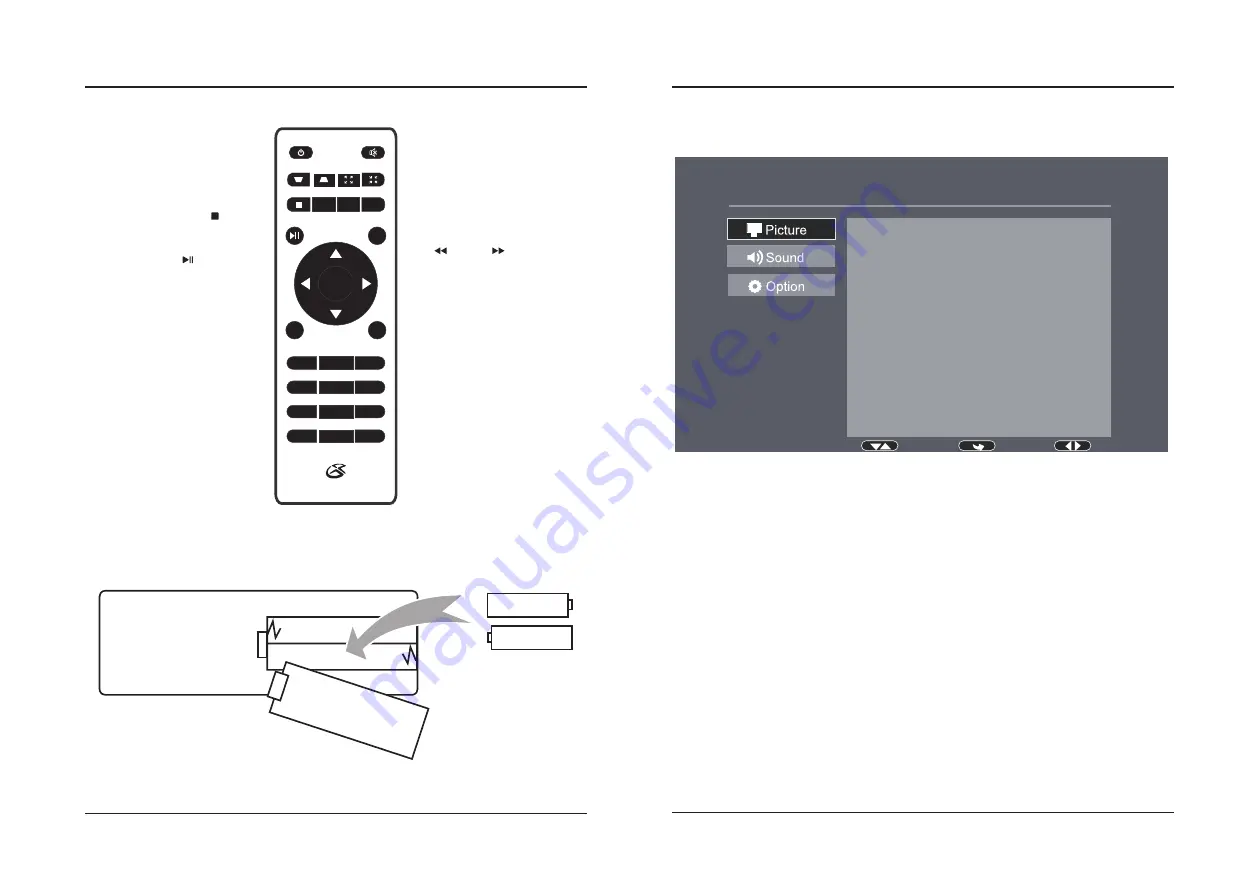
16
17
Select
Menu
Adjust
Picture Mode Standard
Contrast 50
Brightness 50
Color 50
Sharpness 50
Tint 50
Color Temperature Medium
Aspect Ratio Auto
Noise Reduction Middle
1. Picture Mode
Select Vivid, User (custom), Soft, or Standard.
2. Contrast, Brightness, Color, etc.
Set Picture Mode to "User" to adjust these settings.
3. Color Temperature
Select Warm, Cool, or Medium.
4. Aspect Ratio
Select 16:9, 4:3, or Auto.
5. Noise Reduction
Select Off, Low, Middle, High or Default.
Change projector settings by pressing the Menu button and selecting the options you want to change.
Note:
Not all settings are user adjustable.
Picture Menu
Menu Options
Functions
Remote
Power
Press to power ON.
Press to power OFF.
Keystone Adjustment
Adjust image corners to reduce image
distortion.
Stop
Press to stop playback.
Flip
Press to flip display image 180°.
Play/Pause
Press to play or pause an individual
chapter or track.
Arrows/OK
Press to navigate and confirm selections in
Settings and other menu(s).
Menu
Press to access projector Settings.
GoTo
Press to enter specific chapter or track.
Mute
Press to mute volume.
Digital Zoom
Press to zoom display image in or out.
Vol + / Vol −
Press to adjust audio level.
Source
Press to select media source
(AV, HDMI 1, HDMI 2, MEDIA).
Back / Fwd
Press to search through an individual
chapter or track.
Exit
Press to exit menu(s).
Zoom/Wide
Press to adjust the aspect ratio of video
(Auto/16:9/ 4:3)
Go To/Number Keypad
Press to enter specific chapter or track
numbers. Press Play when ready.
OK
1
2
3
4
5
6
7
8
9
0
SOURCE
GOTO
ZOOM/WIDE
MENU
FLIP
VOL –
VOL +
EXIT
AAA / UM4
AAA / UM4
BATTERY DOOR
Batteries
Requires 2 AAA batteries (not included).
Summary of Contents for PJ770B
Page 1: ...210 145 80...












