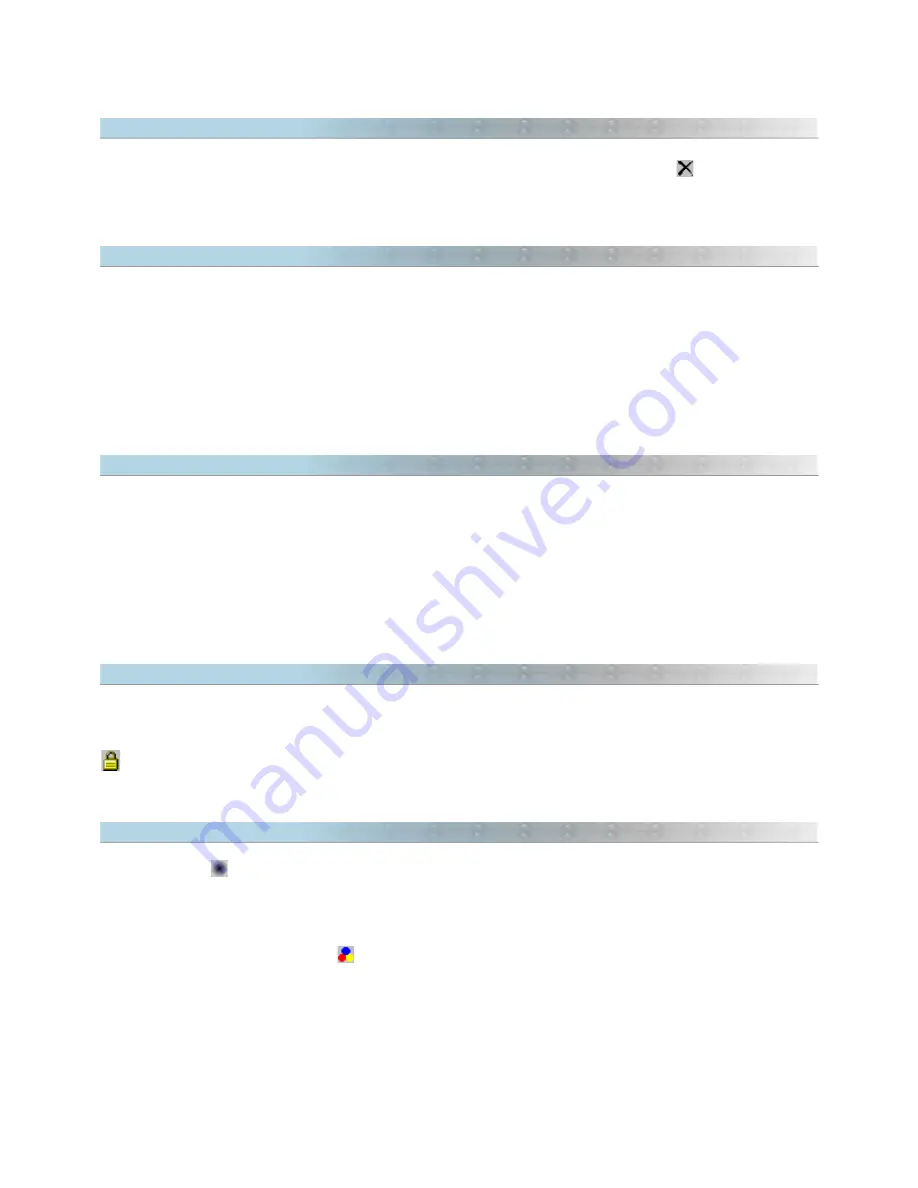
6.8 Removing Projects of Maps
To remove a project, click on
Maps -> Remove Project. Then, choose the project and press
When you remove a project, it is removed only from GPS TrackMaker®. The MAP files and the PJC file are not
deleted from hard disk and can be registered again later.
6.9 Detection of Elements
To activate the detection, click on Maps -> Detect Elements.
The detection of elements works like the
Detect Element Tool
. Basically it is used to facilitate the creation of
Waypoints and Tracklogs on the elements of the map.
This tools is also useful to show the name attributed to the element of the map when the mouse pointer is placed
on the map element.
6.10 Optimizing Map Speed
The MAP files open quickly in the screen in any coordinate system and datum supported by GPS TrackMaker®,
including the
True Grid
mode for rectangular systems such as UTM and others.
However, the best speed is obtained with the WGS84 datum and geographical coordinates in decimal notation.
Clicking on
Maps -> Optimize Speed, the datum will be changed to WGS 84 and the coordinates system will be
changed to geographic coordinates with decimal notation, increasing the speed of the Map file on screen.
6.11 Protecting Projects of Maps
To protect a project of maps against accidental
removal
, click on Maps -> Lock Project. Then, choose the project
and click on the padlock to lock the project.
The locked projects are shown with a red padlock.
6.12 Maps in Gray Scale
Press the button to see the background maps in gray scale.
This resource improves the visualization of Tracklogs, Routes and Waypoints on the map, avoiding confusion of
data.
Tip:
you can also press the button
to see the Tracklogs by colors on the gray scale map.
69
Summary of Contents for TrackMaker
Page 1: ...1 www trackmaker com ...






























