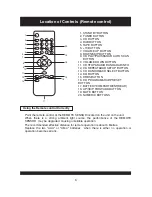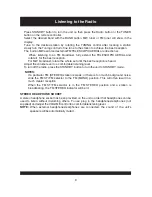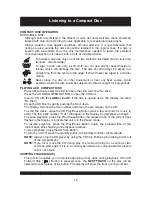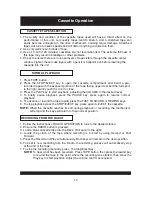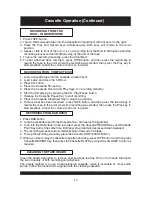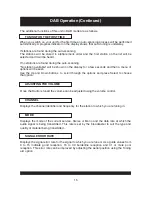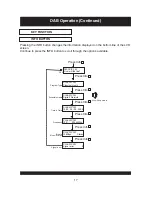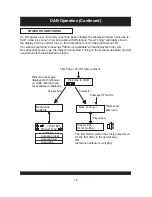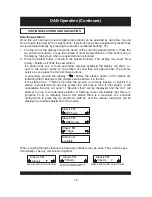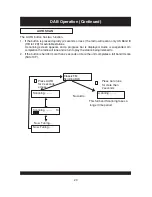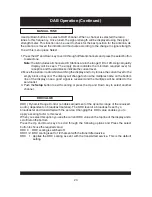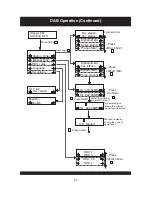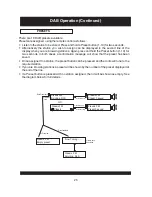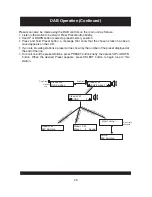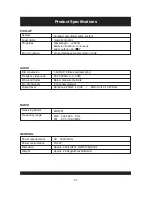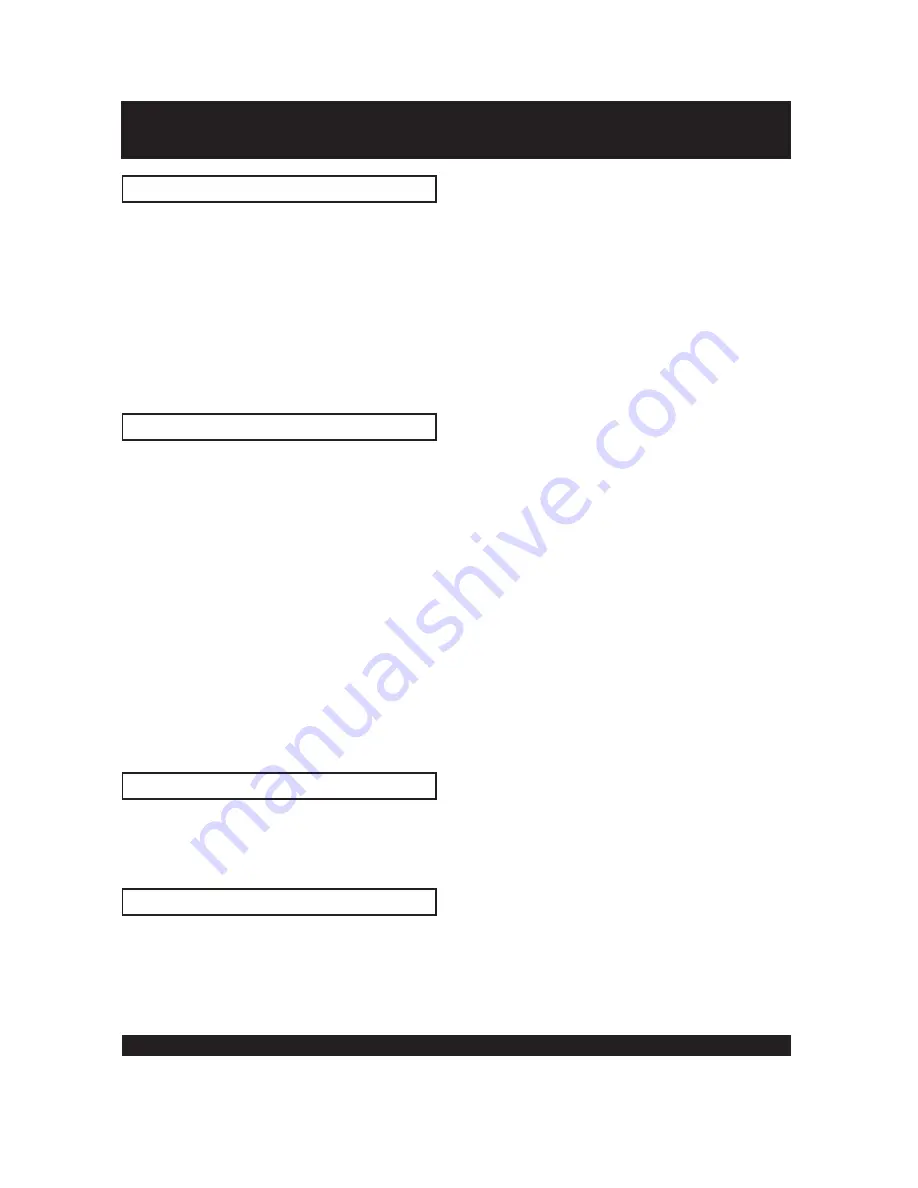
22
DAB Operation (Continued)
Pressing the Set up key will bring a menu that allows access using the UP and DOWN
buttons to a number of system settings. Press UP and DOWN buttons to locate a required
option and press select to access it. Use the UP and DOWN buttons and SELECT to
navigate within the sub menus.
The sub menus available are Station Order, Manual Tune, DRC value, Language, SW Version.
Pressing and holding the set up button initiates a factory reset which requires the select
button to be pressed to confirm the action. All stations will be deleted from memory and
the unit will conduct a rescan on restart
SET UP BUTTON
In use the radio creates a full list of the stations it can receive in all the locations it has
been used. Using the station order function the way this list is displayed can be changed.
-- Alphanumeric.
-- Favourite.
-- Active.
--
. Cut the list of stations to show only those in your location. Any station with a ? in
front of the name will be removed.
For numerical order 0-9, the station with lowest number will be placed at
the start of the list. For alphabetical order Aa-Zz, the station with the most preceding letter will
be placed at the start of the list [case insensitive]. For punctuation characters order, the station
with the lowest ANSII character value will be put in the foremost front of the list.
The services defined as the 10 favourite stations are saved at the top of the
service list in a small sub-group. This sub-group service list is in alphanumerical order. The
remaining stations are in their own alphanumerical order.
The services defined as the active (or valid) stations are saved at the top of the
service list in a sub-group. This sub-group list is in alphanumeric. The remaining inactive
( invalid) services are placed on the list after the valid sub-group, in their own alphanumeric
order.
Prune
STATION ORDER
This option displays the version number of the software installed in this unit. This option
can only be viewed, no adjustment is possible.
SW VERSION
This provides English as the only option.
LANGUAGE