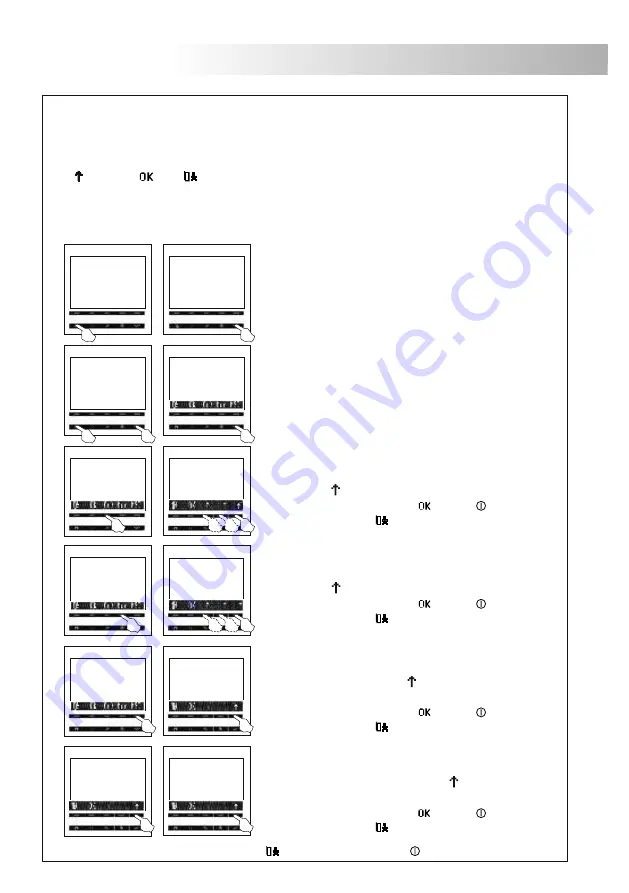
40
MONITOR PROGRAMMING
.
I
nstaller's menu
The installer's menu of the monitor allows changing the following options
and Intercom
To change the selected option
Exit without save
To select an option of the menu, press the push button below the desired option
To access the menu, the door panel has to be in programming mode
See document of the installed door panel
:
Col
Column,
Mon
Monitor,
MSI
Master, Slave
-Slave.
.
To change, Save,
.
.
.
(
).
000 106 M
Setup
000 106 M
Setup
0 0 0
Column
000 106 M
Setup
1 0 6
Monitor
000 106 M
Setup
Master M
M-S-I
Inter-Slave I
M-S-I
Slave S
M-S-I
Switch off the monitor to be programmed
Once the monitor is off, press the door release push
button
.
.
With the door release push button pressed switch
on the monitor
The menu will be shown on the screen
.
.
To configure the monitor as master, select the
option pressing the indicated menu push button,
then press repeatedly the
option until the master
option appears
exit without save
MSI
.
To save press twice the option , the led will blink
or select the option
.
To select the column option
press the indicated
push button, then change the three digits with
option
until you get the desired column number
exit without save
Col
menu
the
.
To save press twice the option , the led will blink
or select the option
.
T
Mon
To save press twice the option , the led will blink
or select the option
.
o select the monitor option
press the indicated
menu push button, then change the three digits with
the option
until you get the desired monitor address.
exit without save
To configure the monitor as slave or inter-slave, select
the
option pressing the indicated menu push
button, then press repeatedly the
option until the
desired option appears
exit without save
MSI
.
To save press twice the option , the led will blink
or select the option
.
39
MONITOR ADJUSTMENTS
ser menu.
U
Press any of the menu push buttons and the main menu will
display on the screen
.
golmar
The user menu of the monitor allows changing the following options
To change the selected option
To select an option of the menu, press the push button below the desired option
menu is accessible while the monitor is in communication, video-spy or autoswitch-on
mode
Function push buttons
:
Brightness, Contrast, Colour, Call reception, Audio volume.
.
Up, Down, Microphone, Loudspeaker, Save, Exit without save.
.
The
. See page 32
.
"
"
To select the brightness option ress the
push button
of the menu as indicated, then adjust to the desired
value
elect the
option to save or
exit without save
p
.
S
to
.
To select the contrast option ress
the push button
of the menu as indicated, then adjust to the desired
value
Select the option
exit without save
p
.
to save or to
.
To select the colour option ress the
push button
of the menu as indicated, then adjust to the desired
value
elect the
option
exit without save
p
.
S
to save or to
.
To select the call reception option press the push
button of the menu as indicated, then adjust to the
esired value
elect the
option
exit without save
d
.
S
to save or to
.
To select the audio volume option ress the
push
button of the menu as indicated, then adjust to the
desired value
elect the option
exit without save
p
.
S
to save or to
.
golmar
golmar
golmar
golmar
golmar
To quit the programming mode press the option and then press the push button.








































