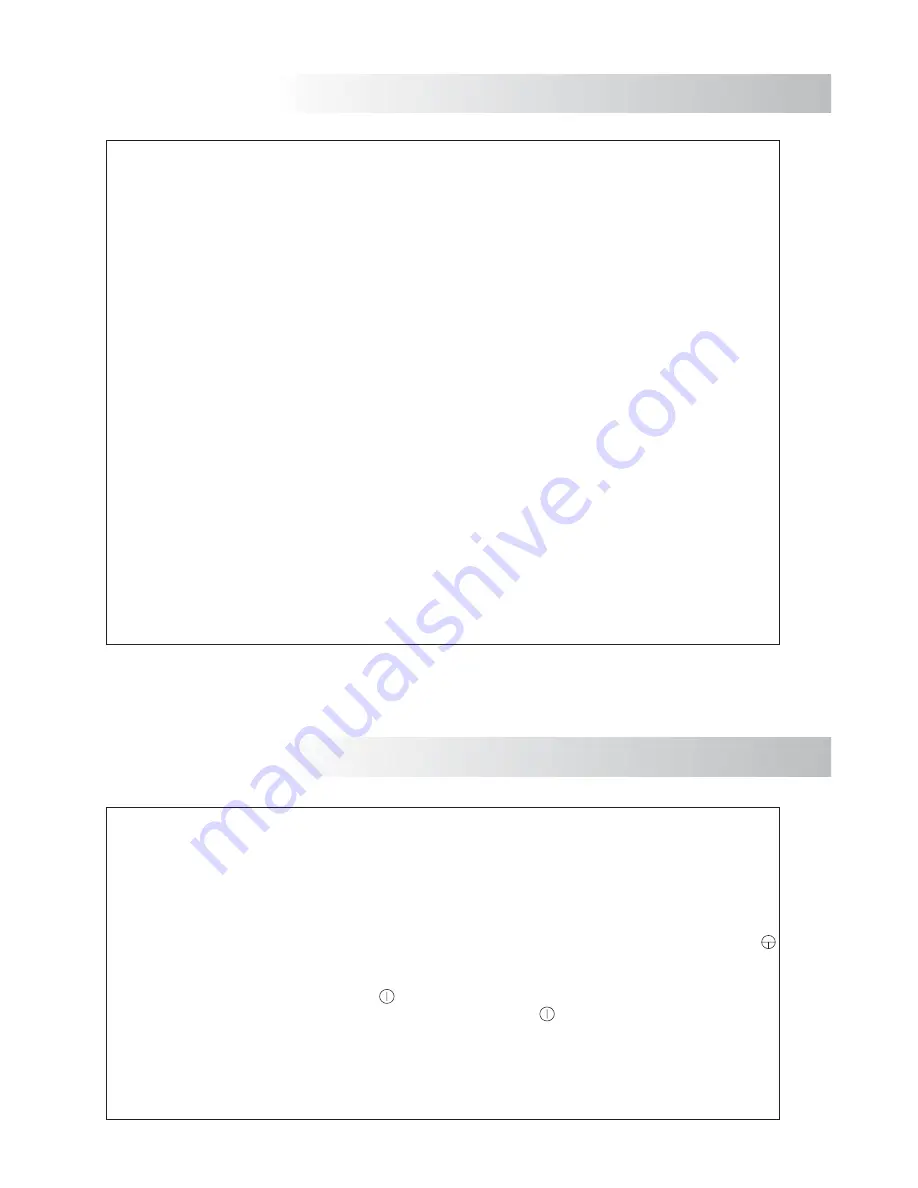
30
SYSTEM OPERATION
O
O
O
w
w
O
w
w
w
w
w
w
O
O
O
O
O
O
O
w
O
O
O
Handsfree monitor
colour screen
onitor with simple installation (bus without call wires
common wires and coaxial cable installation
common wires and twisted pair installation
onfiguration of the monitor through screen menus using monitor front push buttons
rightness, contrast and image color
Call reception audio level
Independent microphone and
speaker audio levels
Column number
and Intercom function
Interchangeable front film
Privacy on audio and video communications
Video-spy function with the communication channel remaining free
Autoswitch-on
Intercom function
function for noisy environments
Voltage free auxiliary push button for activating auxiliary devices
Voltage free contact
Different call tones indicate the origin of the call (master door panel, slave door panel,
door bell, intercom, porter's exchange
Output to connect auxiliary call repeaters
Input for external door bell push button.
User menu
Programming menu (Technical Support only)
.
3.5” TFT
.
M
)
3
.
4
.
C
.
B
.
.
loud
.
.
Monitor number.
Master / Slave / Slave
.
.
.
“
”
.
“
” function.
”
"
.
"Push to talk"
.
:
(Máx. current.: 40mA).
).
.
:
:
O
O
O
O
O
O
a
.
.
.
T
.
.
.
.
.
.
:
.
32.
To make a call the visitor should press the push button corresponding to the apartment he wishes to
contact, n acoustic tone will be heard confirming the call is in progress once the push button has
been pressed At this moment the call will be received at the monitor in the dwelling During the
call the visitor can correct his call by pressing a push button corresponding to a different apartment,
in which case the original call is cancelled
he call tone lasts for 45 seconds. Unknown to the visitor, his/her image is displayed on the master
monitor just a few seconds after the call is received To see the picture in a slave monitor press the
push button, dissapearing the picture on the other monitor If the call is not answered in 45
seconds, the system will be freed
To establish communication, press the
button of the monitor
The communication will last for one and a half minutes or until
the button is pressed again
Once the communication has finished the system will be freed
To open the door, press the door release push button during call or communication progresses
with one press, the door release operates during 3 seconds
The monitor push buttons description is shown on page
SYSTEM CHARACTERISTICS
29
ct
001 certification
rs enjoy with the
a properly wired
manual.
...............37
...............37
...............38
...............38
...................
...............39
...................
...............40
...............41
...............41
...................
...............42
...............42
..........43-44
...............44
...................
...............45
le ............46
...............47
or panel and the
remain inactive
e coaxial
,
COAXIAL BC
































