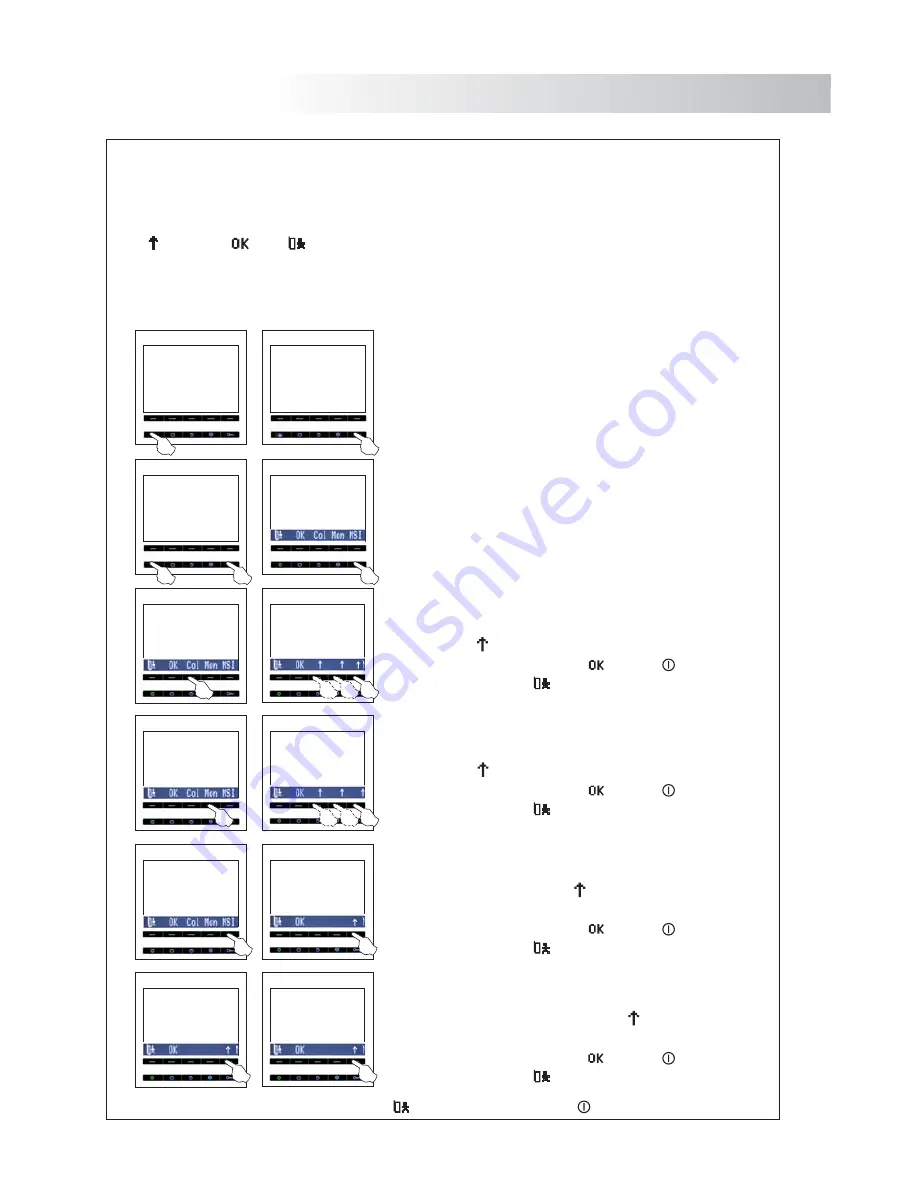
40
MONITOR PROGRAMMING
I
.
nstaller's menu
The installer's menu of the monitor allows changing the following options
and Intercom
To change the selected option
Exit without save
To select an option of the menu, press the push button below the desired option
To access the menu, the door panel has to be in programming mode
See document of the installed door panel
:
Column,
Monitor,
Master, Slave
-Slave.
.
To change,
Save,
.
.
.
(
).
Col
Mon
MSI
000 106 M
Setup
000 106 M
Setup
0
0
0
Column
000 106 M
Setup
1
0
6
Monitor
000 106 M
Setup
Master
M
M-S-I
Inter-Slave
I
M-S-I
Slave
S
M-S-I
Switch off the monitor to be programmed
Once the monitor is off, press the door release push
button
.
.
With the door release push button pressed switch
on the monitor
The menu will be shown on the screen
.
.
To configure the monitor as master, select the
option pressing the indicated menu push button,
then press repeatedly the
option until the master
option appears
exit without save
.
MSI
To save press twice the option
, the led
will blink
or select the option
.
To select the column option
press the indicated
push button, then change the three digits with
option
until you get the desired column number
exit without save
menu
the
.
To save press twice the option
, the led
will blink
or select the option
.
Col
T
Mon
To save press twice the option
, the led
will blink
or select the option
.
o select the monitor option
press the indicated
menu push button, then change the three digits with
the option
until you get the desired monitor address.
exit without save
To configure the monitor as slave or inter-slave, select
the
option pressing the indicated menu push
button, then press repeatedly the
option until the
desired option appears
exit without save
.
MSI
To save press twice the option
, the led
will blink
or select the option
.
39
nu will
itch-on
push button
o the desired
ithout save.
ush button
the desired
ithout save.
sh button
the desired
ithout save.
e
push
djust to the
ithout save.
e
push
djust to the
ithout save.
To quit the programming mode press the
option and then press the
push button.














