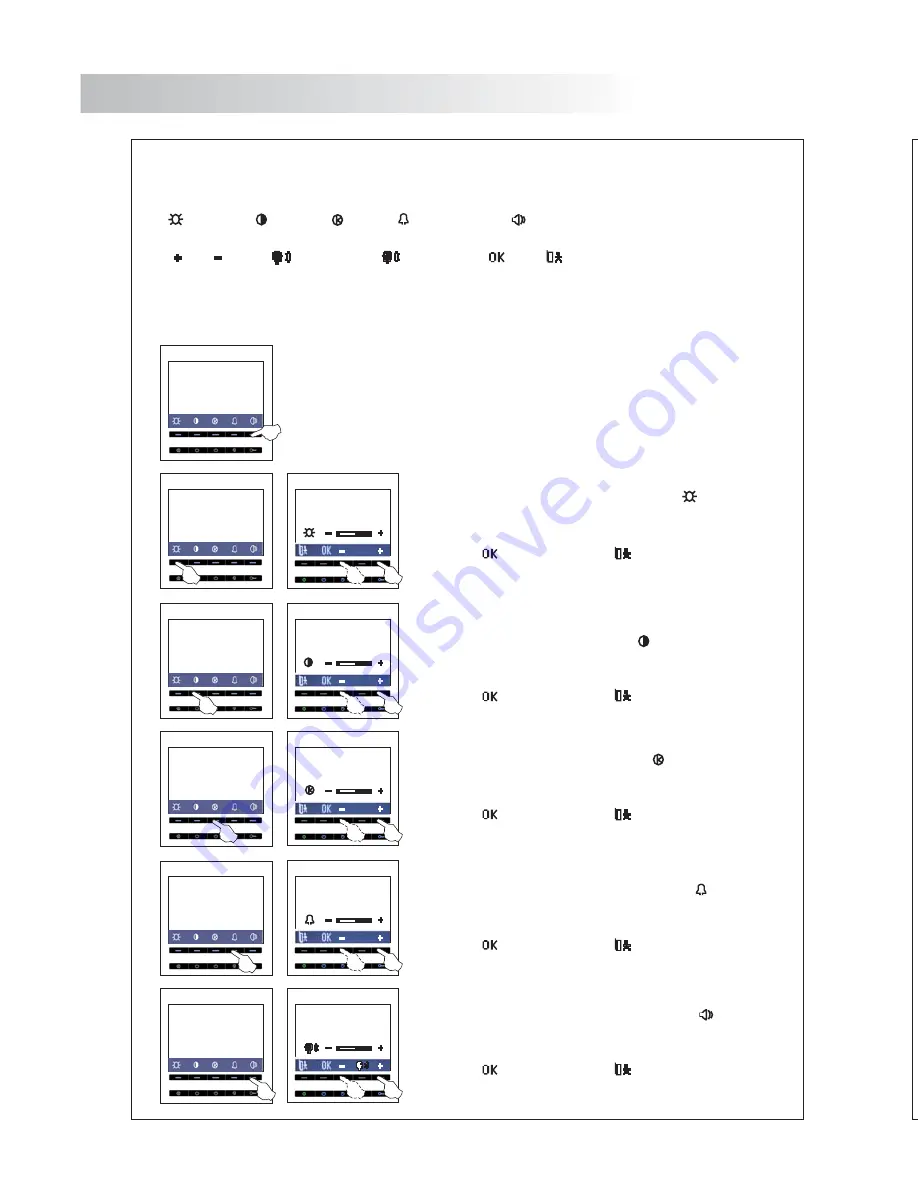
40
I
nstaller's men
The installer's
To change the
To select an o
To access the
See docum
Colum
To change
(
Col
000 106
Setup
000 106
Setup
000 106
Setup
Slave
M-S-I
39
MONITOR ADJUSTMENTS
U
ser menu.
Press any of the menu push buttons and the main menu will
display on the screen.
golmar
The user menu of the monitor allows changing the following options
To change the selected option
To select an option of the menu, press the push button below the desired option
menu is accessible while the monitor is in communication, video-spy or autoswitch-on
mode
Function push buttons
:
Brightness,
Contrast,
Colour,
Call reception,
Audio volume.
.
Up,
Down,
Microphone,
Loudspeaker,
Save,
Exit without save.
.
The
. See page 32 “
”.
To select the brightness option ress the
push button
of the menu as indicated, then adjust to the desired
value
exit without save
elect the
option to save or
p
.
S
to
.
To select the contrast option ress
the push button
of the menu as indicated, then adjust to the desired
value
Select the
option
exit without save
p
.
to save or
to
.
To select the colour option ress the
push button
of the menu as indicated, then adjust to the desired
value
elect the
option
exit without save
p
.
S
to save or
to
.
To select the call reception option press the
push
button of the menu as indicated, then adjust to the
esired value
elect the
option
exit without save
d
.
S
to save or
to
.
To select the audio volume option ress the
push
button of the menu as indicated, then adjust to the
desired value
elect the
option
exit without save
p
.
S
to save or
to
.
golmar
golmar
golmar
golmar
golmar
To quit the pro














