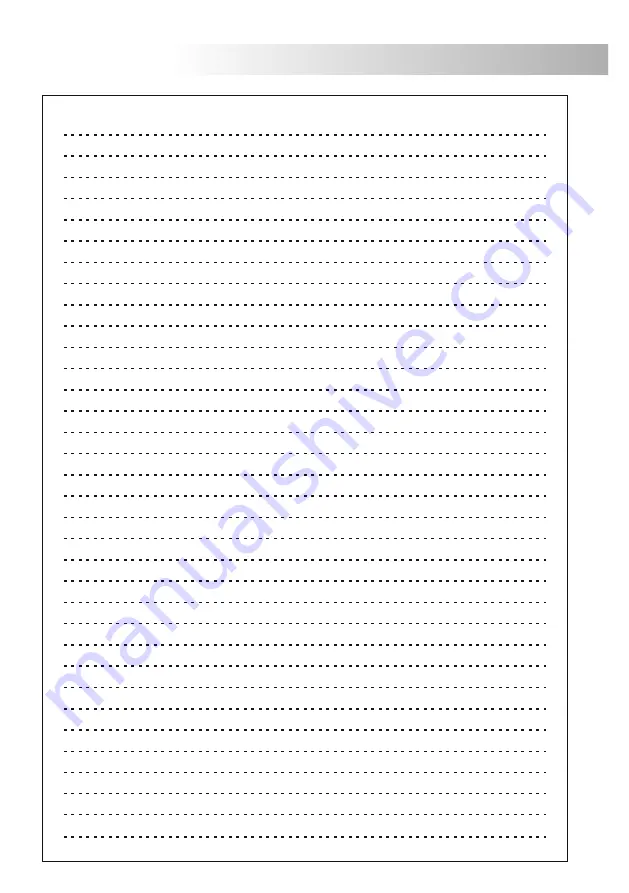
59
60
INSTALLATION DIAGRAM
onnection of an auxiliary device or control for gate automation.
C
-For higher consumption than 12Vd.c. / 1A between 'C' and 'NO', contact our technical support department.
C and NO c
.
-' '
'
' ontact free auxiliary
Auxiliary device
Control for gate automation
PVS-222
colour
TF-104
SEC
PRI
~
~
~
~
230Vac
12Vac
BUS
CV CV
C
NO
BUS
BUS
CV CV
C
NO
BUS
PVS-222
colour
TROUBLESHOOTING HINTS
O
Nothing operates.
w
Check the output power supply voltage between ' ' and '+' is of 17Vd.c. Otherwise, disconnect
the power supply from the installation and measure again. If its correct now, it means there is a
short circuit in the installation. Disconnect the power supply from the mains and check the
installation.
w
Check the power supply polarity wiring (installation with power supply connected to monitor, see page 55).
w
On installations with only one monitor, check the monitor is configurated as master, (see page 54).
w
On installations with two or more monitors, check that one monitor has been configurated as
master and slave the others monitors, (see page 54).
O
Monitor don't receive calls.
w
Check the output power supply voltage between ' ' and '+' is of 17Vd.c. Otherwise, disconnect
the power supply from the installation and measure again. If its correct now, it means there is a
short circuit in the installation. Disconnect the power supply from the mains and check the
installation.
w
Check the power supply polarity wiring (installation with power supply connected to monitor, see page 55).
w
On installations with only one monitor, check the monitor is configurated as master, (see page 54).
w
On installations with two or more monitors, check that one monitor has been configurated as
master and slave the others monitors, (see page 54).
O
Inappropiate ring tone volume.
w
Adjust the monitor call volume, (see page 54).
O
Inappropiate audio level.
w
Adjust the audio levels as shown on page 46.
O
Does not work the intercom.
w
Remember that this function is only possible on installations with two or more monitors in the same
apartment.
w
Check the intercom function steps have been realized correctly, (see page 52).
w
Check configuration monitors is correct, (see page 54).
O
Door open function no operates.
w
Remember that this function is only available during call, communication and autoswitch-on
progresses.
w
Check the lock release and its wiring.
–
–
NOTAS/NOTES




































