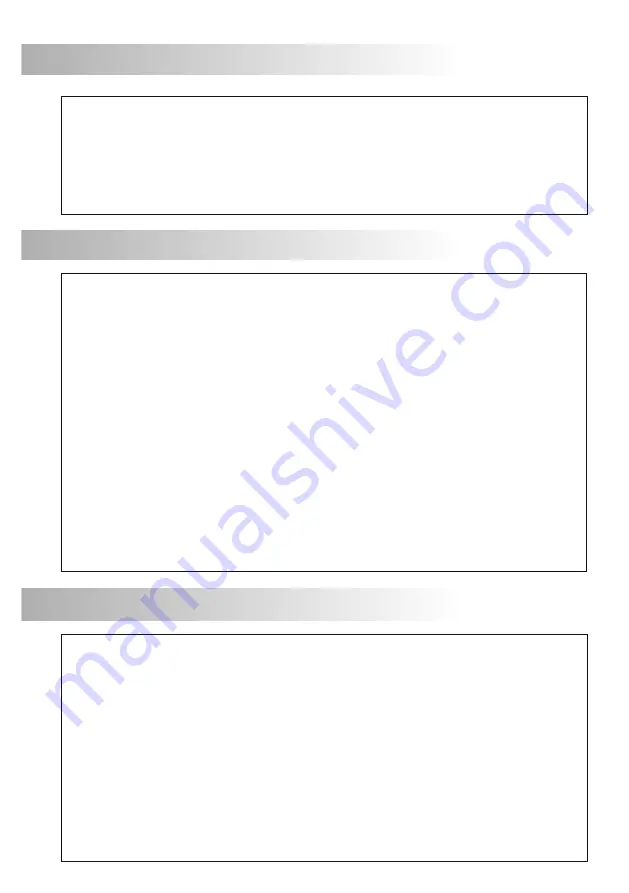
41
INDEX
Introduction ...........................................41
Index.....................................................41
Starting recommendations .......................41
System characteristics ..............................42
System operation ....................................42
Door panel PVS-222 Colour ........................
Description..........................................43
Location......................................44 to 45
Wiring.................................................45
Configuration dip-switches....................45
Final adjustements................................46
Push button label ..................................46
Close the door panel.............................46
FA-372 power supply...................................
Installation ..........................................47
Characteristics .....................................47
Lock release installation ...........................47
372S colour monitor ...................................
Description..........................................48
Function push buttons ...........................49
Switch (End of line resistor) .....................49
Location bracket installation ..................50
Wiring.................................................51
Fix the monitor .....................................51
Intercom function .................................52
Monitor adjustments .....................53 to 54
Monitor programming ..........................54
Installation diagram ....................................
1 apartment (power supply on monitor) ...55
2 apartments (power supply on monitor) ..55
Sections chart ......................................56
1 apartment (power supply on Bus)..........57
2 apartments (power supply on Bus) ........57
Sections chart ......................................58
Connection a.c. lock release..................58
Connection auxiliary device ...................59
Troubleshooting hints ..............................59
Notes ............................................60 to 62
STARTING RECOMMENDATIONS
O
O
O
O
O
O
O
O
O
O
O
Do not use excessive force when tightening the power supply connection block screws.
Install the equipment without the power connected.
Before connecting the system, check the connections between door panel/s, monitor/s and the
power supply connection.
Only use compatible 372S colour monitor (cod. 11658372).
Only use parallel or twisted cable (to sections see pages 56 and 58).
Do not use single-wire cable.
Do not vary in cross section cable throughout the entire installation.
O
The entire installation must be at least 40 cm. away from any other installation otherwise there is
a risk that the audio and video signal be exposed to interference, or that the system does not
work correctly.
Always use 12 Vd.c. lock releases Golmar (cod. 20600149, not included in the kit).
Do not switch voltage higher than 12 Vd.c. / 1A between C and NO door panel terminals.
Both monitor and door panel are delivered with a protective film, to avoid scratches during the
installation. These films must removed by the end user only.
Do always follow the enclosed information.
INTRODUCTION
First of all we would like to thank and congratulate you for the purchase of this product manufactured by
Golmar.
The commitment to reach the satisfaction of our customers is stated through the ISO-9001 certification
and for the manufacturing of products like this one.
Its advanced technology and exacting quality control will do that customers and users enjoy with the
legion of features this system offers. To obtain the maximum profit of these features and a properly wired
installation, we kindly recommend you to expend a few minutes of your time to read this manual.
42
SYSTEM OPERATION
O
O
w
w
O
O
O
O
O
O
O
O
O
w
w
w
w
w
w
w
w
w
w
w
w
w
Video door entry system with simplified installation (2 wire bus).
Two different types of installation:
Power supply connected to monitor, (see installation diagram, cable and sections pages 55-56).
Power supply connected into the bus, (see installation diagram, cable and sections pages 57-58).
System maximum distance, (see pages 55-58).
Up to 2 access door panel.
Up to 2 apartments (must be configured, see page 45 for the door panel and page 54 for the monitor).
O
Up to 4 monitors per installation.
O
Systems with 1 apartment, maximum 4 monitors.
O
Systems with 2 apartments, maximum 4 monitors, allowing the following combinations:
w
1 monitor in 1 apartment and 3 monitors in the other apartment.
w
2 monitors in each apartment.
Door opening timed at 4 seconds.
D.C. lock release.
Contact free auxiliary for activating auxiliary devices, do not switch voltage and current higher than
12Vdc/1A between C and NO door panel terminals.
Activating auxiliary devices timed for about 2 seconds.
Privacy on audio and video communications.
Autoswitch-on function (with the communication channel remaining free).
Intercommunication function (with the communication channel remaining free).
Activation auxiliary device.
Colour monitor 7".
Different call tones which identify the call procedure: door panel and intercom.
Configuration of the monitor through screen menus, using monitor front push buttons:
Brightness, contrast and colour control.
4 adjustments for call volume: maximum, medium, minimum and off.
4 adjustments for voice volume: from minimum to maximum.
4 different ring tones selection for door panel call.
To configure the monitor as Master or Slave.
To configure the location of the monitor: Apartment 1 or apartment 2.
Acoustic call acknowledgment signals.
372S Colour monitor
:
O
To make a call, the visitor should press the over one of the push button ends, (if the door panel is
configured for 2 apartments, each end of the push button will call to one apartment) as it is shown on the
label of the push button, an acoustic tone will be heard confirming the call is in progress. At this
moment, the call will be received at the monitor(s) in the apartment.
O
The call tone lasts for 30 seconds, unknown to the visitor, the picture is displayed in the master monitor
just a few seconds after the call is received. If the call is not answered in 30 seconds, the picture will
disappears.
O
To establish communication press push button monitor.
O
The communication will last for 90 seconds or until press push button monitor again.
O
To open the door, press
the door release push button during call reception, communication or
autoswitch-on processes: with one press, the door release operates during 4 seconds.
During activation, the picture will disappear from the monitor screen.
O
The description of the function push buttons is shown on page 49.
SYSTEM CHARACTERISTICS



































