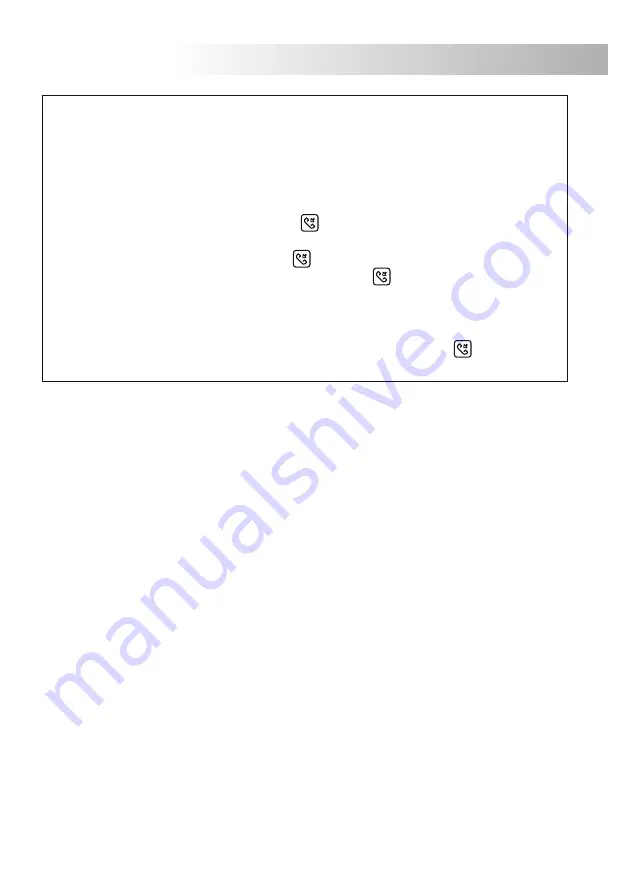
51
MONITOR INSTALLATION
ix the monitor.
F
Place the monitor align attaching holes of the monitor with the attachment hooks of the bracket
installation.
With help of an screwdriver, fix the monitor with
especified screws, as shown on the picture.
onitor wiring.
M
Connect the installation wires to the terminal connector,
according to the installation diagrams.
52
ntercom function.
I
372S
monitor, incorporate as standard the intercom function between two monitors of
the same apartment in systems with two or more monitors.
To establish audio and video communication with the door panel
colour
To enable this function it will be
necessary that one monitor has been configurated as master and slave the rest of monitors,
(see page 54).
To stablish an intercom communication press push button on the calling monitor: a melody
will be reproduced confirming the call is in progress, the called monitor/s will receive the
call. To establish communication, press push button of the called monitor.
at any of the
monitors. If during an intercom communication a call is made from the door panel, the
intercom function will be cancelled, a melody will be reproduced confirming the call is in
progress appearing the picture in master monitor.
, press push button at
any of the monitors.
.
The communication will last for 3 minutes or until press push button
MONITOR INSTALLATION










































