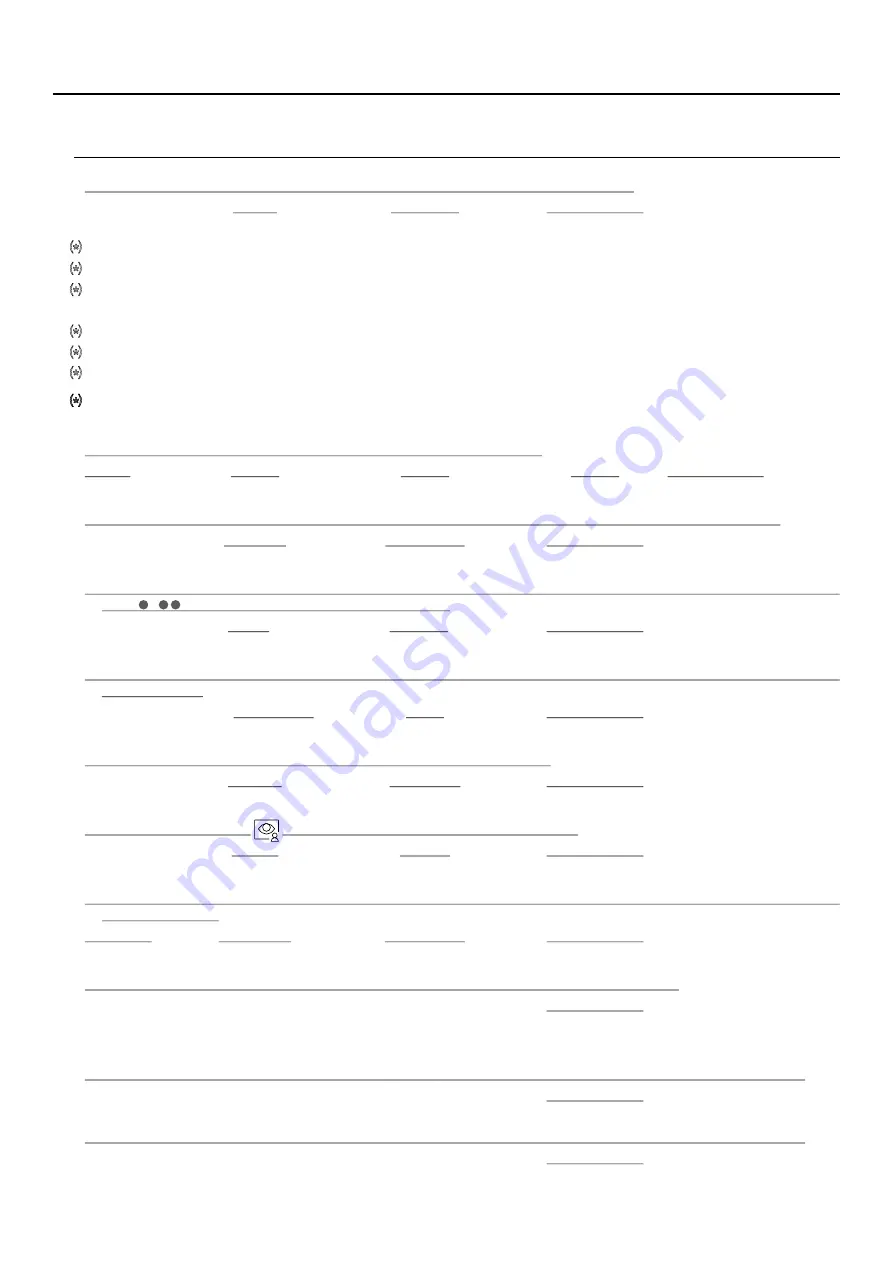
22
SPECIAL CODES
Continued from previous page.
Video sources available on a monitor (configure only on the master monitor).
Visible
Not visible
Factory setting
Door panel 1
0111
0110
0111
Door panel 2
0121
0120
0120
Door panel 3
0131
0130
0130
Door panel 4
0151
0150
0150
Camera 1
0141
0140
0140
Camera 2
0181
0180
0180
Camera 3
0171
0170
0170
Camera 4
0191
0190
0190
Important: Available with EL632-G2 + SE video module with 'V03' or later.
General door panels installations, available with EL632-G2+ SE with ’V04' or later.
To
, slave 1, slave 2 or slave 3
define whether the monitor is master
:
Master
lave
lave
lave
Factory setting
S
1
S
2
S
3
0550
0551
0552
0553
0550 (master)
Automatic door opening upon reception of a call on a monitor (configure only on the master monitor).
Activated
Deactivated
Factory setting
0441
0440
0440
Activate/deactivate the ('power on indicator' notification icon) and (LEDs of the hidden buttons above raised
dots
/
for the visually impaired) on a monitor.
te
te
Activa
Deactiva
Factory setting
0471
0470
0471 (activated)
Do not show the image on the monitor when receiving a call from the door panel when the monitor is in 'Do not
disturb' mode.
Show
Do not show
Factory setting
0481
0480
0480 (show image)
Activate/ deactivate the
in all monitors (building).
images recording
Activate
Deactivate
Factory setting
0531
0530
0531 (
)
activated
Enable/ disable the icon
of the main menu in all monitors (building).
Enable
Disable
Factory setting
0541
0540
0541 (
)
enable
LED lights for night viewing (Door panel 1) during a call or communication process. (Configure only on the
master monitor).
Automatic
OFF
Always ON
Always
Factory setting
0450
0451
0452
0450 (automatic)
.
Activation times of the outputs (Door panel 1). (Configure only on the master monitor).
Factory setting
Relay 1
From
to
0200 (0,5s)
0219 (10s)
0205 (3s)
Rel
0300 (0,5s)
0319 (10s)
0305 (3s)
ay 2
From
to
Configuration of the remote activation button
(Door panel 1). (Configure only on the master monitor).
Relay1
Factory setting
Delay
From
to
0400 (0,5s)
0419 (10s)
0403 (2s)
Configuration of the remote activation button
(Door panel 1). (Configure only on the master monitor).
Relay2
Factory setting
Delay
From 5
to 5
5
0 00 (0,5s)
0 19 (10s)
0 03 (2s)
ART 7 /G2+ MONITOR
H
Continued overleaf
*
( )
*
( )
*
( )
*
( )
*
( )
*
( )
*
( )
*
( )





































