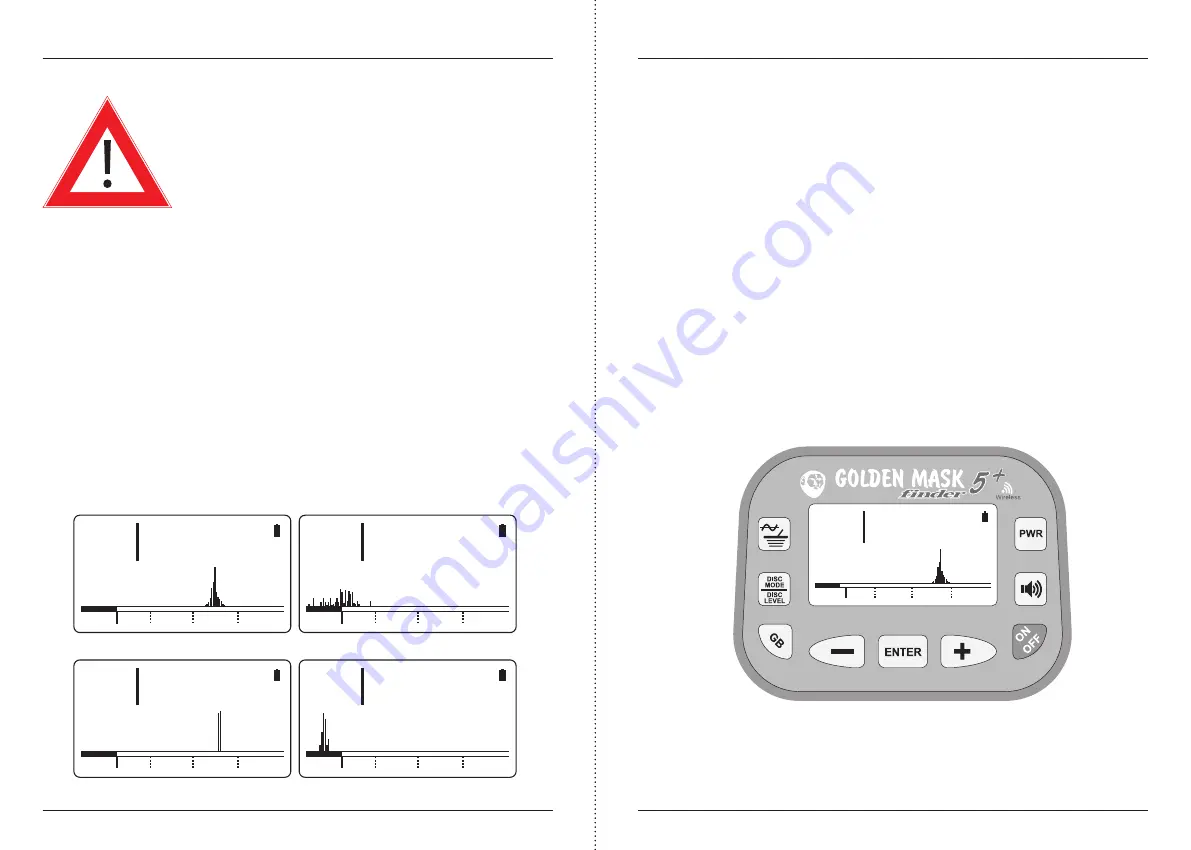
Golden Mask 5+ User Guide
GMD -
www.goldenmaskdetectors.com - Golden Mask Official Distributor
8
Golden Mask 5+ User Guide
GMD -
www.goldenmaskdetectors.com - Golden Mask Official Distributor
9
After the frequency shift confirmation, the main screen will appear and you will see the
new frequency in the parameters row at the top-left of the LCD screen.
WARNING!
After changing the working frequency, a RESET is required
for the detector to work properly!
Target ID and Spectrum VDI
Target ID and Spectrum VDI are two ways for target identification.
Target ID is a number, shown at the top-right corner of the LCD display. Ferrous targets are
shown with negative numbers (e.g. -5), while non-ferrous targets are indicated with posi-
tive numbers. The border between ferrous and non-ferrous targets is 0. The more a target
is placed to the right end of the VDI scale, the greater the Target ID value. And vice-versa.
The Spectrum VDI is in fact a graphical presentation of the real signal, returned by the de-
tected target. It contains a great volume of information about the target, so experienced
prospectors could easily guess what’s under the coil only by looking at the Spectrum VDI
graphic. The graphic itself consist of thin bars with different height, placed above the
VDI scale. The position of the bars left/right on the VDI scale depends on the metal type.
The height of the bars depends on the signal strength - the stronger the returned signal,
the longer the bars. Fewer and longer bars mean strong signal and big/shallow target.
Stretched left-right graphic means stretched and/or multi-metal or rusty target.
Discrimination and Iron Audio explained
The Golden Mask 5+ has improved discrimination with added Iron Audio discrimination
function, so the user could move the discrimination border and reject targets. The default
value is 0 (zero) - at the border between the ferrous and the non-ferrous metals. Targets
bellow this border are shown with negative values, targets above this border are shown
with positive numbers.
The Iron Audio setting is shown with bi-color bar just bellow the Spectrum VDI scale. The
black part of the Iron Audio bar shows targets that will sound as ferrous or rejected (de-
pending on the discrimination mode setting), while the white part shows targets that will
sound as non-ferrous in Two-tone mode or will not be masked in Mono-tone mode.
Why do you need this? For example, if you are on an ancient settlement where you expect
to find tiny coins or small jewellery pieces, you could push the Iron Audio discrimination
a little bit at left to be sure these small targets will not be discriminated. Or if you’re on a
place polluted with lots of aluminium foil, you can rise-up the Iron Audio discrimination to
reject the foil and the detector indicates only targets from Nickel to Silver.
Be aware, that if you reject the foil, you will probably reject also some small targets made
from low-conductive metals as Gold. We recommend that Iron Audio stays at zero, espe-
cially if you’re a novice metal detector user. If you’re experienced enough, you could push
the Iron Audio border a little bit to the left to hear some weak/deep signals that could be
cut-out with the default setting, depending on the soil conditions.
To set the Iron Audio value, simply push the - and + buttons, while the machine is in
search mode - the black part of the Iron Audio bar will move left or right and a number
value appears at the top-left corner of the LCD display. As it was said above, the default
value is zero.
18 kHz
BITONAL
GB 30
GAIN 1
THRESHOLD 25
P.BOX LOW
+
58
IRON
FOIL NICKEL COPPER SILVER
18 kHz
BITONAL
GB 30
GAIN 1
THRESHOLD 25
P.BOX LOW
+
2
IRON
FOIL NICKEL COPPER SILVER
Graphic from a medium-size copper coin at medium depth
Graphic from a small rusty sheet iron at small depth
18 kHz
BITONAL
GB 30
GAIN 1
THRESHOLD 25
P.BOX LOW
+
62
IRON
FOIL NICKEL COPPER SILVER
18 kHz
BITONAL
GB 30
GAIN 1
THRESHOLD 25
P.BOX LOW
-
10
IRON
FOIL NICKEL COPPER SILVER
Graphic from a medium-size copper coin just under the coil
Graphic from a big iron at medium depth
GAIN 1
THRESHOLD 25
P.BOX LOW
-6
IRON
FOIL NICKEL COPPER SILVER
+
69














