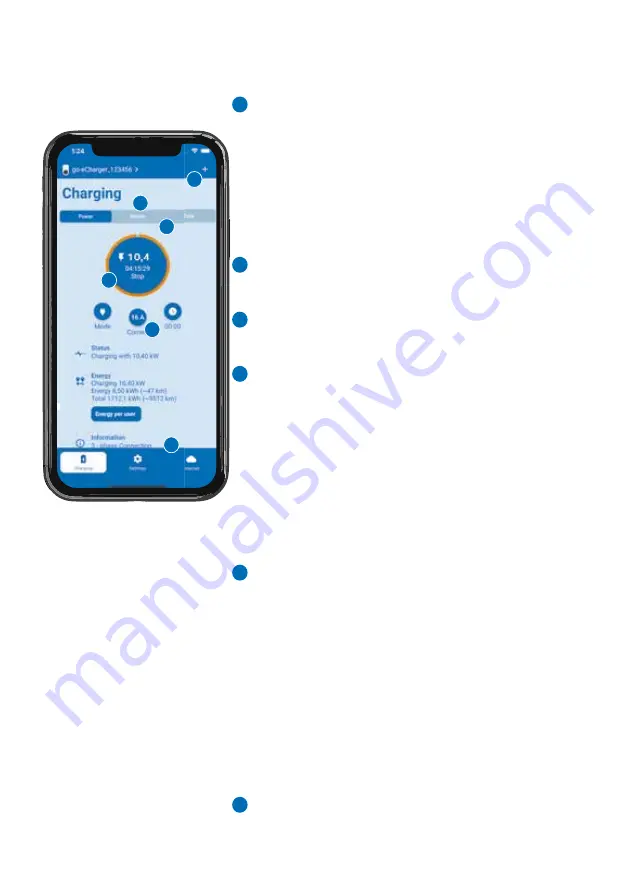
28
28
b
f
The „Charging“ tab of the go-e Charger app gi-
ves you direct access to the most important
functions for starting, stopping and monitoring
charging processes.
Do you have several go-e Chargers? Tap the
picture of the Charger or its name to go to the
selection page with the list of available devices.
Select the Charger you want to operate.
Tap the „+“ icon at the top right to connect a
new or existing go-e Charger to the app.
Use the 3 tabs to switch between the screens „
Power“, „Details“ and „Data“.
The tab „Power“ shows the current charging po-
wer in the large circle (if charging is in progress).
You can start and stop the charging process by
tapping this circle. In this case, you are charging
in standard charging mode, which does not take
into account e. g. the flexible energy tariffs.
Use the 3 round icons below to access the set-
tings for „Mode“, „Current“ and „Planned char-
ge“.
You are also able to change the charging cur-
rent during the charging process via the „Cur-
rent“ icon, even in steps of 1 ampere using the
slider.
Under the headings „Status“, „Energy“ and „In-
formation“ you will find further details regar
-
ding the charging process.
If you tap „Energy per user“, a list with the char-
ged electricity quantities of all learned RFID
chips is displayed. You can also download the
charging history or meter readings here.
Use the 3 tabs to switch between the screens
„Charging“, „Settings“ and „Internet“.
a
c
d
e
b
a
c
d
e
f
12. App - charging
Summary of Contents for Gemini flex
Page 1: ...go e Charger Gemini flex 11 22 kW Installation and operating guide V 1 0...
Page 2: ...2 2 Content...
Page 34: ......





















