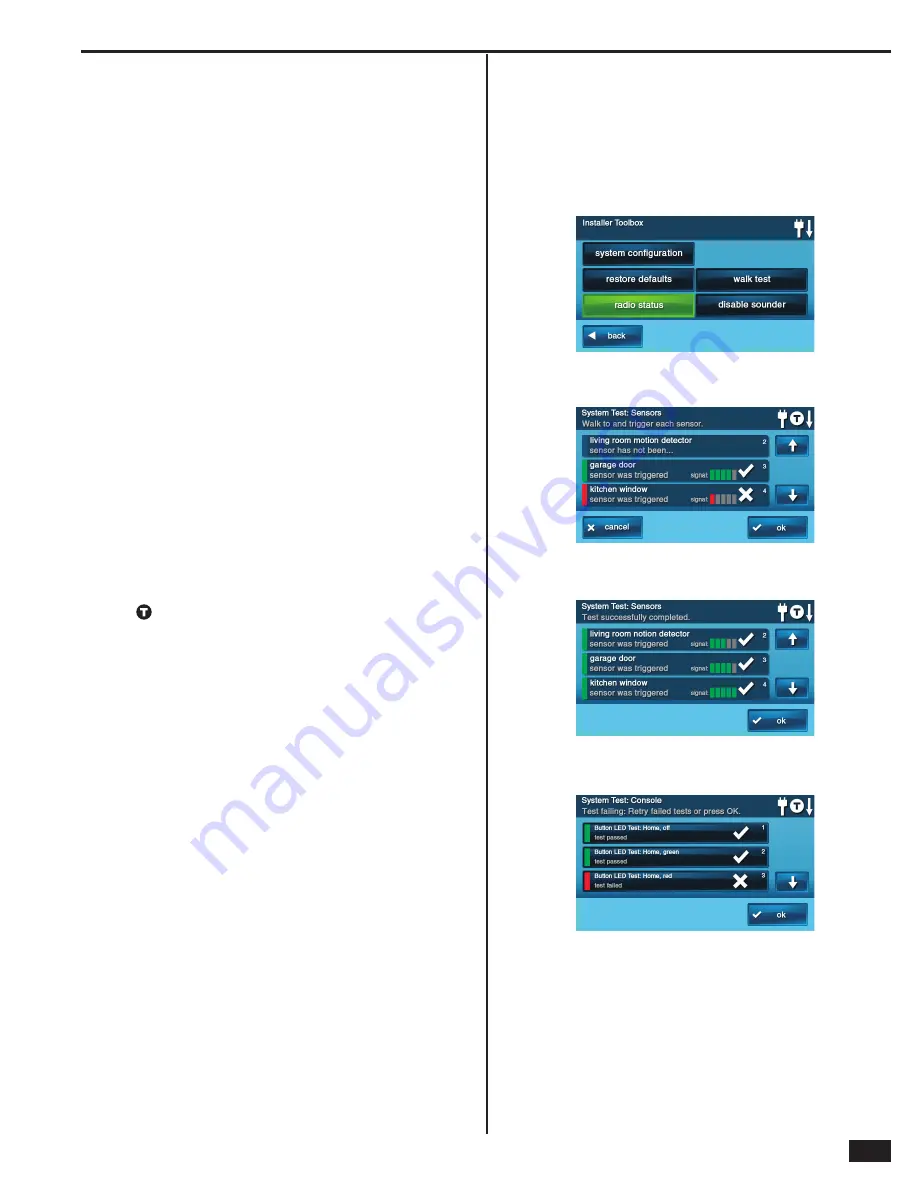
41
Walk Test Mode
Walk Test Mode is for testing all the sensors. It verifi es that each
sensor is being received correctly by the Control Panel. The walk
test also tests the Control Panel’s indicators and sounder.
✓
NOTE:
The Walk Test Mode will automatically end after 25
minutes.
Signal Strength Indicators
An important feature is the received signal strength indicators
displayed by the Control Panel for each of the sensors. Even though
the Control Panel’s RF receiver is high-sensitivity, reception quality
of sensors at the Control Panel can vary over time, depending on
the amount of background RF noise on the receiver’s operating
frequency. The signal strength indicators are an important aid to
the installer for determining the best location to mount the sensors
and Control Panel.
During the walk test, the Control Panel will display the signal strength
of the RF transmissions received from each of the sensors. This
will help identify any sensors that are received with a weak signal
at the Control Panel. Sensors with low signal strength might need
to be re-mounted to a location that produces stronger reception
at the Control Panel. The higher the sensor signal strength, the
better.
During the test, the system will beep every 30 seconds to indicate
that the system is in Walk Test Mode. During the last 5 minutes of
the test, the system will beep two times every 30 seconds.
✓
NOTE:
Entering the Walk Test Mode will send a “start test”
report to the Central Station. Exiting the Walk Test Mode will
send a “stop test” report to the Central Station.
To perform a walk test, follow these steps:
1.
From the Installer Toolbox screen, press
WALK TEST
.
2.
The
icon will display on the Control Panel’s status bar and a beep will
sound every 30 seconds to indicate that the system is in Walk Test Mode.
3.
Each of the sensors and their status will be shown on the on the sensor
test screen. Use the
↓
and
↑
arrows to scroll through the sensor list.
4.
Activate the fi rst sensor listed and view the result on the display:
• When a sensor is received by the Control Panel, three beeps will sound
and the display will light a green bar to the left of the sensor’s name.
• The received signal strength of the sensor will display as one to fi ve
green bars. The more bars, the higher the signal strength.
• If the signal level is suffi cient, a check mark will display for the sensor.
•
Fo
r
s
e
ns
o
rs
w
i
th
mu
lt
ip
le loo
ps
, w
ai
t 15
s
eco
nds
b
etwee
n
t
rigg
e
ring
e
a
ch loo
p
.
5.
Continue testing with each of the other sensors listed.
6.
After all the sensors have been tested, press the
OK
button
to test the Control Panel’s indicators and sounder.
7.
Press each test item displayed, observe the Control Panel item
being tested, and answer the yes/no question for the test.
8.
Press
OK
when all items have been tested. The Control
Panel will display a summary of the test results.
9.
Press
OK
to return to the Installer Toolbox.
Installer Testing
Figure 68. Installer Toolbox Screen
Figure 69. Sensor Test Screen During Testing
Figure 70. Sensor Test Screen Completed and Passed
Figure 71. Indicator and Sounder Test Screen






















