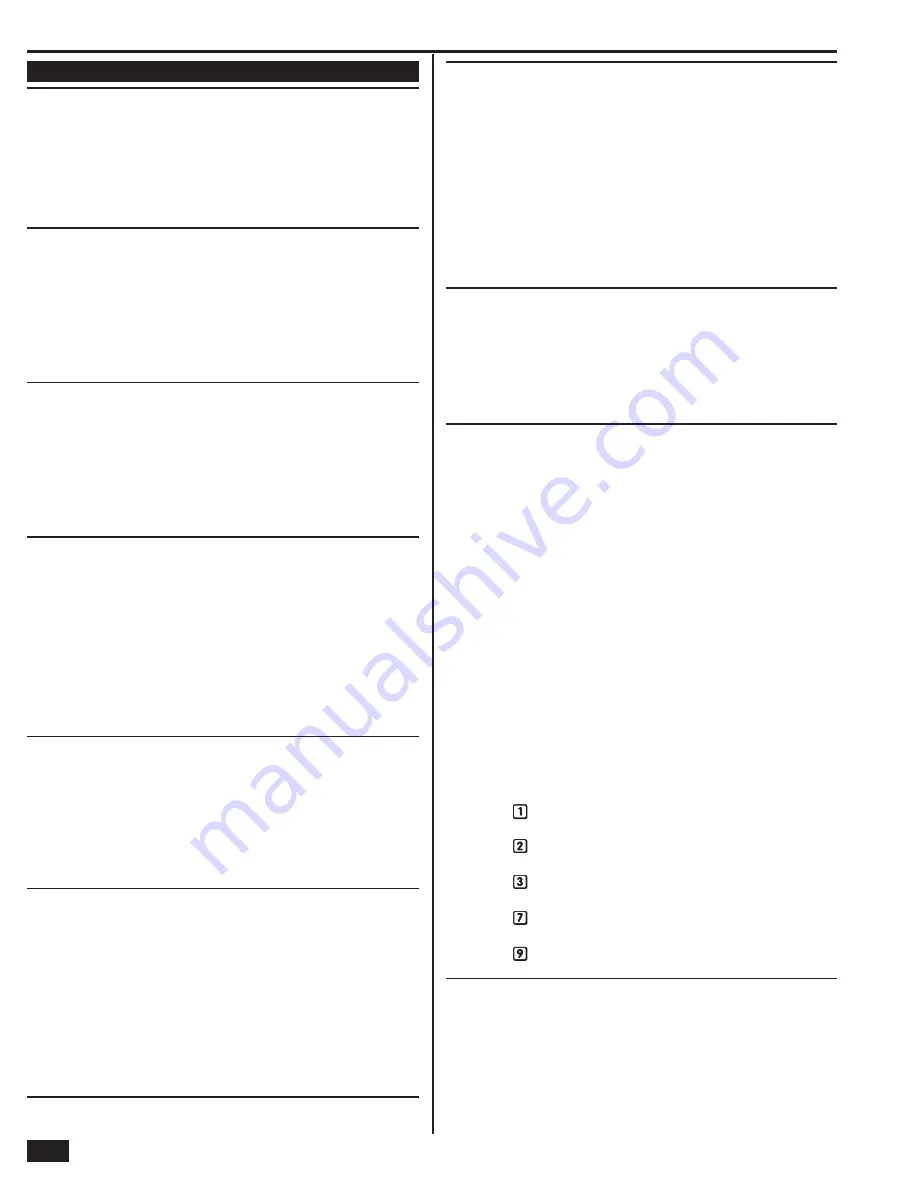
30
Installer Programming
Control Panel Programming Questions
Q-5
Enter exit delay, in seconds (45-120)
DEFAULT: 60 seconds
(Required SIA CP01 Default)
The Exit Delay can be set from 45 to 120 seconds.
• The default (60) sets the Exit Delay to 60 seconds.
• To change the Exit Delay, enter a value from (45-120) seconds.
✓
NOTE: This default can be changed without affecting SIA CP01 compliance.
Q-6
Enter entry delay 1, in seconds (30-240)
DEFAULT: 30 seconds
(Required SIA CP01 Default)
The Entry Delay #1 can be set from 30 to 240 seconds.
• The default (30) sets the Entry Delay #1 to 30 seconds.
• To change the Entry Delay #1, enter a value from (30-240) seconds.
✓
NOTE: Per SIA CP01, the combination of the Abort Window Dialer Delay
(Q-35) and the Entry Delay (Q-6 or Q-7) cannot exceed one minute.
Q-7
Enter entry delay 2, in seconds (30-240)
DEFAULT: 45 seconds
(Required SIA CP01 Default)
The Entry Delay #2 can be set from 30 to 240 seconds.
• The default (45) sets the Entry Delay #2 to 45 seconds.
• To change the Entry Delay #2, enter a value from (30-240) seconds.
✓
NOTE: Per SIA CP01, the combination of the Abort Window Dialer Delay
(Q-35) and the Entry Delay (Q-6 or Q-7) cannot exceed one minute.
Q-8
Select dialer (0-1)
DEFAULT: Disabled (0)
The dialer (digital communicator) can be enabled for a monitored system or
disabled for a local alarm or when the GSM module is used exclusively for
reporting.
• The default (0) sets the dialer as disabled.
• To turn on the dialer, select enabled (1).
✓
NOTE: If the dialer is disabled with this programming question,
telephone line failure detection is also disabled regardless of
the setting of the telephone fail detection question Q-63.
Q-9
Enter dialing prefi x (0-4 digits)
DEFAULT: No default
Some telephone PBX systems require a dialing prefi x to acquire a dial tone.
• If the telephone system that the Control Panel is connected
to requires a dialing prefi x, enter up to four digits.
• The
SHIFT
button accesses the pound and star symbols.
The
P
button adds a 3-second pause to the dialing.
Q-10
Enter call waiting disable code (0-6 digits)
DEFAULT: No default
(Required SIA CP01 Default)
If the subscriber’s telephone line has call waiting, incoming call tones on the line
could interfere with a communicator report to the Central Station. To prevent this,
the communicator can send the call waiting disable code before making a report.
• If call waiting is active on the telephone line,
enter the call waiting disable code.
• The
SHIFT
button accesses the pound and star symbols.
The
P
button adds a 3-second pause to the dialing.
✓
NOTE: If the fi rst attempt fails, this code will be
ignored on the rest of the attempts.
Q-11
Enter CS #1 phone number (0-25 digits)
DEFAULT: No default
The telephone number for Central Station #1 can be up to 25 digits.
• Enter the Central Station #1 telephone number.
• The
SHIFT
button accesses the pound and star symbols.
The
P
button adds a 3-second pause to the dialing.
✓
NOTE: If a second Central Station telephone number is programmed
with question Q-41, the Control Panel will alternate between the
two Central Station telephone numbers. After two failed telephone
dialing attempts, the Control Panel will try to connect using the
GSM radio module if it is installed. If the GSM radio module is not
installed, the Control Panel will make eight dialing attempts.
Q-12
Enter CS #1 account number (4 digits)
DEFAULT: No default
The account number for Central Station #1 is always four digits and can include
some alpha characters.
• Enter four digits for the Central Station #1 account number.
• The
SHIFT
button accesses B, C, D, E, and F characters.
Q-13
Select 2-way voice (0-2)
DEFAULT: Stay on line (1)
The Control Panel supports 2-way voice communications between the subscriber
and the Central Station operator over the telephone line or the GSM cellular radio
(if installed) after an alarm has been reported.
• The default (1) allows 2-way audio over the telephone line or GSM radio.
• Selecting (2) allows 2-way audio over the telephone
line or GSM radio during fi re and CO alarms.
• To turn off the 2-way audio feature, select disabled (0).
When the Control Panel connects with the operator, it will beep once per second
(every six seconds with a GSM connection). The beep alternates between two tones
and indicates the panel is waiting for a session command. If the operator fails to issue
a command within one minute (three minutes with a GSM connection), the call is
terminated. Once the operator presses a command option, the beeps will stop and
a 5-minute audio session will start (3-minute audio session with a GSM connection).
When 2-way voice communications have been established, the Central Station
operator can use the following telephone keys to control the communications.
Each time the operator uses a command key, the session is extended for fi ve
additional minutes (three minutes with a GSM connection). During the last minute
of communications, the system will beep twice every 15 seconds to indicate that
time is running out.
• Pressing enables Talk Mode one-way communication from
the CS to the Premises and allows the operator to talk.
• Pressing enables VOX Mode two-way
communications from the CS to the premises.
• Pressing enables Listen Mode one-way
communication from the premises to the CS.
• Pressing extends the session fi ve minutes
without changing the mode of operation.
• Pressing causes the audio session to end and terminates the call.
Q-14
Select silent panic/burglary listen only
DEFAULT: Enabled (1)
The Control Panel supports audio listen-in of the subscriber premises from the
Central Station over the telephone line after a silent panic (police emergency),
silent burglary, or duress alarm has been reported.
• The default (1) enables audio listen-in after a silent
panic, silent burglary, or duress alarm.
• This option is permanently set and cannot be disabled.






























