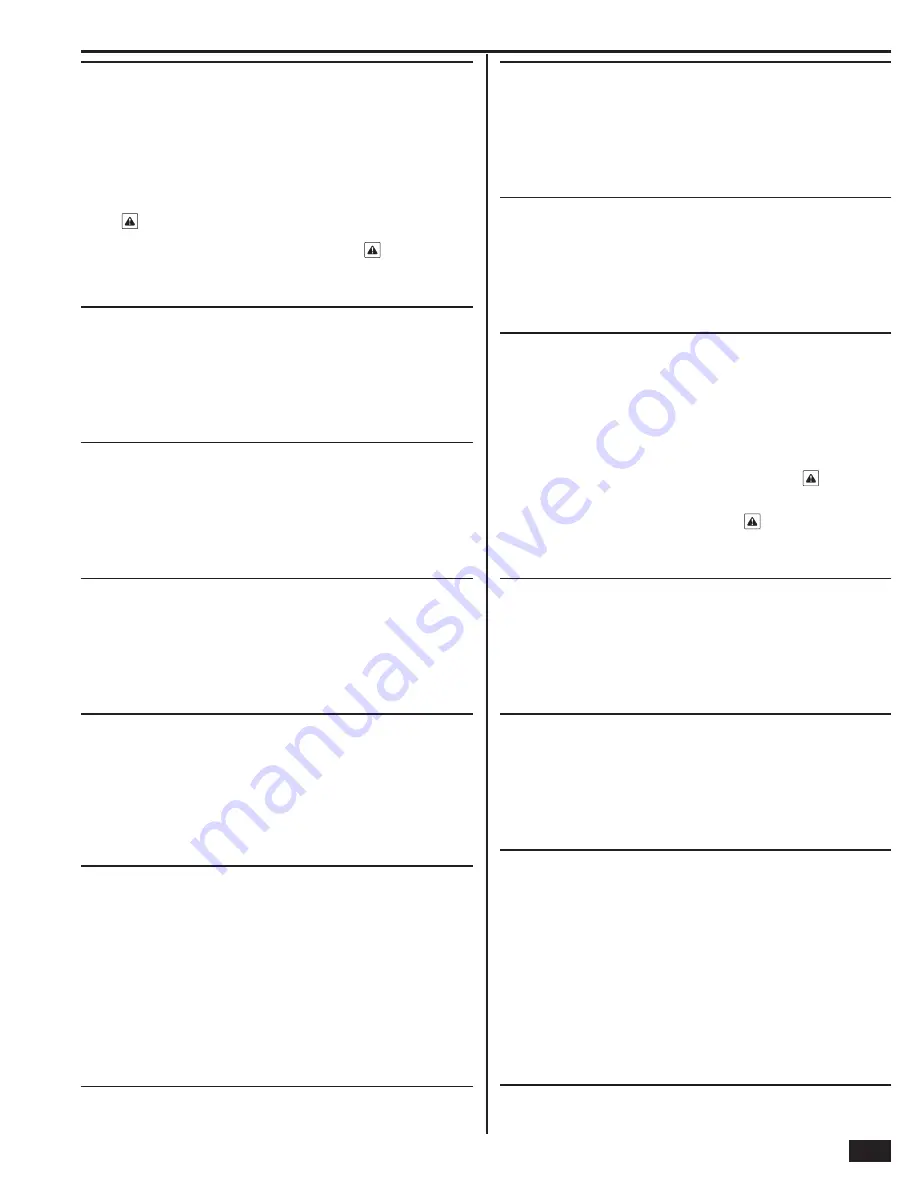
35
Installer Programming
Q-52
Select AC loss reports to CS (0-1)
DEFAULT: Enabled (1)
AC power loss reports can be sent to the Central Station if the Control Panel
loses AC power.
• The default (1) allows AC power loss reports.
• To turn off AC power loss reports, select disabled (0).
✓
NOTE: The AC power will have to be absent from the Control Panel for the
time set by programming question Q-38 before the AC power loss trouble
alert
is displayed (the default is 10 minutes). If programming question
Q-39 is enabled, the actual AC power loss report will occur at a random time
of up to four hours after the AC power loss trouble alert
is displayed.
✓
NOTE: The Control Panel’s AC power icon displays the power status
immediately. A red “X” over the icon indicates no AC power.
Q-53
Select system low battery reports to CS (0-1)
DEFAULT: Enabled (1)
Low battery reports can be sent to the Central Station if the Control Panel’s
battery tests low.
• The default (1) allows Control Panel low battery reports.
• To turn off Control Panel low battery reports, select disabled (0).
Q-54
Select RF low battery reports to CS (0-1)
DEFAULT: Enabled (1)
Sensor low battery reports can be sent to the Central Station if a sensor battery
tests low and sends a low battery transmission to the Control Panel.
• The default (1) allows sensor low battery reports.
• To turn off sensor low battery reports, select disabled (0).
Q-55
Select opening reports to CS (0-1)
DEFAULT: Disabled (0)
Opening reports can be sent to the Central Station each time the system is
disarmed. The user or key fob number is indicated in the opening report.
• The default (0) prevents opening reports.
• To allow opening reports, select enabled (1).
Q-56
Select closing reports to CS (0-1)
DEFAULT: Disabled (0)
Closing reports can be sent to the Central Station each time the system is armed.
The user or key fob number is indicated in the closing report. If Quick Arming is
enabled, User #0 is indicated for the closing report.
• The default (0) prevents closing reports.
• To allow closing reports, select enabled (1).
Q-57
Select alarm restore reports to CS (0-1)
DEFAULT: Disabled (0)
Alarm restore reports can be sent to the Central Station after an alarm when
either the bell timeout has been reached or the system is disarmed.
If alarm restores are enabled and swinger shutdown is set to two, a restore will
be reported if the sensor is closed (normal state) at bell cutoff or becomes closed
after bell cutoff. If swinger shutdown is set to one, a restore will only be sent if
the sensor is closed at the time of disarm. Restores are not sent if a sensor is in
swinger shutdown until the time of disarm and the sensor is closed.
• The default (0) prevents alarm restore reports.
• To allow alarm restore reports, select enabled (1).
Q-58
Select trouble restore reports to CS (0-1)
DEFAULT: Enabled (1)
Trouble restore reports can be sent to the Central Station when any sensor
trouble condition clears.
• The default (1) allows trouble restore reports.
• To turn off trouble restore reports, select disabled (0).
Q-59
Select bypass restores reports to CS (0-1)
DEFAULT: Disabled (0)
Bypass restore reports can be sent to the Central Station when any sensor that
was force bypassed or manually bypassed gets restored.
• The default (0) prevents bypass restore reports.
• To allow bypass restore reports, select enabled (1).
Q-60
Select AC restore reports to CS (0-1)
DEFAULT: Enabled (1)
AC power restore reports can be sent to the Central Station when the Control
Panel regains AC power after an AC power loss.
• The default (1) allows AC power restore reports.
• To turn off AC power restore reports, select disabled (0).
✓
NOTE: The AC power will have to be restored to the Control
Panel for one minute before the AC power loss trouble alert
automatically clears. If programming question Q-39 is enabled, the
actual AC power restore report will occur at a random time of up to
four hours after the AC power loss trouble alert
has cleared.
✓
NOTE: The Control Panel’s AC power icon displays the power status
immediately. A red “X” over the icon indicates no AC power.
Q-61
Select system low battery restore reports to CS (0-1)
DEFAULT: Enabled (1)
Control Panel low battery restore reports can be sent to the Central Station if the
Control Panel battery had tested low and is now OK.
• The default (1) allows Control Panel low battery restore reports.
• To turn off Control Panel low battery restore reports, select disabled (0).
Q-62
Select RF low battery restores reports to CS (0-1)
DEFAULT: Enabled (1)
Sensor low battery restore reports can be sent to the Central Station if a sensor
battery had tested low and is now OK.
• The default (1) allows sensor low battery restore reports.
• To turn off sensor low battery restore reports, select disabled (0).
Q-63
Select phone fail detect (0-1)
DEFAULT: Disabled (0)
The system can monitor the telephone line connected to the Control Panel. If
the telephone line is shorted or cut, the Control Panel will indicate telephone line
trouble by sounding trouble beeps and displaying the no-phone icon.
If the optional GSM radio modem is installed, the telephone line failure will still be
reported if this question is enabled.
• The default (0) disables this feature.
• To turn on this feature, select enabled (1).
✓
NOTE: If the dialer is disabled with programming question Q-8,
telephone line failure detection is also disabled regardless
of the setting of this programming question.














































