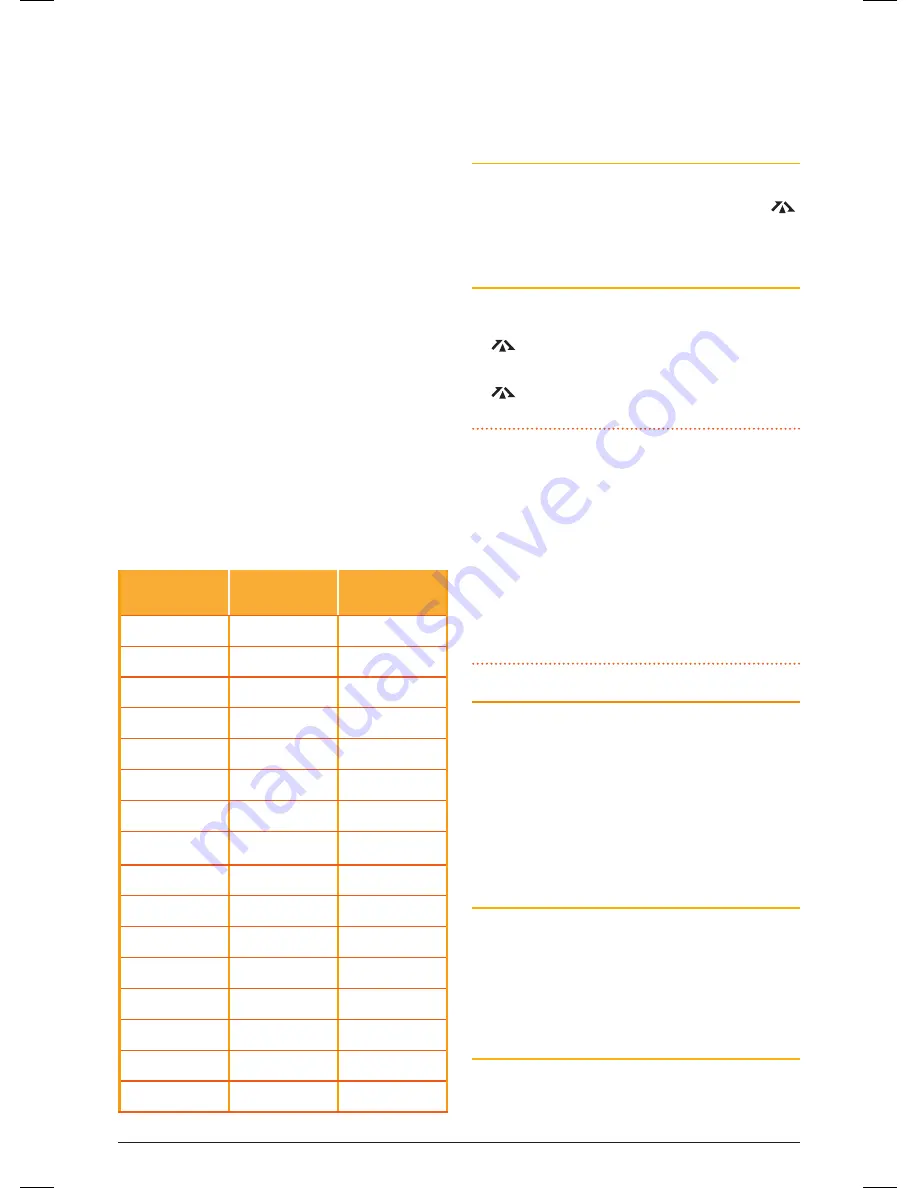
t X 4 5 0 0 s
I n s t r u c t I o n m A n uA l
PA G E 9
A repeater station consists of a linked transmitter/
receiver combination installed in a prominent
location. the repeater is designed to receive signals
on a designated channel and retransmit them on
another channel. repeaters are usually mounted on
hills or tall buildings. the increased elevation greatly
improves both the receiving and transmitting range
of the repeater allowing it to receive and retransmit
signals to radios that would otherwise be out of
range of each other.
normally, uhF radios transmit and receive on the
same frequency – known as simplex operation.
however to communicate through repeaters, your
radio must be able to transmit and receive on
different channels – otherwise known as Duplex
operation. Your radio is fitted with a
Duplex
key to
allow you to operate through repeaters.
the Duplex function can only be selected on
channels 1–8 and 41–48 as these are the channels
that have been allocated for repeater use. when
Duplex
is selected, your radio receives on the
selected channel (e.g. ch 1) but transmits 30
channels higher (ch 31). the repeater hears your
signal on ch 31 and retransmits it on ch 1 for
others to hear.
Channel
Selected
Receive
Channel
Transmit
Channel
1
1
31
2
2
32
3
3
33
4
4
34
5*
5*
35*
6
6
36
7
7
37
8
8
38
41
41
71
42
42
72
43
43
73
44
44
74
45
45
75
46
46
76
47
47
77
48
48
78
*Emergency channel only
Your radio allows you to enable or disable Duplex
mode on individual repeater channels. In this way
any repeater channels that are not being used with
repeaters in your area can be used in simplex mode
for normal direct radio-to-radio communications.
To Enable Duplex on a Repeater channel
1. select the required repeater channel (1-8, 41-48).
2. Briefly press the
DUP
key. the duplex symbol
will appear on the display accompanied by a
high beep.
To Remove Duplex from a Repeater channel
1. select the required repeater channel (1-8, 41-48).
If Duplex is currently selected, the Duplex symbol
will be displayed.
2. Briefly press the
DUP
key. the Duplex symbol
will disappear from the display accompanied
by a low beep.
IMPORTANT:
channels 1-8, 31-38, 41-48 and 71-
78 should only be used in simplex mode if there are
no repeaters in or near your location that operate on
the selected channel. In particular, avoid operating
in simplex mode on any of the repeater input
channels 31-38 and 71-78 unless you are absolutely
sure that there are no repeaters in range using that
channel. Inadvertently transmitting on an active
repeater input frequency in simplex mode could
cause interference to other users on that repeater
that would not be audible to your radio.
PrIOrITy CHANNELS
the Priority channel feature allows you to instantly
recall any of the 80 channels in your radio. this
feature can be used to provide instant access to your
working channel or your local repeater channel at
the press of a key. It can also be used in conjunction
with the Group scan function.
Your tX4500s has provision for two separate
Priority channels.
To Store Priority channel 1
1. select the required channel.
2. Press and hold the
PRI
1
key. the channel
number will flash then a high beep will be heard
as the channel is stored. 'PrI-1' will be displayed
briefly.
To Store Priority channel 2
1. select the required channel.
2. Press
F
then immediately press and hold the
PRI 2
key. the channel number will flash then a high
46885-4_TX4500S_IM.indd 9
4/06/14 3:08 PM
























