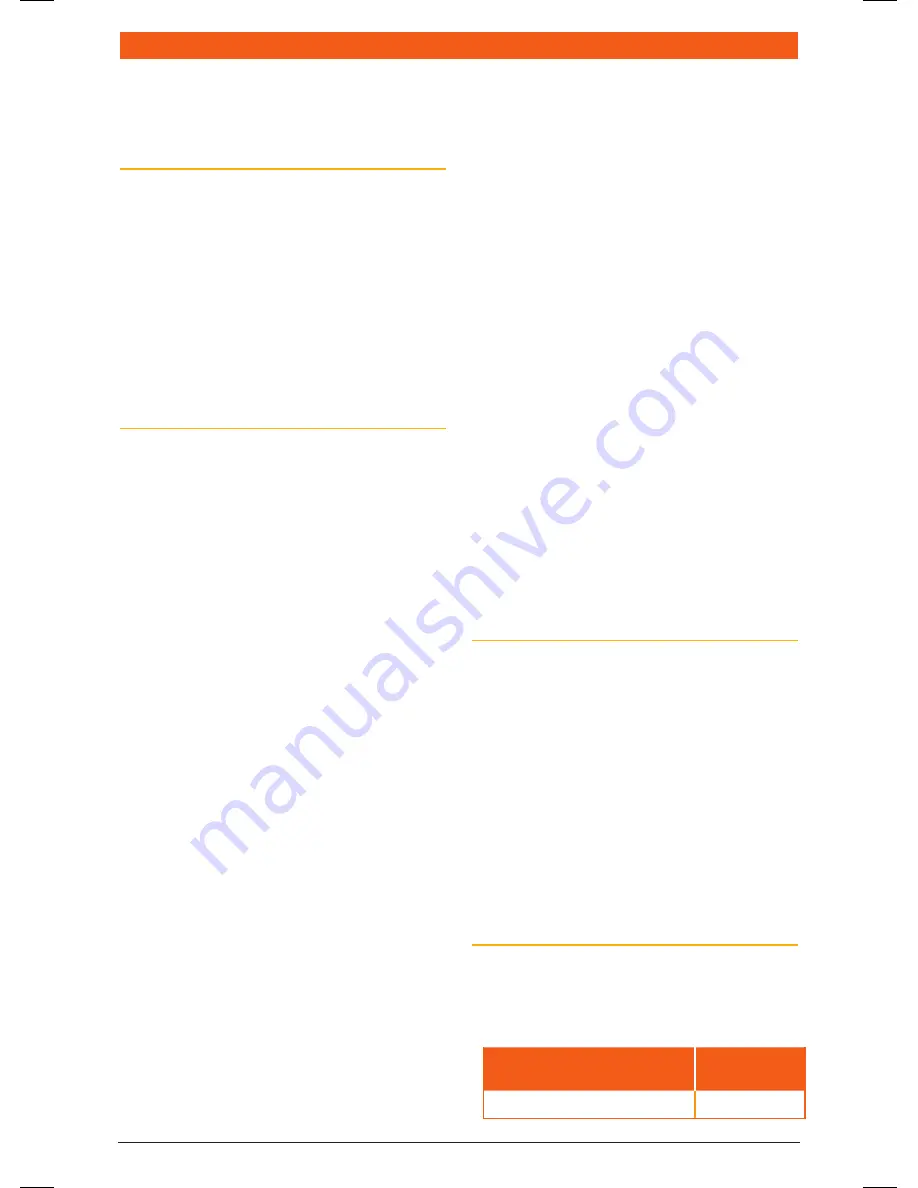
t X 4 5 0 0 s
I n s t r u c t I o n m A n uA l
PA G E 3 1
STANDArD COMMUNICATIONS WArrANTy AGAINST DEFECTS
this warranty against defects is given by standard
communications Pty ltd Acn 000 346 814 (we,
us, our or GmE). our contact details are set out in
clause 2.7.
1. consumer guarantees
1.1 our goods come with guarantees that cannot
be excluded under the Australian consumer
law. You are entitled to a replacement or refund
for a major failure and for compensation for any
other reasonably foreseeable loss or damage.
You are also entitled to have the goods repaired
or replaced if the goods fail to be of acceptable
quality and the failure does not amount to a
major failure.
1.2 to the extent we are able, we exclude all other
conditions, warranties and obligations which
would otherwise be implied.
2. Warranty against defects
2.1 this warranty is in addition to and does not
limit, exclude or restrict your rights under the
competition and consumer Act 2010 (Australia)
or any other mandatory protection laws that
may apply.
2.2 we warrant our goods to be free from defects
in materials and workmanship for the warranty
period (see warranty table) from the date of
original sale (or another period we agree to
in writing). subject to our obligations under
clause 1.2, we will at our option, either repair
or replace goods which we are satisfied are
defective. we warrant any replacement parts for
the remainder of the period of warranty for the
goods into which they are incorporated.
2.3 to the extent permitted by law, our sole liability
for breach of a condition, warranty or other
obligation implied by law is limited
(a) in the case of goods we supply, to any one of
the following as we decide –
(i) the replacement of the goods or the supply
of equivalent goods;
(ii) the repair of the goods;
(iii) the cost of repairing the goods or of
acquiring equivalent goods;
(b) in the case of services we supply, to any one
of the following as we decide –
(i) the supplying of the services again;
(ii) the cost of having the services
supplied again.
2.4 For repairs outside the warranty period, we
warrant our repairs to be free from defects in
materials and workmanship for three months
from the date of the original repair. we agree to
re-repair or replace (at our option) any materials
or workmanship which we are satisfied are
defective.
2.5 we warrant that we will perform services
with reasonable care and skill and agree to
investigate any complaint regarding our services
made in good faith. If we are satisfied that the
complaint is justified, and as our sole liability to
you under this warranty (to the extent permitted
at law), we agree to supply those services again
at no extra charge to you.
2.6 to make a warranty claim you must before
the end of the applicable warranty period (see
warranty table), at your own cost, return the
goods you allege are defective, provide written
details of the defect, and give us an original or
copy of the sales invoice or some other evidence
showing details of the transaction.
2.7 send your claim to:
standard communications Pty ltd.
Po Box 96 winston hills, nsw 2153, Australia.
tel: (02) 8867 6000 Fax: (02) 8867 6199
Email: [email protected]
2.8 If we determine that your goods are defective,
we will pay for the cost of returning the repaired
or replaced goods to you, and reimburse you
for your reasonable expenses of sending your
warranty claim to us.
3. What this warranty does not cover
3.1 this warranty will not apply in relation to:
(a) goods modified or altered in any way;
(b) defects and damage caused by use with non
standard communications products;
(c) repairs performed other than by our
authorised representative;
(d) defects or damage resulting from misuse,
accident, impact or neglect;
(e) goods improperly installed or used in a
manner contrary to the relevant instruction
manual; or
(f) goods where the serial number has been
removed or made illegal.
4. Warranty period
4.1 we provide the following warranty on GmE
and Kingray products. no repair or replacement
during the warranty period will renew or extend
the warranty period past the period from
original date of purchase.
PRODUcT TyPE
WARRANTy
PERIOD
477 mhz uhF cB mobile radios
5 years
46885-4_TX4500S_IM.indd 31
4/06/14 3:08 PM














































