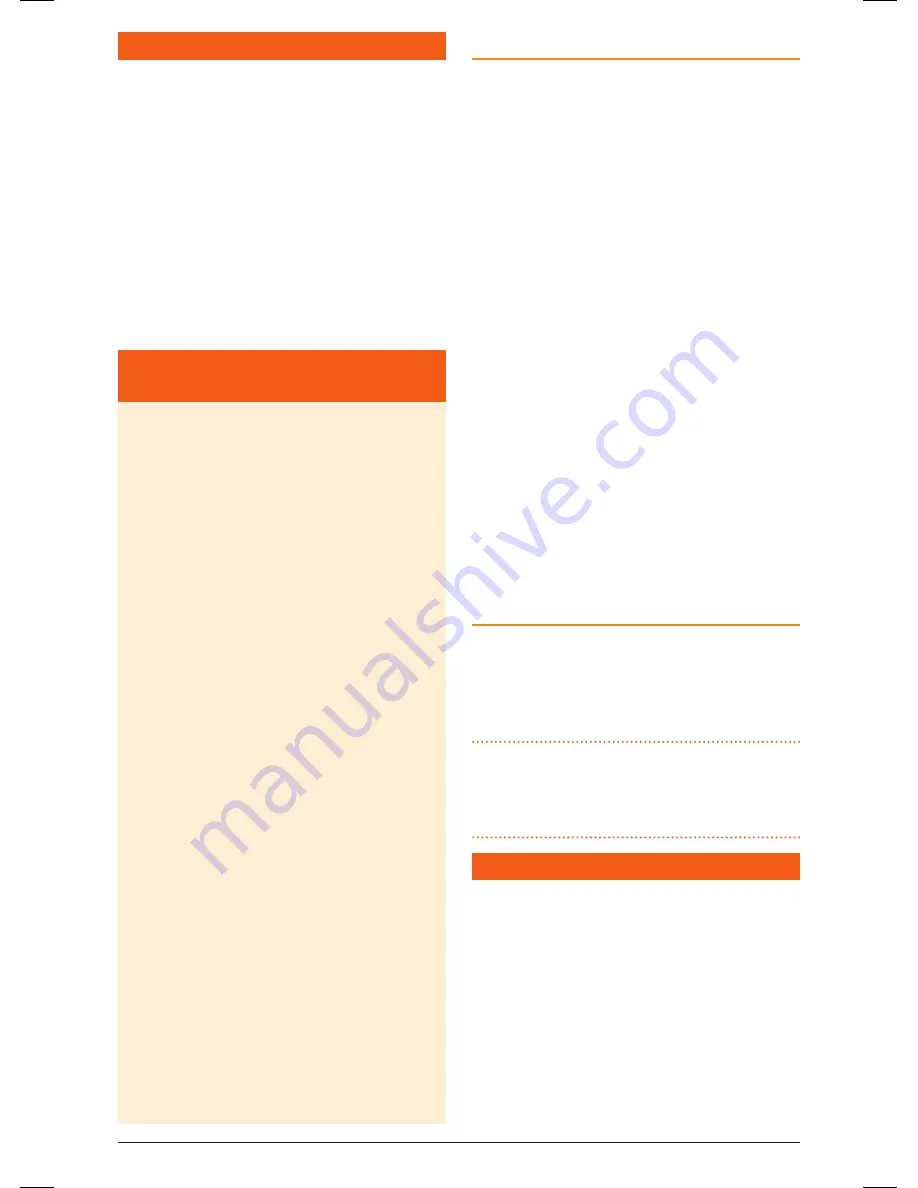
t X 4 5 0 0 s
I n s t r u c t I o n m A n uA l
PA G E 3
INTrODUCTION
Your GmE tX4500s 80 channel radio is Australian
designed and built and is the most advanced uhF
citizen Band radio available. combining the very
latest in electronic hardware with the most up-to-
date computer aided design and manufacturing
techniques has resulted in a mobile radio with
outstanding specifications and performance.
the tX4500s’s DIn sized case allows convenient
installation into a dashboard or console and its
strong die-cast aluminium chassis makes it the
most robust radio of its kind. with just three
rotary controls and five touch keys, the tX4500s’s
extensive features are easy to operate.
IMPOrTANT INFOrMATION
CONCErNING UHF CB rADIO
the use of the citizen Band radio service is licensed
in Australia by the AcmA radio communications
(citizens Band radio stations) class licence and
in new Zealand by the ministry of Economic
Development new Zealand (mED). A General user
radio licence for citizens Band radio and operation
is subject to conditions contained in those licences.
the class licence for users and equipment operating
in the cB/Prs 477 mhz band has been amended.
this radio meets the new 80 channel standard.
In simple terms the same amount of spectrum is
available; however, radio transceivers can now
operate in a narrower bandwidth and hence use
less spectrum. these radios are generally referred
to as narrowband or 12.5 khz radios. By using
12.5 khz channel spacing instead of 25 khz, the
40 channels originally allocated can now be
expanded to 80 channels thereby doubling the
channel capacity and relieving congestion in the
uhF cB/Prs band.
original 40 channel wideband radios will continue
to operate on the original 40 channels, however they
will not be able to converse on the newer channels
41 – 80. the newer narrowband radios will be able
to converse with all older 40 channel wideband
radios on all channels 1 to 40 as well as the newer
channels allocated from 41 to 80.
the mixing of narrowband and wideband radios
in the same spectrum can cause some possible
operating issues of interference and varying levels
of received volume.
POSSIBLE ISSUES
when a new narrowband radio receives a
transmission from an older wideband radio the
speech may sound loud and distorted – simply adjust
your radio volume for best performance.
when an older wideband radio receives a signal
from a new narrowband radio, the speech may
sound quiet – simply adjust your radio volume for
best performance.
Depending on how close your receiving radio is to
another transmitting radio, there can be interference
from the transmitting radio if it is using a channel
adjacent to the channel you are listening to. simply
try going up or down a few channels from the
currently selected channel.
the above situations are not a fault of the radio
but a symptom of operating wideband and
narrowband radios in the same bandwidth. this
possible interference will decrease over time as the
population of wideband radios ages and decreases.
Further information and updates are available from
the Australian communications and media Authority
(AcmA) at www.acma.gov.au and the ministry of
Economic Development (mED), radio spectrum
management at: www.rsm.govt.nz
EMErGENCy CHANNELS
the AcmA has allocated channels 5/35 for
emergency use only. channel 5 is the primary
simplex Emergency channel. where a channel 5
repeater is available, you should select Duplex on
ch 5.
NOTE:
channel 35 is the input channel for the
channel 5 repeater therefore channel 35 should
also not be used for anything other than emergency
transmissions.
TELEMETry CHANNELS
AcmA regulations have allocated channels 22
and 23 for telemetry only applications and have
prohibited the transmission of speech on these
channels. consequently your radio has a transmit
inhibit applied to channels 22 and 23.
In the event additional telemetry/telecommand
channels are approved by the AcmA, these channels
shall be added to those currently listed where voice
transmission is inhibited. currently transmissions on
channels 61, 62 and 63 are also inhibited and these
channels are reserved for future allocation.
46885-4_TX4500S_IM.indd 3
4/06/14 3:08 PM




































