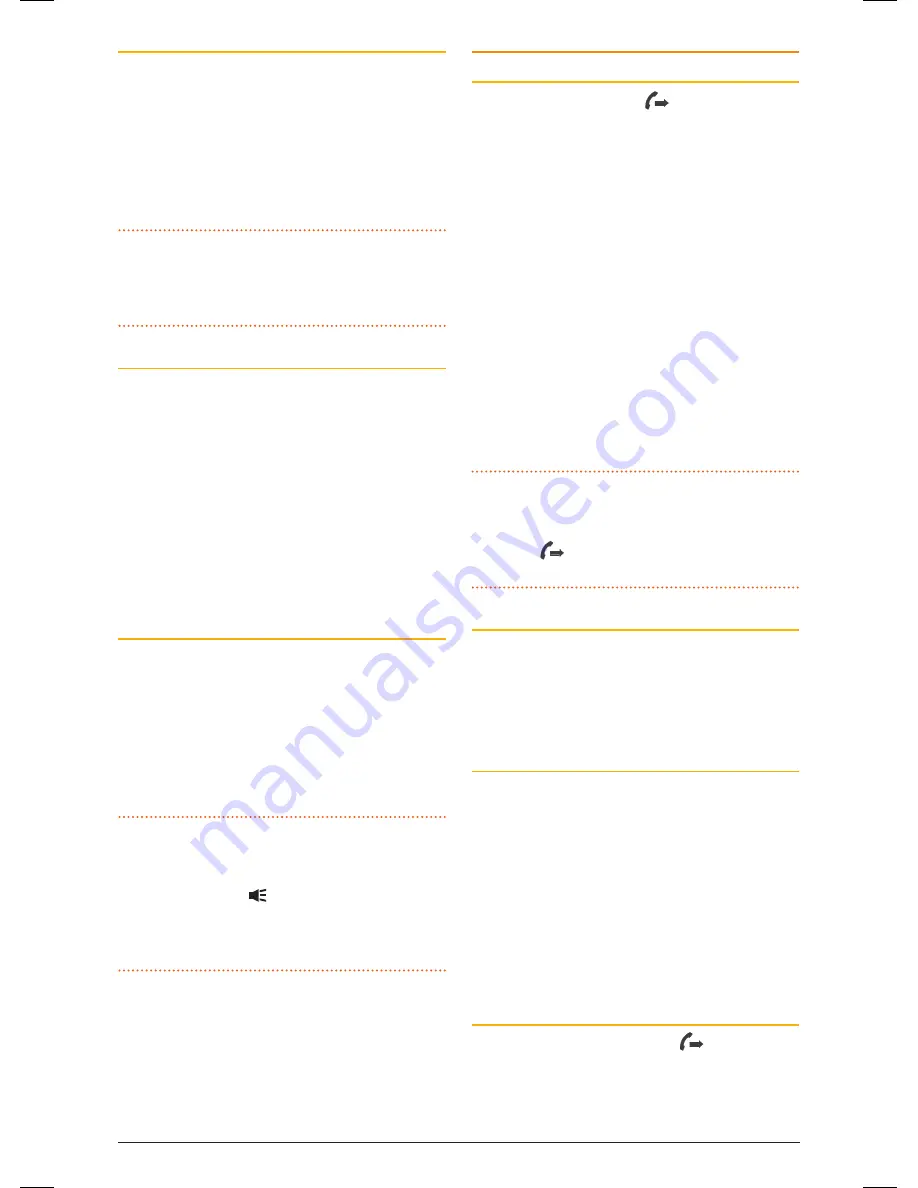
PA G E 1 6 I n s t r u c t I o n m A n uA l
t X 4 5 0 0 s
Selcall Identification Number
Your radio is factory programmed with its own
unique selcall Identification number (Ident).
this number identifies your radio from others in
your area. Your radio’s own selcall Ident will be
displayed for a few seconds to the left of the channel
display when you first turn the radio on. You will
need to make your Ident known to anyone who may
need to call you using selcall.
NOTE:
Although your radio is factory-programmed
with a unique selcall Ident, you can change your
Ident to another number if required (see
Selcall
Memories
further below).
Selcall Ident Labels
when storing selcall Idents, you can add labels to
each one to make it easier to identify whose Ident
you are recalling. In addition, if an incoming selcall
matches one of your stored Idents, the label can be
displayed instead of the Ident.
to add or display labels, your radio must be in the
AlPhA mode. to switch between AlPhA mode and
numErIc mode, briefly press the
F
key followed
by the
ALPHA
key. ‘AlPhA’ or ‘numBEr’ will be
displayed briefly to the left of the channel display to
indicate the selected mode.
The Quiet Mode
Your radio can be set to monitor signals on a busy
channel but remain QuIEt unless it receives its own
selcall Ident. In this way, you won’t be disturbed
unless someone calls you. when your selcall Ident
is received, the Quiet mode is deactivated and an
alarm sounds to alert you to the call. You can then
converse normally on the channel. to use the Quiet
mode, refer to the Quiet mode section on next page.
NOTE:
the Quiet mode overrides the normal
squelch system to ensure that the radio remains
quiet even when the channel is busy. when QuIEt is
set, you may see the icon appear on the display
indicating the channel is being used. however,
unless someone transmits your selcall Ident, nothing
will be heard in the speaker.
You can activate the Quiet mode on individual
channels i.e. some channels can be set to remain
Quiet while others can remain open to all incoming
signals.
USING SELCALL
Entering a Selcall Ident
1. Press the
cALL
button.
is displayed, along
with the last sent or received selcall Ident.
If an AlPhA label
is displayed you will need to
press
F
then
ALPHA
to switch to numeric mode.
2. Press and hold the
channel
control until the
radio beeps. the right-hand digit of the selcall
Ident will flash.
3. rotate the
channel
control to select the required
number in the flashing digit position.
4. Briefly press the
channel
control again to select
the next digit position.
5. repeat steps 4 and 5 to enter all 5 digits as
required. the selcall number is now ready to send.
6. Press and hold the
cALL
button. A long beep will
be heard and the radio will transmit the selcall
Ident.
NOTE:
If the call is not sent within 10 seconds of
entering the last Ident digit the call function will
time-out and the radio will return to normal mode.
to exit the
mode without sending the selcall,
briefly press the
cALL
button.
call Acknowledge
If your selcall transmission is successful, the radio
you called should respond with an ‘acknowledge’
signal – usually two quick beeps. this will confirm to
you that the radio you called is now alerting its user
to your signal.
Selcall Memories
Your radio is fitted with one ‘call’ memory and 10
user programmable selcall memories labelled
‘c0’
to
‘c9
’ there is also one additional location labelled
‘Id’
.
memory locations
‘c0’
to
‘c9’
are for storing
frequently called selcall Idents. the additional
location labelled
‘Id’
contains your radio’s own
selcall Ident. You should only select this memory
location if you need to change your radio’s factory
programmed selcall Ident.
To Store a Selcall Ident in Memory
1. Briefly press the
cALL
button.
is displayed
along with the last sent or received selcall Ident.
2. rotate the
channel
control clockwise to select
the required Ident memory location
‘c0’
to
46885-4_TX4500S_IM.indd 16
4/06/14 3:08 PM
















































