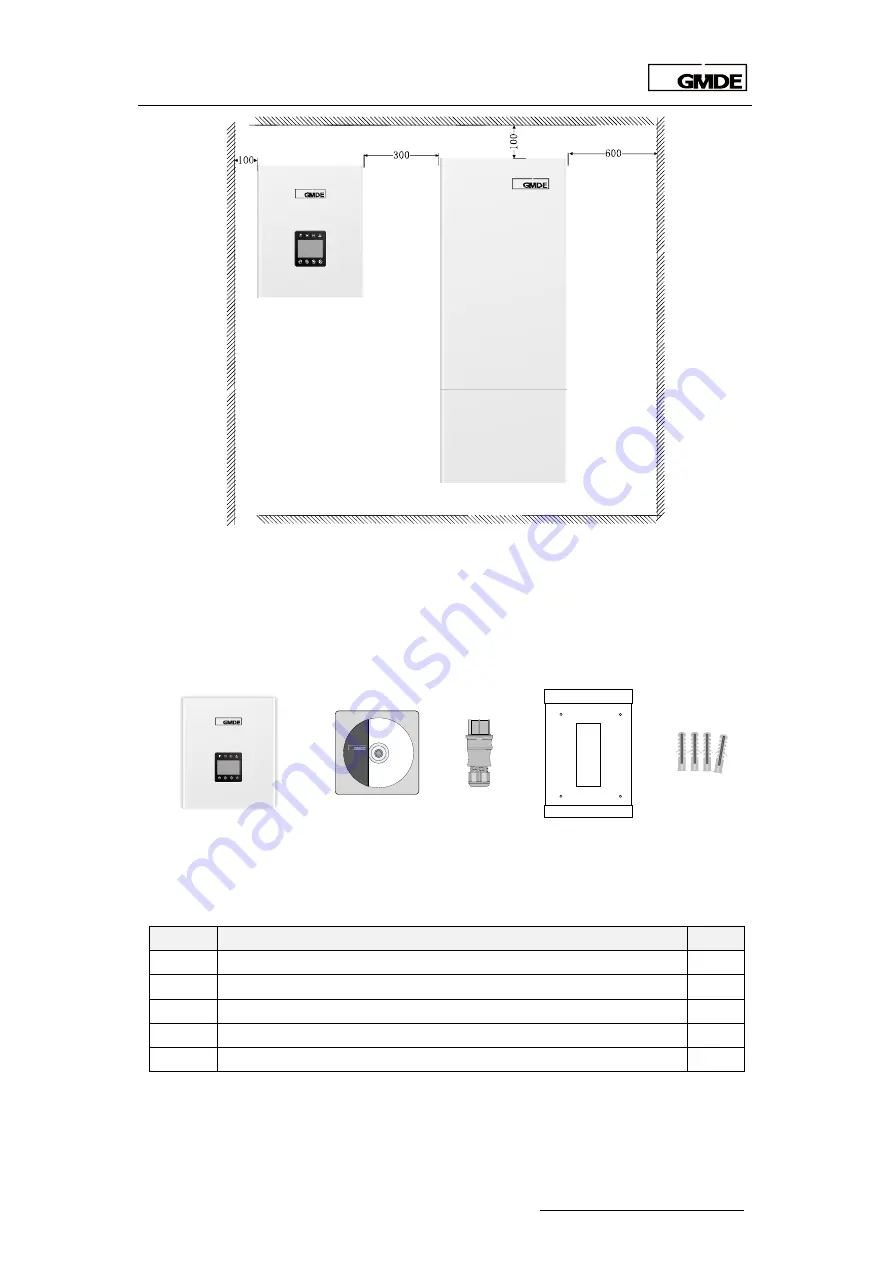
Global Mainstream Dynamic Energy Technology Ltd.
- 12 -
User Manual
GHESS 9.8-14.4-TH hybrid system
Figure 4 Installation space
3.1.3 Packing List
3.1.3.1 Unpacking the Powervortex 309KTL Inverter
User
Manual
A1
A2
A3
A4
A5
Figure 5 Powervortex 309KTL packing list
Item
Description
pcs
A1
Powervortex 309KTL hybrid inverter
1
A2
Powervortex 309KTL user manual
1
A3
Aviation plug (for AC Grid on the Battery Cabinet)
1
A4
Wall bracket
1
A5
Expansion tube (M8*12mm)
4
Table 2 Powervortex 309KTL packing list













































